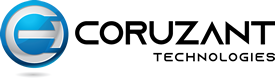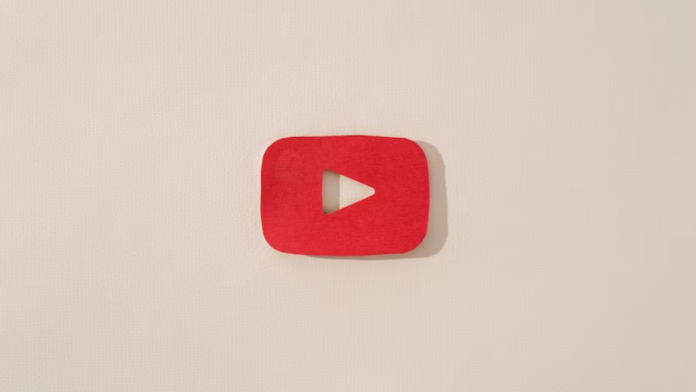YouTube – is one of the most popular video-sharing platforms that boost billions of users. However, like any other online service, as such there are no occasional errors. Despite this, one of the most frustrating errors encountered by users is “YouTube something went wrong“. Behind this error, there could be several reasons.
Fixing YouTube Error on Desktop
If users are accessing YouTube from the desktop. They can try these troubleshooting steps to fix this error:
Disable The Extensions
Disabling the extension is one of the best methods to try troubleshooting this error. This is because browser extensions can cause compatibility issues with YouTube.
However, to view the extension in Chrome:
- Copy this address “chrome://extensions/” in the URL bar and press “Enter”.
- On the directed page, toggle off the slider to disable each extension in turn.
- After that, try accessing YouTube again and check if the error is resolved or not.
- Clear Cookies and Cache
The next method is to clear Cookies and cache. Follow these steps to practice it:
- Copy and paste this address i.e. “chrome://settings/clearBrowserData” into the URL bar and press Enter.
- Next, from the time range drop-down, click on “All Time”.
- On the directed page, explore cookies, other site data, cached images, and files.
- Finally, click on “Clear Data”.
- Update Browser
Updating the browser to the latest version is the key to fixing any potential errors. Although a few popular browsers such as Chrome and Firefox update themselves automatically, it’s still good to double-check Updates to avoid errors.
Nonetheless, paste the “chrome://settings/help” web address into the search bar and press enter. If users are displayed with the text “Chrome is up-to-date” then they are good to go, but, if not, the device will automatically download the latest version. After its completion, users are required to click “Relaunch”.
- Update Video Drivers
Outdated video drivers may cause issues while playing videos on YouTube. To troubleshoot this, one needs to update it. See how:
- If users are using Windows 10 or 11, then they need to get the latest drivers from AMD, NVIDIA, or Intel.
- Then, press “Windows key + X”.
- Click “Device Manager”.
- Then, double-click “Display Adapters”.
- Next, right-click the graphic card and select “Update driver”.
- Finally, click on “search automatically for drivers” and follow the ongoing instructions on the screen.
Fixing YouTube Error on Android and iOS
- Update the Operating System
Just like, it’s important to update Windows browsers, updating the operating system can fix the error. To achieve the same follow these steps on Android Device:
- Open “settings”.
- Locate “Software Update” and click on it.
- Click on the “About Phone” section.
- If users encounter an availability of a new version, then they are suggested to install it.
On iOS:
Go to Settings >> General >> Software update and download and install an update (if any)
- Clear the YouTube App Cache and Data
When users are accessing YouTube for a while, it’s possible to forget about updating it. No worries, here are the steps to do it:
On Android:
Go to Settings >> Apps >> YouTube >> Storage >> Tap “Clear cache” and see if the error is fixed or not.
On iOS:
Users are required to uninstall and reinstall YouTube in order to remove cookies or clear cache data and fix the “iPhone YouTube something went wrong” error. Downloading youtube videos could be an helpful option.
Conclusion
Well! Witnessing the “YouTube Something Went Wrong” error can be irritating. Regardless, this error is a temporary issue. The methods outlined in this article can fix this error. However, despite these methods, there are a few more methods that can fix this error like updating YouTube apps on Android and iOS devices, checking internet connection, etc. Lastly, if nothing works, then there are possibilities that the issue might be on YouTube’s end, so it’s important to maintain patience.