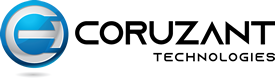Imagine that you have a remarkable image, but the background of your website or presentation fails to complement it. What do you do in that situation? The answer lies in the transformative feature to make it transparent. Join us as we uncover the secrets of transparency, revealing a comprehensive step-by-step guide to integrating transparency into your digital arsenal easily.
Why do we need to create transparent Image ?
Transparent images provide unparalleled flexibility in design, allowing creators to layer, merge, and manipulate visuals accurately. This versatility elevates the overall appeal of digital content and supports streamlined workflows, as designers can effortlessly get used to transparent images to fit various contexts and requirements.
Moreover, the rise in social media consumption has enhanced the importance of transparency, with gifs and memes often depending upon transparency to blend into the comedic fabric of online discourse, underscoring the existing nature of transparent imagery in modern communication.
Guide 1: Make Image Transparent with HitPaw Photo AI
Hitpaw Photo AI provides a user-friendly interface and advanced AI technology to simplify photo editing. One of the main features of this app is background removal. Which precisely detects and eliminates backgrounds from several image formats, including PNG, JPG, and GIF formats.
Here’s how to use HitPaw Photo AI to make images transparent:
Step 1 — Download and Install: Go to the official website of HitPaw Photo AI or click on the download button underneath to download the official package of HitPaw Photo AI.
Step 2 — Upload the Original Photo: Once you have installed HitPaw Photo AI, open it up and import the picture whose background you need to eliminate. You can also drag and drop it into the HitPaw UI, which supports standard input formats like PNG, JPEG, WEBP, TIFF, etc.
Step 4 — Preview the Effect: Preview the new and original image and make any necessary changes.
Step 5 — Export the Image: Once you are happy with the final image, you can export it by clicking on the purple “Export” button at the bottom right.
You can buy the premium version, which consists of all the features of HitPaw Photo AI. You can pursue it if you want to gain access to all the features; otherwise, you can just continue with the trial.
Guide 2: Make the Image Transparent with Remove.bg
Remove.bg is an online tool that seamlessly eradicates backgrounds from images using advanced AI technology, giving you applaudable, transparent images. With just a few clicks on its website, users can quickly produce high-quality transparent images for many purposes, from professional designs to social media posts.
How to use Remove.bg to clear the background from an image?
Step 1 — Open your Image: Select the image you want to use with remove. bg.
Step 2 — Let the app do the work: Wait till Remove.bg removes the background from the image that you uploaded.
Step 3 — Download your image: Click the download button to download the new image with the removed background.
Pro tip: remove. bg can add a new background to your images. Remove the background as you usually would, then click the “+ Add Background” button. This will give you the option to choose from various backgrounds.
Guide 3: Make Image Transparent with Movavi Photo Editor
Movavi Photo Editor is a user-friendly software that offers a convenient solution for transparent image backgrounds. Its intuitive interface allows users to freely upload their images and use the background removal feature to create transparent pictures effortlessly.
How to use Movavi Photo Editor to remove background:
Step 1 — Open the image you want to edit. Drag and drop the photo into the program’s window. Alternatively, you can click Add Image and select the file that appears in the window.
Step 2 — Mark the foreground and background: Click the Brush icon and roughly mark the foreground objects you want to keep. Adding color to the entire object is entirely irrelevant, but if the object has a lot of small details, you may need to add a few extra strokes.
Using the brush icon, mark the background you want to remove. Pay closer attention to parts of the background with a color or pattern similar to the foreground. Depending on the amount of detail around the edges of the foreground object, you may want to change how the edges are detected. Try different Boundary Smoothness values to find which works best for your image.
Step 3: Cut out the background: Click ‘Set New Background’ on the Background Removal tab. The background will be cut out, and you can choose the new one. You can also choose to leave the background transparent if you want.
Guide 4: Make Image Transparent with PowerPoint
PowerPoint is a widely used presentation software that also provides many image editing features. With PowerPoint, users can make the background of a picture transparent using the “Remove Background” tool.
Here’s how to use PowerPoint to clear the background from the image:
Step 1 — Insert the image onto a slide in PowerPoint: Open up PowerPoint and add the image that you want to edit.
Step 2 — Go to the Format options: Select the image, then locate the “Format” tab in the top menu bar.
Step 3 — Remove Background: Click “Remove Background” and adjust the selection as required to eliminate the background.
Conclusion
Investigate an array of tools like HitPaw Photo AI, and Remove.bg, Movavi Photo Editor, and PowerPoint provide diverse options for generating transparent photos. With HitPaw Photo AI, users can attain cutting-edge AI algorithms to eliminate backgrounds quickly while Remove.bg provides a quick and intuitive solution. Movavi Photo Editor offers a user-friendly interface with several editing features, including background removal, and accommodates both beginners and experienced users.
Moreover, PowerPoint’s “Remove Background” tool allows users to eradicate backgrounds directly within a familiar software environment easily. Whether using advanced AI algorithms or bas editing features, there’s a method for every need. Exploring basic editing features and advanced Ai aids in discovering the best approach for your transparent needs.