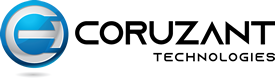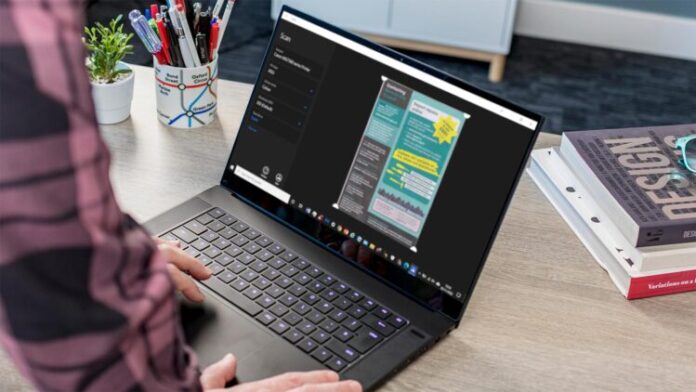Avast antivirus is a top program that provides various tools and services for security. This antivirus also offers freeware for your PC. You can install a free Avast program and run all basic security tools such as malware removal, RAM booster, etc. For advanced security tools, you can easily install Avast premium applications. These programs offer a wide range of tools and services for data and network security. But you may face some errors while using Avast antivirus. If your antivirus is not scanning, your device will become vulnerable to threats. To secure your device, you should repair your antivirus scanning error.
Common reasons behind Avast antivirus not scanning
Your Avast scanning process meets a runtime error
Avast subscription has expired
Some Avast registry files are not working
You have installed an incompatible Avast setup
Another antivirus is interrupting your Avast antivirus
Your device has poor RAM or disk-space
Resolving Avast antivirus not scanning error
Restart your device
If your Avast antivirus stops scanning unexpectedly then you should check for runtime errors. This problem mainly appears when the Avast scanning process meets a runtime error. These errors can appear due to any reason. To fix the errors, you have to restart your device. Go to your Windows 10 device and close all running applications. Now restart the device and click on the Avast icon from the dashboard. Tap on the Scan button and check for errors.
Check the Avast subscription
If you are using a paid Avast plan and it shows a runtime error then check for a license. You can only scan your device with Avast antivirus until you have an active license. Once the Avast license expires, your antivirus won’t scan the device. Open the Subscription window of your device. If your plan shows expired status then renew it. Hit on the Renew button and provide the billing details. After renewing the Avast program, your antivirus will start scanning the device. But if you don’t want to renew the Avast program then switch to a free plan. You can easily use all the basic free tools. But you will get upgrades or other pop-ups while using this plan. If you don’t want to receive the popup then disable them. If you are wondering how to stop Avast pop-ups on Windows 10 then follow the given steps:
- Go to your Avast antivirus dashboard
- Hit on “Menu” and tap on “Settings”
- Select “General” and choose “Notifications”
- Tick the “Use Silent mode” box
- Hit on “OK” button
After using the Silent mode, you won’t get any pop-ups from the Avast antivirus program.
Repair Avast antivirus registry files
The registry files of your program can get corrupted due to many reasons. But fixing these files is a bit difficult. You have to repair these files to fix the Avast scanning error. Go to your device and run the Regedit tool. The window registry editor will appear on the screen. Check the registry files and select corrupted Avast registry files. Before repairing the corrupted files; you should create a backup key. Copy the corrupted files and save them with the .reg extension on the desktop. Now you can start repairing the corrupted registry files. After repairing the files, restart the device and now try to scan your device.
Check for Avast antivirus resource requirements
Sometimes, the user purchases an incompatible Avast plan for the device. You can use Avast antivirus on Windows, Mac, and other phone devices. But you can’t use Avast for Mac on Windows devices. If your Avast antivirus is not scanning then check for the resource requirements. Now go to your device and check all the specifications. If your Avast antivirus program is not compatible with the device then cancel the subscription and get a compatible Avast plan for your device.
Also Read- What is yt5s?
Remove another antivirus program
Avast antivirus can show scanning errors when another antivirus program is running in the background. Running multiple antivirus programs can cause interruption on your device. To fix the error, remove other antivirus programs from the device. Open the Apps folder and check for all security programs. Remove all other security programs from the system including the expired setups. Now restart the device and scan your PC with the Avast antivirus program.
Increase RAM and free space on the device
Your Avast antivirus requires a specific amount of RAM and a hard disk. If the RAM is very low, your Windows device won’t allow other apps to run. Remove all unnecessary apps from the background to free up some space. For hard-disk space, remove unnecessary large files and apps from the system. After clearing, try to scan your device with the Avast program.