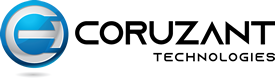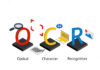In an era where digital privacy and security are more critical than ever, using a Virtual Private Network (VPN) has become a necessity for internet users looking to protect their online activities. Planet VPN emerges as a robust solution for Windows users, offering a seamless blend of security features, a user-friendly interface, and reliable connectivity.
This ultimate guide will walk you through everything you need to know about how you can download free VPN using Planet VPN on your Windows devices, ensuring your digital life is safe and unrestricted.
What Is Planet VPN for Windows Devices?
Planet VPN is a comprehensive VPN service designed to offer Windows users unparalleled online privacy and security. With its advanced encryption protocols, vast network of servers, and user-centric design, Planet VPN ensures your digital footprint is protected while providing access to a borderless internet.
Why Choose Planet VPN for Windows?
- Enhanced Privacy: Planet VPN shields your IP address and encrypts your internet traffic, making it virtually impossible for third parties to track your online activities.
- Global Server Access: With servers in numerous countries, you can enjoy unrestricted access to global content, bypass geo-restrictions, and enjoy faster connection speeds.
- Security on Public Wi-Fi: Public Wi-Fi networks are breeding grounds for cyber threats. Planet VPN secures your connection on these networks, protecting your data from hackers.
- Seamless Streaming: Enjoy buffer-free streaming of your favorite content by connecting to high-speed servers optimized for streaming.
- User-friendly Interface: Designed with simplicity in mind, Planet VPN offers a straightforward setup and easy navigation for Windows users.
Setting Up Planet VPN on Your Windows Device
Downloading and Installing
- Visit the Official Website: Navigate to Planet VPN’s official website to download the latest version of the VPN client for Windows.
- Install the Application: Open the downloaded file and follow the installation prompts. The process is straightforward and tailored for non-technical users.
Creating an Account
- Sign Up: After installation, open the app and follow the on-screen instructions to sign up for a new account. Choose a plan that fits your needs.
- Verification: Verify your account through the email link sent by Planet VPN to ensure account security.
Connecting to a Server
- Launch Planet VPN: Open the Planet VPN application on your Windows device.
- Select a Server: Choose from the list of available servers based on your desired location or let Planet VPN select the best server for you.
- Connect: Click the connect button, and within seconds, your internet connection is secure and private.
Optimizing Your VPN Experience
Selecting the Right Server
- For Speed: Choose a server close to your physical location.
- For Content Access: Select a server in the region where the content is available.
Using Advanced Features
- Split Tunneling: This feature allows you to choose which apps use the VPN and which don’t, optimizing your connection.
- Kill Switch: An essential security feature, the kill switch disconnects your internet if the VPN connection drops unexpectedly.
Troubleshooting Common Issues
Connectivity Problems
- Check Your Internet: Ensure your base internet connection is active and stable.
- Switch Servers: Sometimes, simply switching to another server resolves connection issues.
Slow Speeds
- Change Servers: A closer server might provide faster speeds.
- Protocol Adjustment: Experiment with different encryption protocols available in the Planet VPN settings to find a balance between speed and security.
Login Issues
- Password Reset: If you’ve forgotten your password, use the password reset feature on the Planet VPN website.
- App Update: Ensure you’re using the latest version of the Planet VPN app.
Planet VPN on Multiple Devices
Planet VPN supports multiple simultaneous connections, allowing you to protect all your Windows devices with a single account. Ensure to check your subscription plan for the exact number of supported devices.
Frequently Asked Questions (FAQs)
1. What makes Planet VPN a good choice for Windows users?
Planet VPN is designed with Windows users in mind, offering robust encryption, a wide range of servers globally, and a user-friendly interface.
It provides enhanced privacy, security on public Wi-Fi, seamless streaming capabilities, and easy access to geo-restricted content, making it a comprehensive VPN solution for Windows users.
2. How do I install Planet VPN on my Windows device?
To install Planet VPN, visit the official Planet VPN website, download the Windows version of the VPN app, and run the installation file.
Follow the on-screen instructions to complete the installation. After installing, launch the app, sign in or sign up for an account, and connect to your desired server.
3. Can I use Planet VPN on multiple Windows devices with one account?
Yes, Planet VPN supports multiple simultaneous connections, allowing you to use a single account to protect several devices. However, the exact number of devices depends on your subscription plan. Check your plan’s details for specifics on simultaneous connections.
4. What should I do if I experience slow connection speeds while using Planet VPN?
If you encounter slow speeds, try connecting to a server closer to your physical location or switch to a different server. Adjusting the VPN protocol in the app settings can also help find a better balance between speed and security. If issues persist, contact Planet VPN support for further assistance.
5. How does the kill switch feature work, and how do I enable it?
The kill switch is a security feature that immediately disconnects your device from the internet if the VPN connection drops, protecting your data from exposure.
To enable it, open the Planet VPN app, go to the settings or preferences section, and look for the kill switch option. Toggle it on to activate.
6. What is split tunneling, and how can I use it with Planet VPN?
Split tunneling allows you to select which apps or websites use the VPN connection and which ones connect directly to the internet without VPN protection. This feature is useful for optimizing your connection by directing only necessary traffic through the VPN.
To use split tunneling with Planet VPN, open the app, navigate to the settings, and look for the split tunneling option. From there, you can choose the apps or websites you want to include or exclude from the VPN tunnel.
Conclusion
Planet VPN stands out as a premier choice for Windows users seeking a reliable, secure, and easy-to-use VPN solution. By following this guide, you can maximize your online security, privacy, and freedom.
Whether you’re looking to protect your data on public Wi-Fi, access global content, or simply browse the internet anonymously, Planet VPN offers the tools and features to meet your needs.
Remember, in the digital world, your privacy and security are paramount, and with Planet VPN, you’re taking a significant step towards safeguarding your digital life.