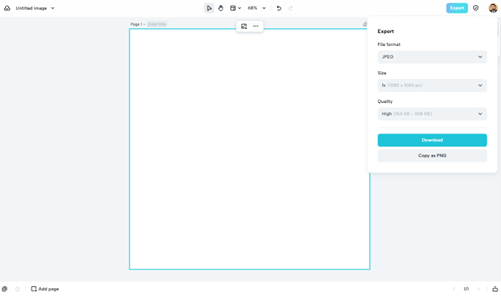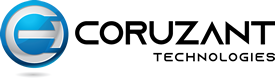The importance of colors in the images is undeniable in the true sense. Color speaks a lot about the design. They convey the message effectively and bring your images to life. The main reason behind this is that the colors attract eyes towards them. No one likes to see the colorless. One thing that plays a key role in this regard is color harmonizing, and nothing compares to CapCut.
Uniform, even, and accentuating colors make your design able to catch the attention of many. The right tools with multiple functionalities help you achieve that right. CapCut online photo editor is one such tool. You can use this tool from anywhere you want, as it exists online and is completely free. Uncover the facts on the offerings as well as features of this tool in the article below.
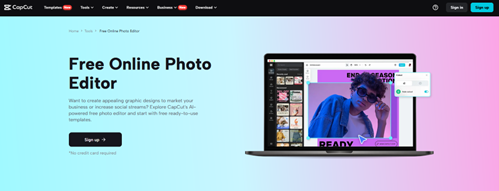
How Does CapCut Online Photo Editor Help You Paint Wonders?
Loaded functionalities and the plethora of options are what cater to your needs in this regard. Some of the main features and functions are:
PDF Compression
CapCut online photo editor allows you to compress the PDF and rescue its overall size. Mostly, bookstores or sites that deal in soft e-books, this function are highly effective for them to use. You can upload your PDF file right on the toolkit. Later, go to the export tab and choose the size you want. There are several sizes ranging from 0.5x, 1x, 2x, and 3x. You cannot online increase the size of your files, but you can also increase it if you want. CapCut allows you to deal with the size tweaking as per your needs.
Photo Grid Maker
CapCut online photo editor allows you to make the photo grid. An option exists to choose the right size or grid, depending on your photo. You can also change the grid depending on your needs. CapCut online editor allows you to do this task at super convenience. Just go to the frames, and you will find there plethora of grids. Each grid features a different size and shape, so pay attention to these aspects while choosing the grid.
Sharpen Your Images
CapCut online photo editor allows you to sharpen the image in just a single click. Clarity within images and fine detailing is undeniable. There are certain images within which these aspects are highly crucial, such as product images, portrait pictures, firearms images, etc. You can unveil the key details within your images and make them more attractive and engaging. The sharpened image is a remarkable feature of the CapCut online photo editor. It offers you with the custom quality before you are going to download the specific image. This way, you can make rocks, plants, fire, and other objects within your images fine-tune.
Merging Multiple Images
CapCut online photo editor allows you to merge your images on the go. The collage feature serves the best in this sense. For instance, if you are working on a remote sensing or GIS project, you need to represent multiple images in one frame. Here collage option will assist you in conveying your concept or message effectively. There are different sizes and orientations exist in collages. You can instantaneously place one or more images in a single collage. You can avail of this feature for free and deal with the merging of multiple images.
Stepwise Expedition on CapCut Online Photo Editor
Multiple steps exist when it comes to the CapCut online photo editor. You can color harmonize or sharpen image using these steps:
- The first thing in the first step is accessing the CapCut online photo editor, as this editor exists on the web. You can access and use it from anywhere around the globe, regardless of your location. The only thing you need is an active network and a device. After accessing the CapCut online photo editor, the only thing you need is to sign up. Do it with your email or do it with your FB or TikTok account. The choice is yours.
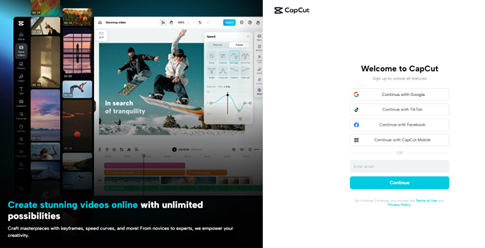
- The next step in the process is the image or canvas size selection. If you want to tweak or edit the pre-existing image, then skip this step. Otherwise, this step involves the size selection for multiple platforms. You can choose the specific size from the Snapchat, TikTok, FB, Twitch, and LinkedIn lists. Each option contains sub-sizes for that specific platform. For instance, for YouTube, you can get banner size, thumbnail size, etc. If you don’t want any size from the list, then you can set personalized size also.
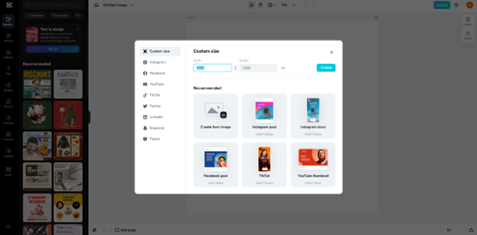
- Next comes the editing part of your image. You can deal with the editing with full freedom. Options exist to change the text, style, size, color, filters, effects, etc. There is no limit on the use of functions. When using the CapCut online photo editor, you are also not going to experience any kind of watermark on your images. Apart from this, all and everything of this editor is completely free.
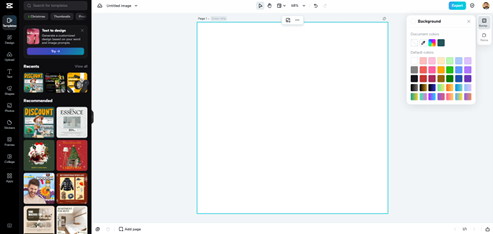
- In the final step, you need to download your image and choose the export tab for this. Go to the right corner over the top. Click on it. At the end of the menu, you will see the download tab. Click on it to finish the downloading of the file.