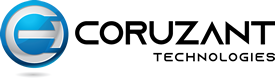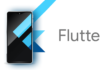In the modern digital landscape, reliable internet connectivity is indispensable for both personal and professional endeavors. Many users rely on 3G USB dongles to access the internet while on the go. However, encountering installation issues with these dongles on Windows 10 or Windows 11 can be frustrating and disruptive. This comprehensive troubleshooting guide aims to provide detailed solutions for resolving installation problems with 3G USB dongles on Windows 10/11, ensuring users can successfully install and utilize these devices for seamless internet access.
Introduction to 3G USB Dongle
The integration of 3G USB dongles with Windows 10/11 systems should be a straightforward process, allowing users to connect to the internet quickly and efficiently. However, users may encounter various installation issues, such as driver conflicts, compatibility issues, or hardware recognition failures. This guide seeks to address these challenges by offering step-by-step solutions to troubleshoot and resolve installation problems effectively.
Understanding Common Installation Issues
Before delving into troubleshooting methods, it’s essential to understand the common installation issues users may encounter when attempting to set up a 3G USB dongle on Windows 10/11:
1. Driver Compatibility: Incompatibility between the 3G USB dongle’s drivers and the Windows 10/11 operating system can prevent successful installation.
2. Driver Conflicts: Existing drivers or software on the system may conflict with the drivers required for the 3G USB dongle, leading to installation failures.
3. Hardware Recognition Failures: Windows may fail to recognize the 3G USB dongle as a viable hardware device, hindering the installation process.
4. Software Installation Errors: Issues during the installation of accompanying software or drivers can result in incomplete installation and functionality issues.
Troubleshooting Steps for Resolving Installation Issues
To address the aforementioned installation issues and ensure successful setup of 3G USB dongles on Windows 10/11 systems, users can follow these detailed troubleshooting steps:
1. Verify Hardware Compatibility
Before proceeding with the installation process, ensure that the 3G USB dongle is compatible with Windows 10/11. Check the manufacturer’s website or product documentation for compatibility information and system requirements.
2. Update Operating System
Ensure that Windows 10/11 is up-to-date with the latest system updates and patches. Updating the operating system can resolve compatibility issues and improve device recognition.
3. Install Manufacturer Drivers
Download and install the latest drivers provided by the manufacturer of the 3G USB dongle. Visit the manufacturer’s website or use the drivers included with the device to ensure compatibility and functionality.
4. Disable Driver Signature Enforcement (Optional)
In some cases, disabling driver signature enforcement can allow installation of drivers that are not digitally signed by Microsoft. This step is optional and should be performed with caution.
5. Use Compatibility Mode
If the drivers are not installing properly, try running the installation program in compatibility mode. Right-click on the installer file, select “Properties,” navigate to the “Compatibility” tab, and enable compatibility mode for a previous version of Windows.
6. Update Device Manager
Access Device Manager in Windows 10/11 by right-clicking on the Start button and selecting “Device Manager.” Look for any unidentified or unrecognized devices under “Other devices” or “Universal Serial Bus controllers.” Right-click on these devices and select “Update driver” to search for and install the appropriate drivers.
7. Check USB Ports and Connections
Ensure that the 3G USB dongle is securely connected to a functional USB port on the computer. Try connecting the dongle to different USB ports to rule out port-related issues.
8. Run Hardware Troubleshooter
Windows 10/11 includes built-in troubleshooting tools that can diagnose and fix hardware-related issues. Run the Hardware and Devices troubleshooter by searching for “Troubleshoot” in the Start menu and selecting the appropriate option.
9. Clean Boot System
Performing a clean boot can help identify and eliminate software conflicts that may be interfering with the installation process. Temporarily disable startup programs and non-essential services using the System Configuration tool.
10. Contact Manufacturer Support
If all troubleshooting steps fail to resolve the installation issues, contact the manufacturer’s customer support for further assistance. Provide detailed information about the problem and steps taken to troubleshoot thus far.
Conclusion
Installation issues with 3G Horizon Powered USB dongles on Windows 10/11 systems can be frustrating and disruptive to users’ connectivity needs. However, by following the detailed troubleshooting steps outlined in this guide, users can effectively diagnose and resolve common installation problems. Whether addressing driver conflicts, hardware recognition failures, or software installation errors, these comprehensive solutions empower users to successfully set up and utilize 3G USB dongles for seamless internet access on Windows 10/11 platforms.