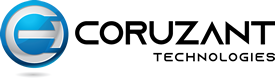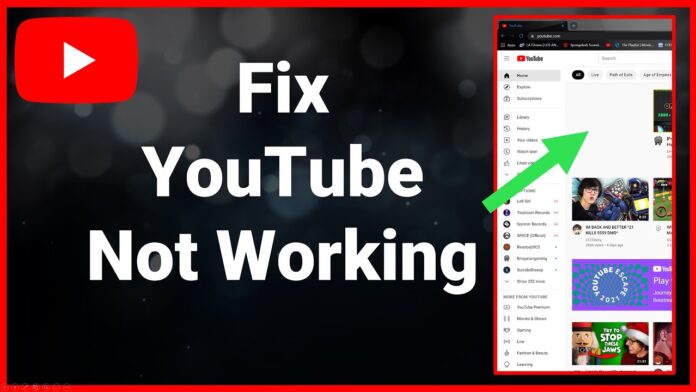It’s irritating when you cannot access your favorite platform on your laptop! And, of course, YouTube is everybody’s favorite!
Say you are a podcaster and have a planned schedule to post your video every weekend. Check out the best laptops for podcasting. The deadline is upon you, but YouTube won’t run! Let us find ways to fix it.
There are various reasons why YouTube may not work on your PCredCom laptop. Here are some common issues and troubleshooting steps you can try to resolve the problem:
Internet Connection
The first thing to check is your internet connection. Ensure that you are connected to a stable and reliable internet network. You can visit other websites or run a speed test to verify your internet connectivity. YouTube videos may not load or play smoothly if your internet connection is slow or unstable. To fix this, try restarting your router or modem or moving closer to your router. You can also use a different internet connection, such as your mobile data.
Browser Compatibility
YouTube may only work correctly if your browser is updated or compatible. Ensure you use your preferred browser’s latest version (e.g., Google Chrome, Mozilla Firefox, Safari, Microsoft Edge). If the issue persists, try clearing your browser cache and cookies or accessing YouTube in a different browser.
Adobe Flash Player
YouTube used to rely on Adobe Flash Player for video playback, but modern browsers have phased out Flash due to security concerns. Ensure you have the latest version of Adobe Flash Player installed on your laptop. Alternatively, YouTube now uses HTML5 for video playback, so make sure your browser supports HTML5.
Disable Browser Extensions
Some browser extensions or plugins may interfere with YouTube’s functionality. Try disabling any extensions or plugins installed, and then reload the YouTube page to see if it works.
Clear Browser Data
Accumulated browser data, such as cookies and cache, can sometimes cause issues. Clear the browsing history, cache, and cookies in your browser settings. Afterward, restart your browser and try reaccessing YouTube.
Update Operating System
Ensure that your laptop’s operating system is current. Regularly updating your operating system (e.g., Windows, macOS) ensures you have the latest security patches and bug fixes, which can help resolve compatibility issues with YouTube.
Check Firewall or Antivirus Settings
Sometimes, your laptop’s firewall or antivirus software can block access to YouTube. Temporarily disable these security features and check if YouTube starts working. Adjust your firewall settings or antivirus to allow YouTube access if that solves the issue.
Check for Ad Blockers
Ad blockers can sometimes prevent YouTube videos from playing. To fix this, try disabling your ad blocker or adding YouTube to its list of exceptions.
Check for System Updates
Ensure your laptop’s drivers and software are current. Manufacturers often release updates that address compatibility issues and improve overall performance. If your laptop is not current with the latest software, it may not be compatible with YouTube. To fix this, check for updates and install any available.
Restart Your Laptop
A simple restart can sometimes resolve temporary glitches or software conflicts. Restart your laptop and try reaccessing YouTube.
Check YouTube’s Status
If you are having trouble with YouTube, try checking the YouTube status page to see if there is an outage. YouTube may be experiencing technical issues or maintenance. Check social media platforms or official websites for reported outages or service disruptions.
Network Restrictions
Sometimes, your network or internet service provider (ISP) may have implemented restrictions or blocked access to certain websites, including YouTube. You can try accessing YouTube using a different internet connection or contact your ISP for further assistance.
Check your VPN
If you use a VPN, please remember that VPNs can block YouTube videos. Try disabling your VPN or connecting to a different server to fix this.
Updating your graphics driver
Updating your graphics driver may help resolve specific issues affecting YouTube playback. Graphics drivers are crucial in handling video rendering and playback on your laptop. Outdated or incompatible graphics drivers can sometimes lead to problems with streaming videos on YouTube.
As a last resort, try uninstalling and reinstalling the YouTube app.
If none of these troubleshooting steps resolve the issue, it’s advisable to contact YouTube support or consult technical support for your laptop or browser. They can provide more specific guidance based on your system configuration and help you effectively diagnose and resolve the problem.
As a last resort, if your laptop still fails to play YouTube videos effectively after all troubleshooting steps, and if it seems to be due to outdated hardware that cannot be upgraded, consider laptop recycling options. Recycling your old laptop can be a responsible way to dispose of electronic waste while possibly upgrading to a newer model that better supports modern applications.