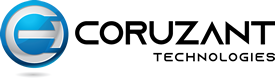AmazonWays to Free Up iCloud Storage
Keeping important information in iCloud is an amazing way to keep your MacBook or iMac storage space free and access data from anywhere.
Apple offers a basic plan for every user to save data up to 5GB in iCloud storage for free. If you want extra space, you need to spend pennies on every GB of data storage. It will provide you scope to add more files, images, videos, or other information. But, if you are not willing to put an additional burden on your pocket, don’t worry. Here we have several ways to keep your storage space free and save important files.
Firstly, Check out Files That are Taking Space in iCloud
Before moving to clear space in iCloud, it is important to find out the files that are taking more space. These can be your documents, applications, or other media files consuming space. Getting access to these files from iCloud properties can help you to find or remove irrelevant files and documents from the system. Here we have easy access to your iCloud.
- Go to the Apple icon located on the upper left of your screen
- Select “System Preferences
- Click on “iCloud” on the left of the middle row
- Sign in to your iCloud account > go to iCloud drive
- Click on the Settings > Go to Manage Storage in the iCloud settings
You will be able to see how many bytes each application or document is consuming. Based on the space consumption actions can be taken.
Ways to Free Up iCloud Storage
1. Delete Old Applications
If you are using the iCloud account of the previous MacBook or Mac, means you are also using all details of the previous system. But many of them are not required in your new system. For example, if you are using any application in the past system to accomplish work, there are high chances that in the upgraded system it can be inbuilt. Therefore, check out those applications or documents support systems that are already available in the new mac and delete non-required items to create room for storage.
Sometimes you don’t have enough media and other files in iCloud storage, still, the POP-UP message irritates you with full intimation. In this case, the actual culprit for storage is your third-party applications. You can remove or turn off particular apps to get the advantage of more storage space.
2. Remove Unwanted Backups
While using the previous system there either for personal or professional use, you would have taken backups for iMac or MacBook used. If there is no need to keep these backups, it’s a great idea to remove these unnecessarily hoarding your valuable space. To delete backups from iCloud, follow these steps.
Click on iCloud settings option > go to Manage Storage and then Backups. You will see a list of backups either in the form of vertical form or pie charts. Remove not required items or information from the storage option, you will get plenty of space to store other information.
3. Free up Photos
The biggest reason for Apple’s devices’ popularity is using gallery space for storing beautiful pictures snapped through its camera. It is also used to take online access to all your memories. But saving the pictures in original size consumes lots of space in your memory. Sometimes, pictures or other media files keep on storing in iCloud that you really do not need in the future.
These can be duplicated files for every document. Therefore, if you are looking for a solution to know how to free up iCloud storage quickly. Then the fastest answer is deleting them from online storage space is a wonderful way to build space for new media files.
Keep in mind, while deleting images from the system, do not forget to remove them from the bin also. Because the field is deleted from Gallery, moves to the “Recently Deleted” and will take up space.
4. Transfer iCloud Photos to PC
If your iCloud storage space is full, there is another way to store your important files. You can also save files in your MacBook or iMac storage space. There is also another way to save data is to move your documents to external hard drives for backup. In this way, without deleting files, you can access your documents using devices’ internal and external memory. This is the safest way to store documents, but do not forget to keep scanning your devices for malware.
5. Take Advantage of Third Party Cloud Services
There are other third-party cloud storage services that offer extensive use of galleries and other document storage. So, if you found difficulty managing storage on macOS then choose Google’s “High Resolution” quality solution that syncs without consuming the given storage. You can save data in high resolution here.
6. Trash Out Unwanted Documents and Data
If you feel your iCloud storage is overloading, then open the documents in the manage storage tab. You will see the space occupied by various documents. Free up the space consumed by deleting irrelevant files and folders from your Mac and enjoy the free up space on your iMac or MacBook.
7. Clear Old Conversions
Clear old conversions is a step ahead to utilize the iCloud space for productive purposes. As conversions for a few days takes only a little portion of storage but can help you to save important files during an emergency. But if the conversions involve months data, the space consumption will surely be large. In this case, you will have two options to take action, either to stop the backup conversation or delete the previous conversations from the message box.
A Bonus Tip: Manage Mail
An average person receives dozens of emails from various sources. And if these get accumulated in clouds take a considerable amount of your iCloud space. Therefore, you can turn off the mail app and download the only documents in the field which are necessary. You can also download or save documents in PDF files. It will help you to compress pictures or other documents and consume less space.
Summary!
Deleting irrelevant files from the storage devices is an important step to move forward with new documents and files. It not only provides considerable space but also you can get rid of pop-up messages.