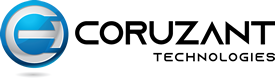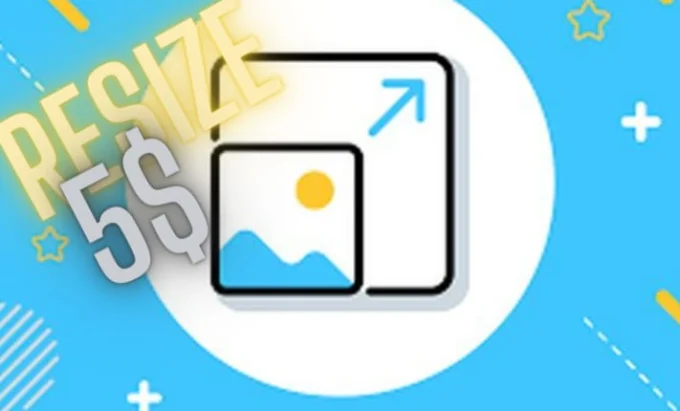Introduction
Images are a crucial part of any online content. Whether creating a website, blog, social media posts, or even just sending photos in an email, getting your image sizes right matters. Your images’ dimensions, resolution, and file size impact how they look, how fast they load, and how easy they are to share across platforms.
Resizing your images correctly for each use case can be confusing, but it doesn’t have to be! This guide will explain the key technical concepts and walk you through resizing digital photos and graphics to perfection every time. Follow these best practices and have pixel-perfect visual content ready to enhance your online presence.
Image Dimensions – Size Matters
Image dimensions determine the height and width of a photo or graphic in pixels. But how do you decide what dimensions your images should be?
Match Dimensions to Their Display Location
The optimal image size depends mainly on where you intend to display it. For example:
- Website headers and hero banners work best at sizes like 2000 x 1000 pixels
- Blog-featured images look good at around 1000 x 600 pixels
- Social media platforms have unique image dimension requirements.
For instance, Profile photos display best at 180 x 180, while shared newsfeed images should be around 1200 x 628 pixels.
When in doubt, check the platform’s guidelines. Resizing to the recommended dimensions guarantees your images will fit perfectly in their display locations without unwanted cropping by social media sites.
Find the Right Aspect Ratio
Beyond height and width, the aspect ratio of your images matters, too. The aspect ratio compares an image’s width to its height as a ratio, such as 16:9 or 4:3.
Most online landscapes are best displayed at 16:9, while portraits and square photos suit ratios like 4:5 or 1:1.
Choosing the correct aspect ratio prevents image distortion or awkward cropping when resizing dimensions. Portrait photos at a landscape 16:9 aspect ratio will lose side content when resized. Adjust the aspect ratio first before inputting new height and width numbers.
Resolution Rules – Set It High
Based on pixel density, image resolution determines how clear and sharp a digital photo or graphic appears. It’s measured in pixels per inch (PPI) or dots per inch (DPI).
Higher resolution equals better quality, especially when images are viewed or printed at larger sizes. Low resolution leads to pixelation, blurriness and compression artefacts.
For digital images, aim for resolutions between 72 – 300 PPI.
Set photographs under 100 PPI when sharing online or use smaller image dimensions. Increase resolution to 200+ PPI for high-quality large-format printing.
Maintaining the proper resolution prevents unwelcome losses in image quality once you resize dimensions and file size.
File Size Tips – Compress Carefully
Resizing image dimensions impacts file size, measured in kilobytes (KB) or megabytes (MB).
Compressing oversized files makes them faster to share and view online.
- Large file sizes slow webpage load speeds
- Emails struggle to send giant image attachments
- Social media platforms enforce size limits before uploading
So, what constitutes a good target file size?
- Website images should be under 500 KB
- Social media posts do well under 100 KB
- Email attachments stick to a few MB maximum
Luckily, you can compress images without sacrificing visible quality through careful saving options:
- Save pictures as JPEGs at 80% quality or medium to high compression
- Adjust resolution to the minimum acceptable level
- Use dedicated image optimization tools when needed
Finding the optimal balance between file size, dimensions, and resolution produces flawless images ready to enhance your online content.
Achieving Pixel Perfection with Ease
Resizing digital images while retaining quality comes down to perfecting all three elements:
- Dimensions fit the intended display location
- Aspect ratio suits photo shape and composition
- The resolution sets detailed clarity and file size
Follow this process when prepping your images for any online use:
Step 1: Set Aspect Ratio
Double-check that aspect ratios suit the photo or graphic before resizing. Adjust to avoid distortion.
Step 2: Input New Dimensions
Match image heights and widths to the requirements of where content will be displayed online.
Step 3: Adjust Resolution
Raise resolution to 200-300 PPI for crisp printable photos or lower to under 100 PPI for web images.
Step 4: Save at 80% Quality
Choose JPEG format and medium to high compression levels when saving resized files to optimise file size.
Step 5: Check Image Quality
Review images at their intended display size to confirm excellent visible quality is retained after resizing.
Go Forth and Resize Flawlessly
You’re now equipped with expert techniques for resizing digital photos and graphics to perfection for any online use case.
Follow this manual’s guidelines on optimizing dimensions, resolution, aspect ratio, and compression to take the guesswork and frustration out of image resizing. No more sacrificing quality or display impact over poorly sized visuals. Just flawless pixel-perfect images that captivate audiences and enhance your online presence precisely as intended.
The power over perfect pixels is now in your hands with resizing images online with Adobe Express! Upload, post, and share your brilliantly resized photos and graphics with pride across every platform.