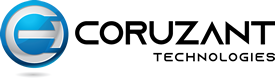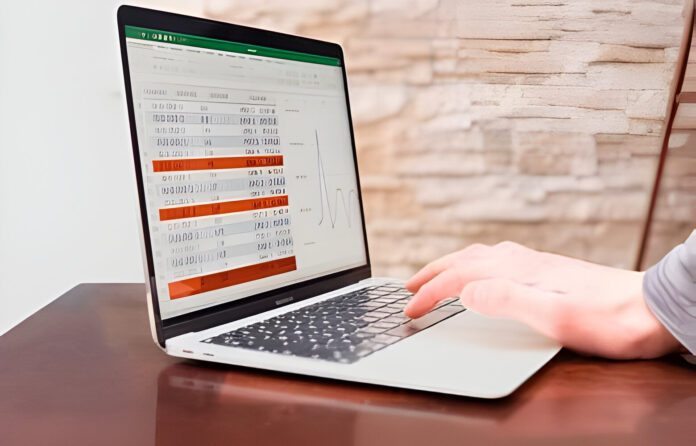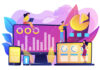If you’re faced with an upcoming Excel test as part of your job application process or as an assessment for a course, you might be feeling a mix of excitement and nervousness. Excel tests are commonly used by employers to evaluate a candidate’s proficiency in using this powerful spreadsheet software. In this article, we will guide you through essential tips and tricks to help you excel in your Excel test.
Excel test practice resources and exercises
To master the Excel test, it’s crucial to practice using the software regularly. Familiarity with its interface, features, and functions will give you an edge during the assessment. Luckily, there are numerous resources available to help you practice and improve your skills.
Online platforms such as Microsoft’s official Excel training center, YouTube tutorials, and Excel forums offer a wealth of practice exercises and tutorials. These resources can guide you through various Excel tasks, from basic functions to more advanced formulas and data manipulation techniques.
You can also find Excel test practice books or excel questions and answers specifically designed to help you prepare for assessments. These materials often include sample tests and exercises that simulate the actual test environment. By working through these resources, you’ll gain confidence and become more comfortable with Excel’s features and functionalities.
Excel test preparation tips
Preparing for an test requires a strategic approach. Here are some tips to help you maximize your preparation:
1. Understand the test format and requirements
Before diving into your preparation, ensure you fully understand the format and requirements of the Excel test. Is it a timed assessment? Are there specific tasks or scenarios you need to complete? Knowing these details will help you tailor your preparation accordingly.
2. Review Excel functions and formulas
It offers a vast array of functions and formulas that can be used to manipulate and analyze data. Take the time to review and practice commonly used functions such as SUM, AVERAGE, and VLOOKUP. Familiarize yourself with more advanced formulas like IF, INDEX, and MATCH, as they may be required in the test.
3. Practice data manipulation and analysis
Excel tests often assess your ability to manipulate and analyze data efficiently. Practice tasks such as sorting and filtering data, creating pivot tables, and generating charts. The more comfortable you become with these tasks, the smoother your performance will be during the assessment.
4. Learn keyboard shortcuts
Excel offers a wide range of keyboard shortcuts that can significantly speed up your work. Take the time to learn and practice commonly used shortcuts such as Ctrl+C for copying and Ctrl+V for pasting. These shortcuts will not only save you time during the test but also demonstrate your efficiency to the assessor.
Essential Excel functions and formulas to know for the test
To excel in your Excel test, it’s essential to have a solid understanding of key functions and formulas. Here are some of the most crucial ones you should know:
1. SUM
The SUM function allows you to add up a range of cells in Excel. Simply select the range of cells you want to sum, type “=SUM(“, and then select the desired cells. The SUM function is useful for calculating totals, subtotals, and other numerical summaries.
2. AVERAGE
The AVERAGE function calculates the mean of a range of numbers. It is particularly useful when you need to find the average of a set of values. To use the AVERAGE function, select the range of cells you want to include in the calculation and type “=AVERAGE(“. Then, select the cells and close the parentheses.
3. VLOOKUP
VLOOKUP is a powerful function for searching and retrieving data from a table. It allows you to find a value in the leftmost column of a table and return a corresponding value from a specified column. The syntax of the VLOOKUP function is “=VLOOKUP(lookup_value, table_array, col_index_num, range_lookup)”.
4. IF
The IF function allows you to perform logical tests and return different values based on the test result. It is often used to create conditional statements or perform calculations based on specific conditions. The syntax of the IF function is “=IF(logical_test, value_if_true, value_if_false)”.
By mastering these essential functions and formulas, you’ll be well-equipped to tackle various tasks in your Excel test.
Common mistakes to avoid in the Excel test
Even with thorough preparation, it’s easy to make mistakes during the Excel test. Here are some common mistakes to avoid:
1. Incorrect cell references
When using functions and formulas, double-check your cell references to ensure they are accurate. An incorrect cell reference can lead to incorrect calculations and jeopardize your performance in the test. Take the time to review and validate your formulas before submitting your answers.
2. Lack of attention to detail
Excel tests often include tasks that require attention to detail, such as sorting data or following specific formatting guidelines. Be sure to carefully read and understand the instructions before starting each task. Pay close attention to details like capitalization, decimal places, and units of measurement.
3. Neglecting to use keyboard shortcuts
As mentioned earlier, keyboard shortcuts can significantly improve your efficiency when working in Excel. Neglecting to use shortcuts can slow down your performance and reduce your chances of completing the test within the given time limit. Practice and incorporate keyboard shortcuts into your preparation to boost your productivity.
Conclusion: Excel test success and next steps
Mastering the Excel test is a valuable skill that can enhance your career prospects and professional development. By following the tips and tricks outlined in this article, you’ll be well-prepared to excel in your assessment. Remember to practice regularly, review essential functions and formulas, and avoid common mistakes. With dedication and practice, you’ll build the confidence and skills necessary to succeed in any Excel test that comes your way.
Now, take the first step towards mastering the Excel test by exploring the various resources and practice exercises available. With each practice session, you’ll become more proficient and confident in your Excel skills. Good luck on your Excel test journey!