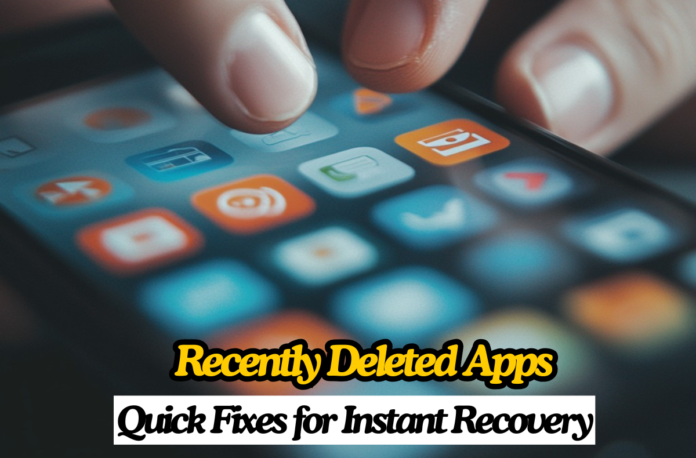It can be frustrating to unintentionally remove an app from your iPhone, especially if you later discover it holds crucial data. Losing an app, whether a business tool or your favorite game, could interrupt your routine. Restoring recently deleted apps on your iPhone may seem an impossible task, but if you follow the right procedures, it’s pretty simple.
This article will explain how to find recently deleted apps on iPhones and discuss several recovery methods, including using the iCloud backup feature and locating them in your iTunes/Apple App Store purchases.
Key Takeaways
- You can find recently deleted apps on your iPhone through the App Store’s Purchased section and the App Library.
- To restore deleted apps, use methods like reinstalling from the App Store, iCloud backup, or iTunes backup.
- Third-party recovery tools may help, but should be used cautiously due to privacy risks.
- iPhone’s Offload Unused Apps feature can help free storage while keeping app data intact for future recovery.
- Ensure regular backups to avoid data loss when recovering recently deleted apps.
Table of Contents
How to Find a Deleted App on an iPhone?
You can find the app on the App Store easily if you mistakenly remove it from your iPhone. Here are two simple methods for finding recently deleted apps on your iPhone:
1st Method: Through the App Store.
You can use the App Store’s ” Purchased ” section to find all the apps you’ve installed or purchased from Apple.
- Open your iPhone app store.
- The profile symbol is located in the upper right corner. Click it.
- Every app associated with your Apple ID will display after selecting My Purchases.
- Select the “Not on this iPhone” option to view the apps that have yet to be installed on your iPhone, including those you removed.
2nd Method: Find through App Library
Follow the steps below to determine whether you removed or hid an app:
- Select the App Library by swiping left.
- Next, use the app categories or the top search box to find the app.
- Alternatively, you can tap the app name into the search area after swiping down from the centre of the Home Screen.
- If the app is not found, try Settings > Siri & Search. Find the app here and make sure “Show App in Search” is turned on.
- If you find the app, long-press its icon and choose “Add to Home Screen” to restore it on the screen.
How to Restore Deleted Apps on iPhone
There are multiple ways to recover recently deleted apps from your iPhone. Here are the main methods:
1. Reinstall from the App Store:
Steps to reinstall an app on your iPhone from the App Store are as follows:
- Click on the App Store.
- Click on the “My Account” icon or profile in the top right corner.
- After you scroll down, choose “Purchased.” This section lists every app you have ever purchased or downloaded.
- Click on the “Not on this iPhone” tab. Find the app you need to reinstall. Find an app by name through the search box at the top of the list.
- To reinstall it, click the cloud icon next to its app. It will download the app to your device again and begin reinstalling.
2. Using an iTunes backup
App-specific features are no longer available in iTunes 12.7; however, users who need to update their apps can restore recently deleted ones from iTunes. Follow these steps to get a recently deleted app back:
- Attach the iPhone to a computer if you have iTunes.
- Select your device from iTunes, then tap “Restore Backup”.
- Select the restore option to recover the deleted app and carefully proceed with the on-screen instructions.
3. Using iCloud Backup:
You can recover a recently deleted app from an iPhone using iCloud as follows:
- Make sure the iPhone has a Wi-Fi connection.
- You can view recent backups by clicking on Settings. Next, select Your name > Manage Storage > Backups in iCloud.
- You can reset the iPhone by clicking the reset button in Settings. Then click on General > Reset > Delete All Settings and Content.
- Open the settings menu. Click on Restore from iCloud Backup and follow the on-screen instructions.
4. Third-Party Recovery Tools
You can recover recently deleted apps using third-party data recovery tools, but be careful and ensure the tool is trustworthy. Use these steps to restore a recently deleted app using third-party tools.
- Select a reliable third-party tool for recovery.
- On the computer, download the tool.
- Use a cable to connect the iPhone to the PC.
- Give the tool permission to look through your device for deleted apps.
- When scanning is complete, choose which app you wish to restore.
- Click on Recover to restore the app.
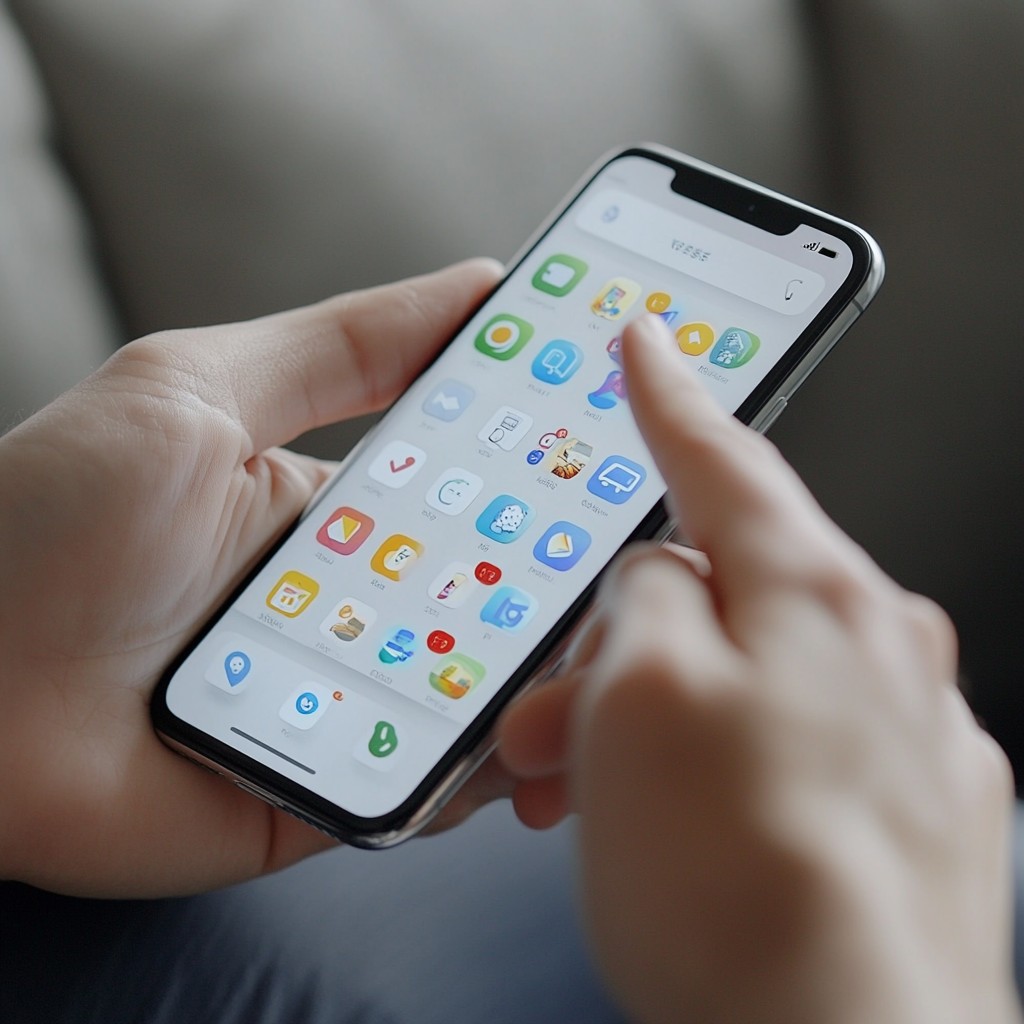
Uninstalled Apps on iPhone
“uninstalled apps” have been offloaded on the iPhone but not completely deleted. You can delete apps to free up storage space without erasing their data. This way, when you download the app again later, your data will be recovered.
- Offload Unused Apps automatically deletes unused apps, freeing up storage space. When an app is deleted, this feature stores its data on your device so that you may redownload it from the App Store and recover all of its data.
- Press and hold the app, then select “Remove” or “Delete” to delete it from the iPhone.
- After that, remove the app from your phone and iTunes library to fully erase it.
How to Get the App Back on the Home Screen iPhone
The app you’re looking for may be on your Home Screen, but hidden. This happens when you download apps directly to the App Library instead of the home screen. You can find these recently deleted apps by adjusting the settings on your iPhone.
- Go to settings on the iPhone.
- Click on “App Library & Home Screen.
- Tap “Add to Home Screen” instead of “App Library Only” for recently downloaded apps.
iPhone Apps Have Gone:
Your iPhone can delete apps that you haven’t used in a while. The Offload Unused Apps feature automatically removes apps you don’t use often to free up storage space. All related data, settings, and files remain on the device even if an app is deleted. You will quickly recover all your data if you reinstall the app later.
- Go to the Settings
- Click on the App Store
- Tap on Offload Unused Apps and turn it on or off by clicking it.
Conclusion
In conclusion, this article describes several ways to restore recently deleted apps, such as using the App Library, reinstalling them from backups in iCloud and iTunes, and accessing the “Purchased” section of the App Store. As an alternative, lost apps and data can be recovered with the help of third-party recovery apps.
If you mistakenly delete an app, Apple’s recovery features offer easy and reliable solutions. Since third-party solutions can reveal privacy violations, they should only be used as the last option. With Apple’s iCloud backup, customers can easily recover recently deleted apps, which creates the perfect balance between easy access and data security through offload features.
FAQs
The App Library and the App Store’s “Purchased” option make it simple to recover recently deleted apps. You can also restore your apps using backup files from iCloud or iTunes.
There is no time limit on recovering recently deleted apps. You can reinstall the app whenever you like; it is still accessible through the App Store. Regularly backing up your iPhone is essential, as only a recent backup can recover app data.
You can recover recently deleted apps at any time. You can reinstall an app whenever you want if it’s still accessible through the App Store.
Most trusted tools, like Dr. Fone or EaseUS MobiSaver, are safe, while new or unreliable tools have risks, like data loss or privacy concerns. Always create a backup of your device before utilizing any trustworthy recovery tools.
To find hidden deleted apps on an iPhone, go to the **App Store** under **Purchased** apps or use the **App Library** by swiping left and searching for the app. If hidden, ensure “Show App in Search” is enabled in **Settings > Siri & Search**.