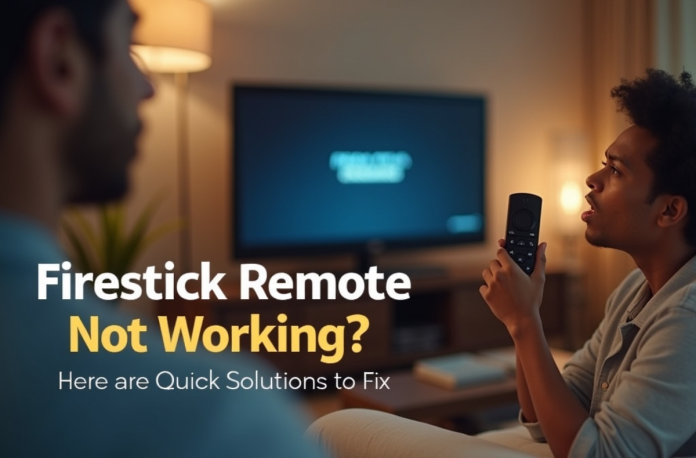Is your Firestick remote not working with your TV? There is nothing to worry about; it is a common problem faced by many users. The good news is that most problems can be resolved with simple steps. The Firestick remote uses Bluetooth, which can cause battery issues, pairing problems, or even external interference. Understanding the root causes will save you time and frustration when troubleshooting.
In this blog, we will take you through the most common reasons the Firestick remote is not working and the ways to fix the problem. Be it a connectivity issue, battery failure, TV compatibility problem, or any other issue related to the Firestick, these tips will help you regain the time you lost with your Firestick and move on to streaming your favorite shows and movies.
Key Takeaways
- Common issues causing the Firestick remote not working include battery problems, pairing issues, and connectivity glitches.
- Basic steps to troubleshoot include checking batteries, restarting the Firestick, and re-pairing the remote.
- Advanced fixes involve software updates, relocating the Firestick to reduce interference, or contacting Amazon support if problems persist.
- You can use the Firestick remote app as an alternative controller if the physical remote fails.
- To prevent future issues, regularly replace batteries, handle the remote carefully, and avoid interference from other devices.
Table of Contents
Main Reasons Behind why your Firestick remote is not working
First, it is imperative to understand why my Amazon Firestick remote is not working before proceeding to fix it. Firestick remotes rely on Bluetooth, batteries, and software compatibility, which can lead to many problems. Executable offenders are dead batteries, pairing glitches, external device interference, or even hardware wear. For example, if your Amazon Firestick remote stops working properly after a software update, it could be a compatibility issue.
1. Battery and Power Problems
Low batteries are the most common cause of Firestick remote issues you might notice. Sometimes, if you insert new batteries incorrectly, you’ll notice the Firestick remote not working. In this case, check carefully for dirt inside the battery slot. Users often see a green light flashing, but no response from the device. According to Amazon, an orange light means the remote needs to be paired again soon.
2. Connectivity and Pairing Issues
Bluetooth problems can stop your remote from connecting properly, leading to the Fire TV remote not working. New remotes might not pair easily out of the box. Wi-Fi routers or microwaves create signal interference in large homes. This causes the remote to ignore your button presses entirely, and it will not work with Firestick. Keep devices apart to avoid these common connection troubles.
3, Hardware and Software Glitches
Broken parts, such as the IR sensor, prevent light from reaching the remote. Additionally, the Old Firestick software creates voice search failures for many users. Sometimes, Microphone issues disable Alexa commands without warning. To fix this, update your device to fix these software bugs fast. Over time, hardware wear occurs with long-term daily streaming.
4. TV Compatibility Problems
Some TVs, such as Vizio models, require special settings for Firestick control. HDMI-CEC options must be turned on for the volume buttons to work. However, remote clashes sometimes occur with certain TV brands. So, adjust the equipment controls in the environment to address these problems, and your Firestick remote will work on any TV.
Basic Troubleshooting Steps for Firestick Remote Issues
The following are the simple steps to follow if your Firestick TV remote is not working initially. They are usually quick, require no tools, and can easily resolve most issues.
Step 1: Check and Change Batteries
To begin with, remove the batteries, check for any dirt or damage inside, and gently clean the metal contacts with a soft cloth. Then insert new AAA alkaline batteries properly. Now, press a button to see whether the light is on. Amazon suggests this solution first for all remote issues.
Step 2: Restart Your Firestick Device
Pull the power cord from your Firestick for one full minute. Plug it back in and wait for it to start up. This clears small software errors that block remote signals. Then, hold the Home button on the remote for 10 seconds while waiting. Many users fix their remote issues with this simple restart method.
Step 3: Reset the Remote Fully
Press the Left Menu and Back buttons together for 12 seconds, then release and wait 5 seconds before removing the batteries. Wait one minute, then carefully put the batteries back in. This reset clears bad settings from the remote memory. You can get help from Amazon, which explains this process clearly on its help website.
Step 4: Pair the Remote Again
Open Settings, then go to Controllers and Bluetooth Devices section. Here, choose Amazon Fire TV Remotes, then select Add New Remote. Now, hold the Home button for 10 seconds until it connects. Move away from other electronics to stop signal blocks. This works well after battery changes or updates.
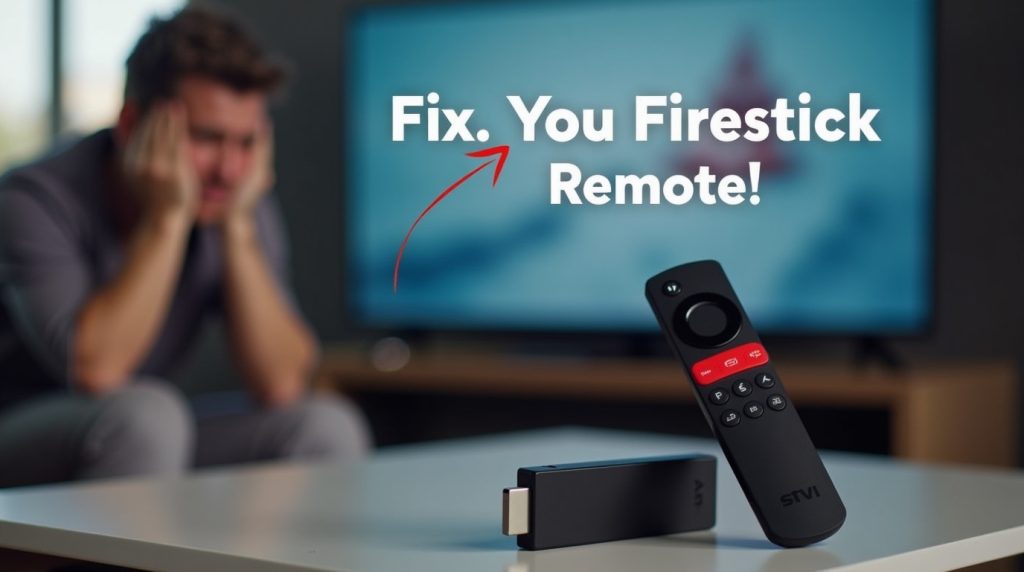
Fixing Specific Firestick Remote Problems
Not every Firestick remote issue is the same; in fact, some affect specific features, such as volume, power, or voice control. Below are detailed solutions to help you quickly fix these targeted problems.
1. Firestick Remote Volume Not Working
Often caused by HDMI-CEC settings, if the volume on Firestick remote is not working, here are the steps to fix it:
- Go to Settings > Equipment Control > Manage Equipment > TV, select your model, and enable Test Mute.
- Then, change batteries and clear any blocks in front of the TV.
2. Firestick Remote Voice Not Working
Voice commands need a good microphone and an Alexa link. Try these steps to make it work:
- Hold the Voice button and speak clearly into the top part of the device.
- Then, press Select and Play/Pause for 10 seconds to restart quickly.
- Turn on Alexa in settings if it stays off.
- Now, unplug the Firestick to fully refresh the connection.
- Do a factory reset only if the microphone problems continue.
3. Firestick Remote Not Working: No Light or Flashing
Light issues, such as a Firestick remote not working, an orange light, or Firestick remote flashing green but not working, show what is wrong with your remote. Follow these steps to fix them:
No light indicates the batteries have died or the hardware has failed. The orange light indicates pairing mode, so hold the Home button. If the green light is flashing, remove the battery for 20 seconds, then press the buttons to discharge any remaining power. Buy a new remote if flashing does not stop, and Firestick remote control is not working.
4. Power and Volume Not Working on Firestick Remote
If your volume buttons on the Firestick remote are not working, you can fix it in the CEC settings. Use these steps to fix the Firestick remote volume and power not working:
- Open Settings, then Display and Sounds to turn on CEC.
- Program the remote again in the Equipment Control menu.
- Enable CEC in Vizio TV settings for better control.
5. Firestick Remote Not Working on Vizio TV
Vizio TVs require a special setup for Fire TV remotes. Try these steps to connect properly:
- First, go to System, then CEC, and enable it fully.
- Next, repair the Firestick remote. If the problem persists, switch HDMI ports.
- Finally, reset the TV softly to clear any glitches.
6. New Firestick Remote Not Working
If the TV remote is not working with Firestick use these steps to fix pairing issues:
- First, check if the new remote matches your Firestick model before continuing.
- Hold Home for 10 seconds to pair it manually.
- Use the Fire TV app to add it through settings.
Using the Firestick Remote App as an Alternative
When the physical remote stops working or Firestick remote app is not working, the Amazon Fire TV app is a backup. Here’s how to set it up and troubleshoot:
- To begin with, download the Amazon Fire TV application on your phone.
- Then, both devices should be connected to the same Wi-Fi network.
- Launch the application, select your Firestick, and enter the code displayed on your television.
- If it fails to connect, clear the cache, restart your phone, or force-close the application. The application offers all the long-range capabilities, such as voice control.
- If it does not detect your device, restart the Firestick or adjust the Wi-Fi settings.
Advanced Fixes for Hard Problems
If the basic solutions fail to fix your problem, use the following advanced ones:
- Install Firestick Software Update: Visit Settings > My Fire TV> About > Check for Updates. Install all available updates, then restart the device.
- Stop Interference: To prevent signal interference, relocate the Firestick out of the router and other equipment. Make sure that there is good visibility between the remote and the device.
- Contact Amazon Support or Buy a Replacement: If the Firestick remote is not working or persists, visit the Amazon support page and perform additional troubleshooting, or buy a replacement remote.
Ways to Prevent Future Firestick Remote Problems
To prevent future issues with your Firestick remote not working:
- Replace Batteries Regularly: Don’t wait for the remote to stop working before replacing batteries.
- Keep the Remote in a Safe Place: Avoid dropping or mishandling the remote to prevent internal damage.
- Avoid Interference: Do not place the Firestick or the remote near routers, microwaves, or other electronics that could interfere.
Conclution
In short, fixing a Firestick remote that’s not working doesn’t need to be a stressful affair. In fact, the most common problems, like non-functional buttons, pairing issues, and a lack of volume control, can be addressed in many cases by turning on your HDMI-CEC options, replacing your batteries, or unplugging the remote. Moreover, these short-term solutions typically take less than 1 minute to restore a system and do not require the services of a professional.
If your actual Firestick remote will not work, the Amazon Fire TV app makes a suitable replacement. Managing your Firestick is also possible via it, including menu access and even voice commands when troubleshooting or waiting for a replacement. These quick fixes will let you view your preferred programs and movies without interruptions.
FAQs
Usually, this results from pairing issues, battery-related issues, or HDMI-CEC settings being turned off. Try replacing the batteries, pairing the remote, and enabling CEC in your TV and Firestick settings to resolve the Firestick remote not working issue.
To re-pair your Firestick remote, hold the Home button for 10–20 seconds until it connects. If it doesn’t work, restart your Firestick or reset the remote and try pairing again.
Third-party remote with Bluetooth pairing ability with Firestick can indeed be employed. The pairing must be done in the menu Settings > Controllers and Bluetooth Devices, and the remote must be compatible with Amazon Fire TV devices.
Yes! Bring both devices together on a shared Wi-Fi network and link them using the code shown on your TV by installing the Amazon Fire TV app on your phone. Furthermore, it is like the physical remote, voice control, and so on.
Bluetooth interference, low battery power, or outdated software can all contribute to intermittent connection loss on your remote. Repair the remote, make certain the Firestick is not exposed to any interference sources, and update the software.