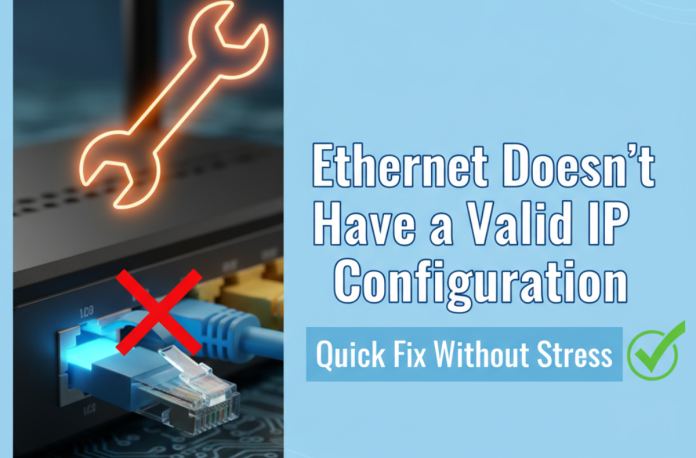Have you ever sat down at your computer, ready to get to work or watch a movie, only to see that dreaded yellow triangle and a message that says Ethernet doesn’t have a valid IP configuration? It’s the kind of tech problem that makes you sigh and wonder what went wrong. It feels like your computer is just refusing to connect, even though everything looks fine.
Don’t worry, you haven’t broken anything. The “Ethernet doesn’t have a valid IP configuration” error is actually a widespread problem. It’s a communication breakdown between your computer and your router, but it’s almost always fixable in just a few minutes.
Table of Contents
- What is an IP Address?
- What Does “Ethernet Doesn’t Have a Valid IP Configuration” Mean?
- Quick Fixes to Try First: The “Off and On Again” Approach
- Step-by-Step Solutions to Fix the Error
- 5. Allocation of Static IP Address (Advanced)
- Troubleshooting: Finding Your Fix Fast
- Other Potential Causes & Solutions
- FAQs
What is an IP Address?
So, what does it all mean? Think of it this way: Every device on a network needs a unique street address to send and receive information. This is called an IP address.
Your router has a special job. It works as a mini post office and delivers these addresses to all the devices in your home, such as your phone, laptop, and smart TV. This is automatically done by a protocol known as DHCP (Dynamic Host Configuration Protocol).
What Does “Ethernet Doesn’t Have a Valid IP Configuration” Mean?
The error that Ethernet doesn’t have a valid IP configuration is a simple way of saying your PC tried to get its address from the router, but something went wrong. This guide is here to walk you through the most effective solutions, from the super-simple to the slightly more technical.
We’ll get you back online fast, whether you’re dealing with Windows 10 Ethernet that doesn’t have a valid IP configuration or the same issue on Windows 11.
Quick Fixes to Try First: The “Off and On Again” Approach
Before we get into anything complicated, let’s try the easy stuff. These solutions fix a vast number of problems. They should always be your first step when you see the Ethernet doesn’t have a valid IP configuration message.
Restart Your Computer & Router
Seriously, this works more often than you’d think. It’s the first thing any tech expert would tell you to do, and for a good reason.
Here’s what I want you to do.
- First things first, completely shut down your computer.
- Then, head over to your router and modem and unplug both of them from the wall.
- Now, this next part is super important: you have to wait at least 30 seconds.
- That little pause gives everything a chance to fully power down and clear out any old, stuck information. It’s a small step that makes a big difference.
- Plug the modem back in and wait for its lights to stabilize.
- Plug the router back in and wait for its lights to settle.
- Finally, turn your computer back on. This simple power cycle often resolves the issue if the Ethernet device doesn’t have a valid IP configuration.
Check Your Physical Connections
I know this might sound too simple, but before you do anything else, do me a favour and check your physical connections. Sometimes, the Ethernet connection doesn’t have a valid IP configuration error; it’s literally just a loose cable.
Just make sure your Ethernet cable is plugged in firmly at both ends: into your computer and into the router. Give them a gentle push just to be sure.
Step-by-Step Solutions to Fix the Error
Don’t worry if the quick fixes didn’t work. This next set of solutions targets the core of the problem. We’ll walk through them one by one.
1. Resetting the Network Stack with Commands
Your PC’s network stack is the set of rules it uses to communicate online. Those rules are mixed up sometimes. This can be reset with a few simple commands in Command Prompt.
- The first step is to press the Windows key and enter the search bar with the word “cmd.”
- Right-click on “Command Prompt” and choose “Run as administrator.”
- At this point, you may enter or copy-paste these commands, one command at a time, and follow them with an Enter key. You do not necessarily need to know what they do; you have to trust the process!
- > netsh winsock reset: This reinstalls your Windows networking software by default.
- > netsh int ip reset: This resets your Internet Protocol (IP) settings, which is essential for fixing the “Ethernet doesn’t have a valid IP configuration” error.
- > ipconfig /release: Your computer “gives back” its current IP address, clearing the way for a new one.
- > ipconfig /release: Your computer returns its existing IP address, making room for a new IP address.
- > ipconfig /renew: Your PC now asks the router for a brand new, valid IP address.
- > ipconfig /flushdns: This command clears a local cache of old Internet addresses, which can sometimes be the cause of connection issues.
After running these commands, restart your computer. This process is a powerful way to resolve the issue that my Ethernet doesn’t have a valid IP configuration.
2. Reinstalling Your Ethernet Adapter Driver
The hardware that your wired internet connection is connected to is your Ethernet adapter. The driver is the software that tells it how to work. If this driver is outdated or corrupted, you can get a serious “Ethernet adapter doesn’t have a valid ip configuration” problem. A simple fix is to reinstall it.
- Press the Windows key + X and select “Device Manager.”
- Expand the “Network adapters” section to see a list of all your network hardware.
- Find your Ethernet adapter, right-click it, and select “Uninstall device.”
- When the window pops up, you might see a checkbox that says “Attempt to remove the driver software for this device.” It’s a good idea to check this box.
- Click “Uninstall.”
Now, restart your computer. Windows is smart. When it starts back up, it will automatically detect the missing hardware and reinstall the latest driver for you.
3. Using the Windows Network Troubleshooter
This is an excellent built-in tool that can often identify and fix the problem for you automatically.
- Go to Start > Settings > Network & Internet.
- Select Status from the menu.
- Scroll down and click on Network troubleshooter.
Follow the on-screen instructions. Windows will run a diagnostic and attempt to resolve the Ethernet does not have a valid IP configuration’ error without requiring any manual steps from you.
4. Disabling and Re-enabling the Adapter
This is a quick, painless step that can often “kick-start” your connection. It’s a less-drastic version of reinstalling the driver.
- Go to Start > Settings > Network & Internet.
- Select Change adapter options.
- Click the right-hand side of your Ethernet adapter and choose Disable.
- Wait some seconds, and again right-click on it and choose Enable.
This rapid reboot of the adapter has the power to resolve small-scale issues and get you back online.
5. Allocation of Static IP Address (Advanced)
In any case, you can configure a static IP address for your computer manually. This will avoid the entire process of DHCP and assign your computer a permanent “address.”
One caution: This should be used as a last resort. If you set the wrong address, you can create a new problem. It’s like having two houses on the same street with the same address. Chaos.
- Go to Start > Settings > Network & Internet.
- Select Change adapter options.
- Right-click on your Ethernet adapter and select Properties.
- Find and double-click on Internet Protocol Version 4 (TCP/IPv4).
- Select the option “Use the following IP address.”
- Fill in the blanks with the correct information for your network. You can find this by running the simple ipconfig command in Command Prompt on a device that is already connected to your network.
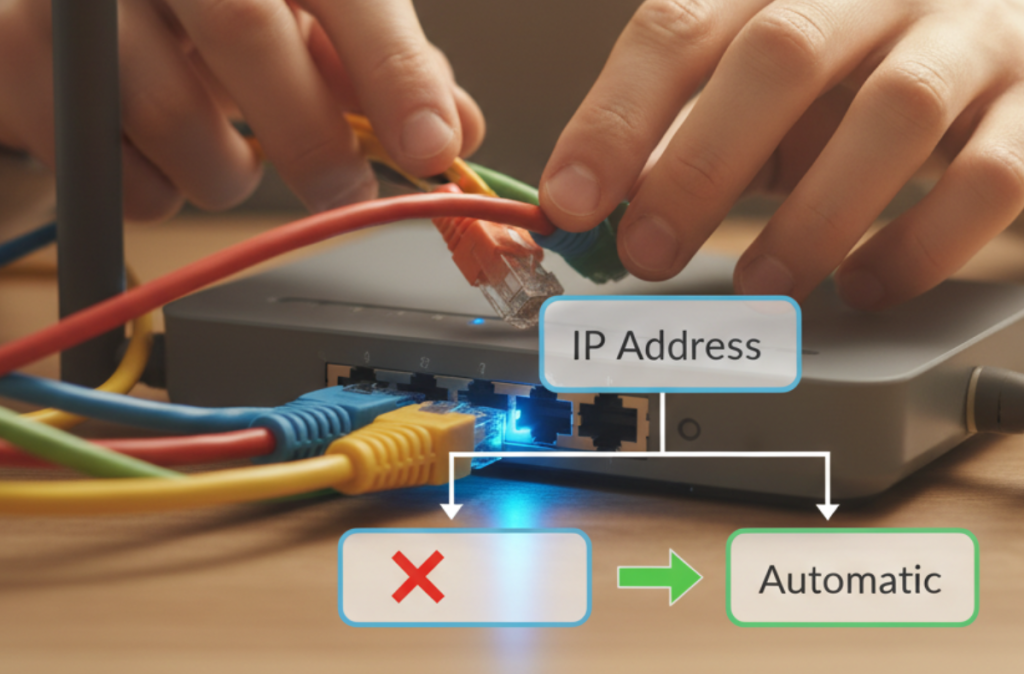
Troubleshooting: Finding Your Fix Fast
Sometimes it’s hard to know which fix to try. This table helps you quickly find a solution based on the specific problem you’re seeing. It’s the perfect cheat sheet for a quick “Ethernet doesn’t have a valid IP configuration” fix.
| Problem/Scenario | Possible Cause | Solution |
|---|---|---|
| Just got this error | Temporary glitch or IP address conflict | Restart your PC & router |
| Wi-Fi works; Ethernet fails | Ethernet adapter issue or Ethernet cable problem | Disable/enable adapter; check/swap cable |
| Unidentified Network | DHCP or DNS server issue | Run network stack reset commands |
| Error started after a Windows update | Driver incompatibility | The error started after a Windows update |
When you’re dealing with an Ethernet that doesn’t have a valid IP configuration issue, especially if Ethernet doesn’t have a valid IP configuration but wifi works, it’s a good sign that the problem is localized to your computer or the cable, not your router or internet service.
The fact that the wifi works helps you pinpoint the problem directly to the Ethernet connection itself.
Other Potential Causes & Solutions
Sometimes, the issue isn’t what you’d expect. Several things can interfere with a network connection, leading to a “PC Ethernet doesn’t have a valid IP configuration” error.
This is a common topic on forums like Reddit, so it’s good to be aware of these issues.
Check for Third-Party Software Interference
Specific programs, especially a VPN, antivirus, or firewall, can sometimes block network traffic and prevent your computer from getting a proper IP address. If you have any of these running, try temporarily disabling them to see if the issue goes away. If it does, you’ll know that you need to adjust that program’s settings.
The Unidentified Network Error
As mentioned at the beginning, the unidentified network Ethernet doesn’t have a valid IP configuration message, which is a symptom of your PC not getting an IP address.
When your computer can’t connect to the router, it gives itself a temporary placeholder address. This address can’t connect to the broader internet, so Windows tells you the network is “unidentified.”
All the solutions in this guide are designed to fix the underlying IP address problem, which will, in turn, resolve the unidentified network error.
FAQs
Start by restarting your router and computer. If the Ethernet doesn’t have a valid IP configuration Windows 10 or Ethernet doesn’t have a valid IP configuration Windows 11 error persists, use Command Prompt to reset your network stack with ipconfig and netsh commands.
Your computer should get an IP address automatically from your router. If this fails, you can run the commands ipconfig /release and ipconfig /renew in Command Prompt to force a new address request.
Yes, a broken or loose cable can be the reason. It’s the first physical thing you should check.