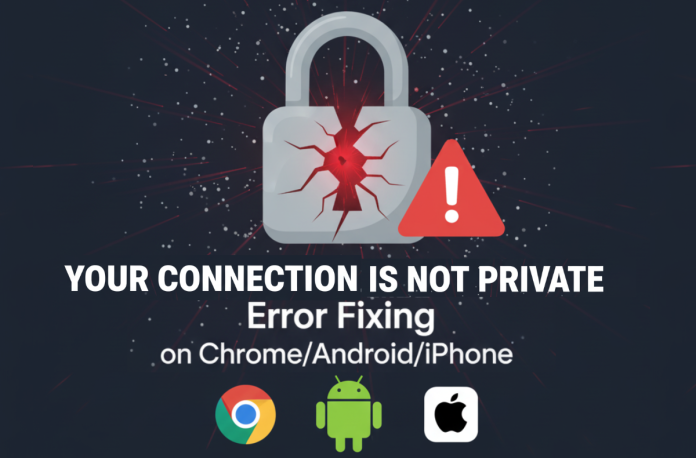Whenever you notice the “Your connection is not private” warning message, it means your browser cannot verify a website’s security, which means your personal details, including passwords, payment information, or email addresses, are not secure on that website. Such a type of connection error is most commonly encountered in Chrome and on Android devices, but it also appears on iPhones and Chromebooks.
In the US, more than 87% of all websites now use secure HTTPS encryption. Still, when there’s a problem with SSL/TLS certificates, your browser will block access and display the your connection is not private error. While the alert can feel alarming, it doesn’t always mean the site is dangerous. Outdated software, expired certificates, or your own device settings can occasionally be the cause of the problem.
If you frequently encounter such errors, it’s essential to understand what “your connection is not private” means, why it occurs, and how to resolve it across devices, all of which are covered in this guide. We’ll also review common error codes, safe workarounds, and practical strategies to wisely tackle such warnings in the future.
Key Takeaways
- The ‘your connection is not private’ warning indicates SSL/TLS issues, leading to potential security risks for personal data.
- Common causes include expired certificates, network problems, and device settings like incorrect date/time.
- Users can try various fixes, such as reloading the page, checking the URL, or clearing browser cache to resolve the issue.
- This error occurs across devices, including Android, iPhone, and Chromebook, each with specific troubleshooting steps.
- Always take this warning seriously; ensure SSL certificates are valid, and only enter sensitive info on HTTPS sites.
Table of Contents
What Does Your Connection Is Not Private Mean?
When you see the “your connection is not private” error, your browser is trying to warn you that the SSL/TLS encryption between you and tWhen you see the “your connection is not private” error, your browser is trying to warn you that the SSL/TLS encryption between you and the website has a problem or is not trusted.
This could be due to:
- Expired or invalid certificate.
- Certificate authority (CA) not recognized.
- Domain mismatch.
- The Device date or time is wrong.
- Network interference or unsecured Wi-Fi.
Quickest Solutions to Fix the “Your Connection Is Not Private” Error
Here are 15+ simplest and quickest solutions that you can try one by one until your problem is fixed and you achieve complete satisfaction.
- Reload the webpage: Press Reload, or use Ctrl+R (PC / Cmd+R (Mac). If you saw that your connection is not private in Chrome, reloading sometimes restores the secure connection.
- Check the website address: Quickly verify if the URL starts with https://. Sometimes typo mistakes lead you to a your connection to this site is not private warning. Ensure you are entering the correct URL, starting with https://, not http://.
- Check your Wi-Fi signal: Weak Wi-Fi can cause SSL handshake failures. Move closer to your router or try using a different network.
- Switch to another network: If you’re on a public Wi-Fi network, try using your mobile data instead. Most of the time, the public network is the cause of the ‘connection not being private’ error.
- Disable your VPN: Some VPNs can interfere with certificate validation. If you have a non-private connection, Chrome creates issues with your connection; turning off VPN temporarily can help.
- Check the date and time on your device: If the device clock is incorrect, you may see ‘Connection is not private’ errors in Chrome or on your iPhone. Set date/time automatically.
- Clear browser cookies and cache: Over time, outdated SSL data may remain, which can cause your connection to be marked as non-private. Simply, clear your cookies and caches before reaccessing that website.
- Review your browser extensions: Ad blockers or security extensions might block certificate validation. Disable them and reload.
- Check your antivirus software: Some antivirus tools inject themselves into HTTPS traffic, breaking SSL. Disable HTTPS scanning or SSL inspection temporarily.
- Restart your device or router: A simple yet often effective solution. Flush network glitches.
- Update your operating system: Older OS may lack support for modern root CAs or TLS versions.
- Update your browser: Whether it’s Chrome or another browser, having the latest version can resolve many errors.
- Use a proxy server or VPN: As a workaround, a trusted proxy or secure VPN can sometimes help when network interceptors cause your connection to be insecure.
- Flush the DNS cache: Corrupted DNS entries can lead to certificate mismatches. Flushing helps (ipconfig /flushdns) on Windows; sudo killall -HUP mDNSResponder on Mac).
- Use another browser: If Chrome shows “your connection is not private error, try Firefox, Safari, Edge, etc., to see if the site works there.
- By-pass the error: Only do this if you trust the site. Click Advanced → Proceed (unsafe). This is the Chrome Your connection is not private bypass option. Use with caution.
Common Error Codes You Might See
These are messages that often accompany your connection is not private:
| NET::ERR_CERT_AUTHORITY_INVALID | The CA is not recognized. |
| NET::ERR_CERT_COMMON_NAME_INVALID | The certificate does not match the domain. |
| NET::ERR_CERT_DATE_INVALID | The Certificate has expired, or the device’s date/time is incorrect. |
| ERR_SSL_PROTOCOL_ERROR | General SSL handshake/protocol version mismatch. |
| NET::ERR_SSL_VERSION_OR_CIPHER_MISMATCH | Old TLS version or ciphers not accepted. |
| ERR_CERT_WEAK_SIGNATURE_ALGORITHM | Weak signature (e.g, SHA-1) used. |
| ERR_CERT_SYMANTEC_LEGACY | Certificates from old Symantec roots are no longer trusted. |
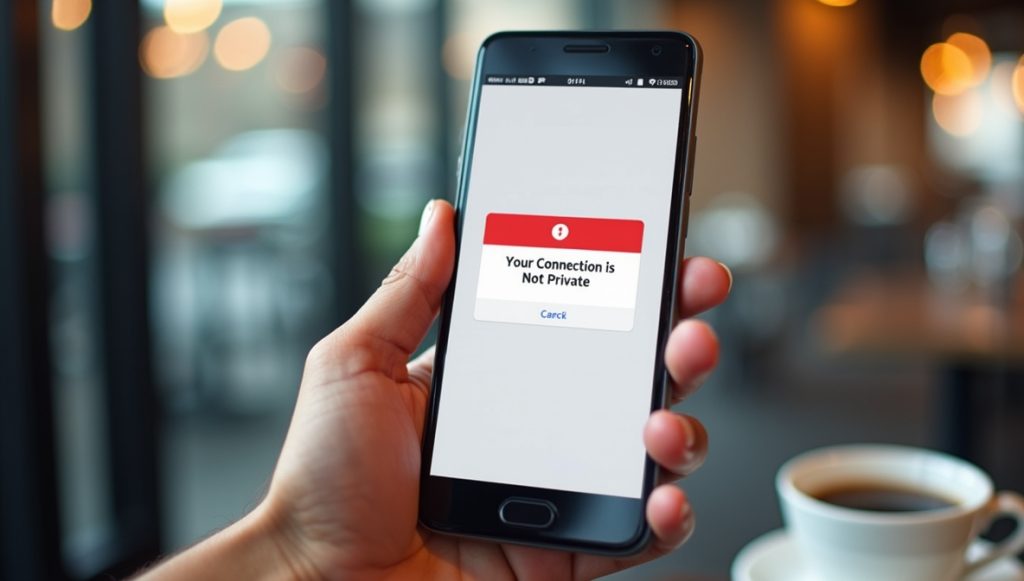
Device-Specific Fixes & Variations
Here’s how to handle your connection is not private on Chromebook, iPhone, your connection is not private, your connection is not private Chrome bypass, etc., depending on the device:
Chromebook
- Update Chrome OS and browser.
- Ensure the date & time are correct.
- Clear browser data.
- If using a managed network (such as a school/work), check your proxy or VPN settings. If the certificate of the network is untrusted, Chromebook displays a warning: “Your connection is not private.”
Android
- Set date & time automatically.
- Update OS & Chrome app.
- Clear Chrome app cache/data.
- Disable custom DNS / VPN.
- If you still see that your connection is not private on Android, switch to mobile data.
iPhone
- Update iOS.
- Check date/time.
- Clear browsing data in Safari or Chrome.
- Check whether an app (like Netflix) shows Netflix your connection is not private. Sometimes apps embed their own certificate checks.
Netflix / App-based Errors
If Netflix or another app indicates that your connection is not private, it’s often because the app’s embedded certificate has issues. Uninstall & reinstall, clear storage, and ensure your device OS is updated.
Can You Turn Off the Warning?
You asked: How to turn off Chrome’s ‘Your connection is not private’ message. Realistically:
- Everyday users can’t fully disable this warning, it’s built into browser security.
- Developers can use flags or developer tools, but these are not safe for regular browsing.
- Bypassing (as above) is temporary and risky.
Should You Take Connection Warnings Seriously?
- According to W3Techs, 11.3% of all websites do not even use HTTPS by default. Meaning, all of these sites are clear and open threads for your privacy and data.
- SSL Insights reports 87.6% of websites used valid SSL certificates in 2024, up from ~18.5% five years earlier.
- Even though many websites are secure, users still encounter ‘Your connection is not private’ Chrome or ‘Your connection is not private’ Google Chrome errors due to client-side issues. However, you still need to remain conscious and keep your connections protected with foolproof strategies.
Strategies that Ensure Privacy and a Reliable Connection
- Use strong, unique passwords and two-factor authentication.
- Only enter sensitive info when the site is on HTTPS.
- Keep your OS and browser up to date.
- Use trusted VPNs / proxies.
- Use privacy tools or browsers that enforce HTTPS.
Conclusion
Your connection is not private error isn’t just a browser annoyance. It’s a signal in which your device is telling you something’s serious. Whether your connection is not private on Android’s Chrome or your connection is not private on Apple’s Chromebook, they all indicate the same backend problem. Simply follow each of the above solutions one by one: reload, check the address, update, clear the cache, correct the date/time, disable interfering software, switch networks, etc., to quickly resolve this issue.
And while bypassing (such as using a Chrome bypass) or disabling warnings might get you through in a pinch, those steps carry risks. Better to fix the issue properly. If you encounter this issue frequently, consider checking your router, DNS settings, and device software, as security is a crucial matter.
FAQs
To bypass the ‘Your connection is not private’ warning, click ‘Advanced’ on the error page and then select ‘Proceed (unsafe)’. This bypasses the certificate warning temporarily. Use it only if you fully trust the site.
There is no safe, permanent way for regular users to disable the ‘Your connection is not private’ warning in Chrome or other browsers. These alerts are built-in protections. Developers may disable them in testing with special flags, but experts do not recommend it for normal browsing.
You can fix your connection is not private by checking your device’s date and time, clearing browser cache and cookies, updating Chrome, disabling interfering VPNs or antivirus software, and making sure the site has a valid SSL certificate.
This can happen because Android phones may have outdated root certificates, stricter Wi-Fi rules, or fewer supported SSL/TLS protocols than PCs. Updating the Android OS and Chrome typically resolves the issue.
No. The error typically indicates that the website’s SSL certificate is invalid, expired, or doesn’t match the domain. Sometimes your own network, firewall, or antivirus software can also trigger it. While it doesn’t directly mean you’re hacked, you should avoid entering sensitive data until the warning is resolved.