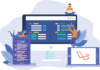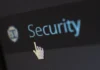File Transfer Protocol: Best Practices for Efficient Transfers
File Transfer Protocol (FTP) is a standard network protocol used to transfer files from one host to another over a TCP-based network, such as the Internet. While FTP is widely used due to its simplicity and efficiency, following best practices is crucial to ensure secure, fast, and reliable file transfers. Here are some best practices for efficient FTP transfers:
1. Use Secure Versions of FTP
– FTPS (FTP Secure): Utilize FTPS, which adds support for the Transport Layer Security (TLS) and the Secure Sockets Layer (SSL) cryptographic protocols.
– SFTP (SSH File Transfer Protocol): Prefer SFTP over traditional FTP for its built-in encryption and ability to use SSH for secure file transfer.
2. Optimize Transfer Settings
– Binary vs. ASCII Mode: Choose the correct transfer mode. Binary mode is essential for transferring non-text files to avoid corruption, while ASCII mode is suitable for text files.
– Compression: Enable compression to reduce file sizes and speed up transfers, especially for large files.
– Parallel Transfers: Utilize multiple connections for parallel transfers to increase speed, particularly with large datasets.
3. Network Configuration
– Bandwidth Management: Ensure adequate bandwidth is allocated for FTP transfers to avoid congestion and slowdowns.
– Firewall Settings: Properly configure firewalls to allow FTP traffic. For passive mode FTP, ensure a range of ports is open.
– Latency Considerations: Minimize latency by optimizing server placement closer to users or utilizing Content Delivery Networks (CDNs).
4. Security Measures
– Authentication: Use strong, unique passwords and consider multi-factor authentication (MFA) for accessing FTP servers.
– Encryption: Always encrypt sensitive data during transfer and at rest.
– Access Controls: Implement strict access controls and permissions to limit who can upload, download, or modify files on the server.
5. Efficient File Management
– File Naming Conventions: Use clear, consistent file naming conventions to prevent confusion and errors.
– Directory Structure: Organize files in a logical directory structure to facilitate easy access and management.
– File Size Management: Split large files into smaller parts for easier transfer and reassembly if needed.
6. Automate and Monitor Transfers
– Automation: Use scripts and scheduled tasks to automate regular file transfers, reducing the chance of human error and ensuring timely delivery.
– Monitoring: Implement monitoring tools to track transfer status, performance, and detect any issues promptly.
7. Regular Maintenance and Updates
– Software Updates: Regularly update FTP software to the latest version to benefit from new features and security patches.
– Server Maintenance: Perform routine maintenance on FTP servers to ensure they are running optimally and securely.
What Is File Transfer Protocol
File Transfer Protocol (FTP) is a standard network protocol used to transfer files between a client and a server over a TCP/IP network, such as the Internet. FTP was developed in the early 1970s and has become a widely adopted method for file exchange due to its simplicity and efficiency.
Key Features of FTP
1. Client-Server Architecture: FTP operates on a client-server model. The client initiates a connection to the server to download (retrieve) or upload (store) files.
2. Control and Data Connections: FTP uses two separate channels for communication:
– Control Connection: Established on port 21, this connection is used to send commands from the client to the server and to receive responses.
– Data Connection: This connection is used for the actual transfer of files. It can operate in two modes:
– Active Mode: The server initiates the data connection to the client.
– Passive Mode: The client initiates the data connection to the server, often used to navigate firewall restrictions.
3. Command Syntax: FTP commands are standardized and include instructions for navigation (e.g., `cd` to change directories), file manipulation (e.g., `get` to download files, `put` to upload files), and session management (e.g., `login`, `logout`).
4. Transfer Modes: FTP supports two types of transfer modes:
– ASCII Mode: Used for text files, ensuring that end-of-line characters are appropriately translated between different systems.
– Binary Mode: Used for non-text files (e.g., images, executables) to transfer files without any alteration.
How FTP Works
1. Connection Establishment: The client opens a connection to the server’s control port (port 21) and initiates a session by sending login credentials.
2. Command Transmission: The client sends FTP commands over the control connection to navigate directories, list files, and prepare for file transfers.
3. Data Transfer: Once the appropriate commands are issued, a separate data connection is established for the actual transfer of files. This connection can be either in active or passive mode based on the network configuration and firewall settings.
4. Session Termination: After the desired files are transferred, the client sends a command to close the session, and both control and data connections are terminated.
Benefits of FTP
– Simplicity: Easy to set up and use with a straightforward command syntax.
– Wide Adoption: Supported by virtually all operating systems and numerous software applications.
– Efficiency: Effective for transferring large files or batches of files.
Limitations of FTP
– Security: Traditional FTP is not encrypted, making data vulnerable to interception. However, secure variants like FTPS (FTP Secure) and SFTP (SSH File Transfer Protocol) address this issue.
– Firewall Issues: FTP’s use of multiple ports can complicate firewall and NAT (Network Address Translation) configurations.
Secure Alternatives to FTP
1. FTPS (FTP Secure): Adds SSL/TLS encryption to FTP, providing a secure channel for transferring files.
2. SFTP (SSH File Transfer Protocol): Uses SSH to encrypt the entire session, offering enhanced security features and simplifying firewall configurations.
How to Use File Transfer Protocol (FTP)
Using FTP involves a few basic steps to transfer files between a client and a server. Here’s a step-by-step guide:
Step 1: Obtain FTP Client Software
You need an FTP client to connect to an FTP server. Popular FTP clients include FileZilla, WinSCP, and Cyberduck.
Step 2: Connect to the FTP Server
– Open the FTP Client: Launch the FTP client you’ve installed.
– Enter Server Details: Input the server address (e.g., ftp.example.com), username, password, and port number (usually 21 for FTP, 22 for SFTP).
– Connect: Click on the connect button to establish a connection.
Step 3: Navigate Directories
Once connected, you’ll see the directory structure of the server. Use the client’s interface to navigate through folders.
Step 4: Transfer Files
– Upload Files: Select the files from your local machine and drag them to the server directory.
– Download Files: Select the files on the server and drag them to your local machine.
Step 5: Close the Connection
After transferring the files, ensure you properly close the connection to the server to maintain security.
How to Download File Transfer Protocol (FTP) Software
To download FTP software, follow these steps:
1. Choose an FTP Client: Select from popular FTP clients like FileZilla, WinSCP, or Cyberduck.
2. Visit the Official Website: Go to the official website of the chosen FTP client.
– FileZilla: [filezilla-project.org](https://filezilla-project.org)
– WinSCP: [winscp.net](https://winscp.net)
– Cyberduck: [cyberduck.io](https://cyberduck.io)
3. Download the Software: Find the download link for your operating system (Windows, macOS, Linux) and click on it to download the installer.
4. Install the Software: Run the downloaded installer and follow the installation instructions.
Top 3 File Transfer Protocol (FTP) Software
1. FileZilla
– Features: Cross-platform, supports FTP, FTPS, and SFTP, easy-to-use interface, drag-and-drop functionality.
– Pros: Free, open-source, active development and support.
– Cons: Advertisements in the installer, some advanced features require configuration.
2. WinSCP
– Features: Supports SFTP, SCP, FTPS, and WebDAV, integrated text editor, scripting and task automation.
– Pros: Free, robust security features, user-friendly interface.
– Cons: Windows-only, might be complex for beginners.
3. Cyberduck
– Features: Supports FTP, SFTP, WebDAV, and cloud storage (Amazon S3, Google Cloud Storage), bookmarking, and file sharing.
– Pros: Free, open-source, multi-platform (Windows, macOS), seamless cloud integration.
– Cons: Can be slow with large files, limited advanced features compared to others.
Faster Alternative for File Transfer Protocol (FTP) [High-Speed Large File Transfer]
For high-speed and large file transfers, consider the following alternatives to FTP:
1. Aspera
– Description: Uses proprietary FASP (Fast, Adaptive, and Secure Protocol) technology to achieve high-speed transfers.
– Pros: Extremely fast, handles large files and big data efficiently, secure.
– Cons: Expensive, requires setup and configuration.
2. Signiant
– Description: Uses a cloud-native SaaS solution for accelerated file transfer.
– Pros: Fast, reliable, scalable, secure.
– Cons: Subscription-based, may be costly for small businesses.
3. Resilio Sync
– Description: Uses BitTorrent technology for peer-to-peer file synchronization and sharing.
– Pros: Fast, scalable, secure, no file size limits.
– Cons: Can be complex to set up for large-scale use, relies on peer availability for speed.
4. Raysync
Are you tired of waiting for large files to crawl their way across the internet? Traditional File Transfer Protocol (FTP) can be painfully slow, hindering your productivity and wasting valuable time. Raysync offers a revolutionary solution, leaving FTP in the dust.
Experience Unmatched Speed and Efficiency:
Raysync utilizes cutting-edge technology to accelerate file transfers by up to 100 times compared to FTP. This translates to lightning-fast uploads and downloads, allowing you to focus on what matters most – your work.
More Than Just Speed:
Secure: Protect your sensitive data with robust encryption and advanced security features.
While speed is a game-changer, Raysync goes beyond just raw performance. Here’s what sets it apart:
Reliable: Ensure seamless transfers with features like file integrity checks and error recovery.
User-Friendly: Enjoy an intuitive interface that simplifies even complex file transfers.
Scalability: Raysync adapts to your needs, whether you’re transferring a single file or managing massive datasets.
Wrap Up
Understanding how to use FTP, selecting the right software, and knowing the alternatives for faster file transfer can significantly improve your data transfer operations. Whether you stick with traditional FTP or move to a high-speed alternative, ensuring secure and efficient file handling should always be a priority.