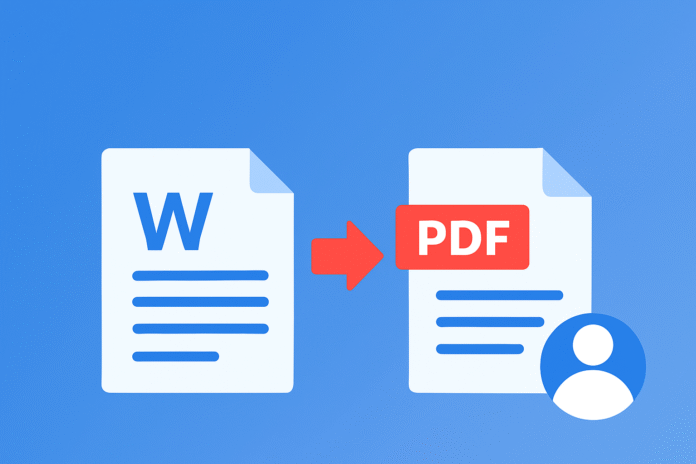If you’re still sending Word documents to clients, coworkers, or hiring managers, there’s something you should know: you might be sabotaging your own work.
In today’s hyper-connected digital world, how you send your file is as important as what’s inside it. Word documents are editable, but they can be inconsistent across systems and prone to breaking your carefully crafted formatting. Meanwhile, PDFs offer the opposite: consistency, security, and control. In fact, Adobe estimates there are over 3 trillion PDFs worldwide, with more than 400 billion opened through its products, which recently proves that professionals everywhere rely on the format for dependable sharing. That’s why more people are making the switch and why tools like WPS’s Word to PDF converter are now essential.
Let’s explore how PDFs became the gold standard for document sharing and why converting your Word file to PDF isn’t optional anymore; it’s expected.
Table of contents
- Word Files Are Meant for Drafts, Not Delivery
- Why PDF Became the Universal Standard
- WPS Makes the Word-to-PDF Shift Effortless
- Let’s Walk Through the Process
- Table: Word vs. PDF in 2025: What Really Matters
- Real Use Cases: Where Word Fails and PDF Wins
- The User Experience Advantage
- Privacy and File Handling: WPS Gets It Right
- More Than Conversion: WPS Office = A Complete Toolkit
- Final Thoughts: Don’t Let File Format Be the Problem
Word Files Are Meant for Drafts, Not Delivery
Let’s be honest: Word docs are excellent for writing, editing, and collaborating. However, when the document is finally ready to be sent, submitted, or printed, it’s time to convert.
Here’s why:
- Formatting fails when opened on different devices or software versions
- Fonts can change, shifting your layout unexpectedly
- Editable text means recipients can accidentally (or intentionally) change your file
- .docx is not universal; not everyone can open it cleanly, especially on mobile
PDF solves all of this in one move.
Why PDF Became the Universal Standard
When Adobe invented the Portable Document Format (PDF) in the 1990s, the goal was straightforward: to enable everyone to view a document in the same way, regardless of the device or application used.
Fast forward to 2025, and PDFs are now the default format for contracts, resumes, academic submissions, and business documents. Why?
- It looks the same everywhere
- Supports print-perfect layout
- Easier to secure or lock down
- Smaller file sizes for easy sharing
- Works on every browser and OS
If you’re sending something important, PDF isn’t just a better choice, it’s the expected one.
WPS Makes the Word-to-PDF Shift Effortless
While Microsoft Word allows you to save files as PDFs, not everyone has Word installed, especially on mobile devices. That’s where WPS steps in.
The WPS Word to PDF tool is
- Browser-based (no software needed)
- 100% free
- Accepts DOC, DOCX, and older formats
- Lightning fast
- Designed for professionals (no ads, no gimmicks)
It’s part of the broader WPS Office suite, which is used globally by students, businesses, and governments alike.
Let’s Walk Through the Process
If you’re picturing clunky converters and frustrating interfaces, forget all that. WPS built their tool for speed and simplicity.
Step 1: Go to the WPS Word to PDF page
Open your browser and navigate to wps.com, then open the Word to PDF converter.
Step 2: Upload your Word file
Drag it in or tap “Upload.” Supports DOC, DOCX, and more.
Step 3: Click Convert
In seconds, your file is downloaded as a clean, professional PDF with no watermark, no branding, no problem.
Table: Word vs. PDF in 2025: What Really Matters
| Feature | Word (.docx) | PDF (.pdf) |
| Editable by the recipient | Yes | No (unless designed to be) |
| Layout consistency | Depends on the device/version | Always the same |
| Print-ready | Not always | Yes |
| Ideal for official use | No | Yes |
| File size for sharing | Often larger | Compressed |
| Security and control | Low | High (eSign, password options) |
Real Use Cases: Where Word Fails and PDF Wins
Let’s get specific. These situations arise frequently and underscore why Word files can’t be relied upon for delivery.
Job Applications
That professionally formatted resume? It can fall apart when opened in different versions of Word. PDFs keep your layout locked, so recruiters see it exactly as intended.
Client Reports
Charts, graphs, and tables can get skewed in Word files. In PDF, everything stays positioned and print-perfect.
Contracts and Invoices
Sending these in Word is a legal gray zone. They can be edited post-delivery. PDFs offer read-only control and can be digitally signed.
Assignments or Research Papers
Professors want consistency. So do peer reviewers. Submitting your work as a PDF is now standard practice.
The User Experience Advantage
There’s also the issue of perception. When someone receives a PDF from you, it feels finished. Thoughtful. Final. Word files? They scream, “Still a draft.”
Sending a clean PDF with your name in the file title, such as JohnSmith_Proposal.pdf, is a subtle yet effective move that makes a strong impression.
Privacy and File Handling: WPS Gets It Right
Many online converters track you, store your uploads, or hit you with upgrade walls. WPS does none of that.
- Files are deleted after download
- No login required
- HTTPS encryption keeps everything secure
- No watermark, even on the free version
It’s a trustworthy, professional tool, which matters if you’re sending sensitive content.
More Than Conversion: WPS Office = A Complete Toolkit
Once you convert, WPS offers more options:
- Add signatures to PDFs
- Use AI tools to polish text or summarize content
- Merge multiple files into one PDF
- Compress for email or mobile
- Annotate, fill forms, or even build PDFs from scratch
All for free. And no steep learning curve.
Final Thoughts: Don’t Let File Format Be the Problem
You can write a brilliant proposal. Design a professionally formatted resume. Draft the most watertight contract. But if you send it as a Word doc, and it opens messily? All your effort gets lost in translation.
Converting from Word to PDF is a tiny step, but it’s the one that protects your work. It shows that you care about presentation and understand how others receive information. That you’re ready for the professional world.
And with WPS, that step takes seconds. No downloads or hidden requirements, just a seamless online experience. A modern, reliable method to ensure your documents arrive as intended
So next time you’re ready to share? Convert it.