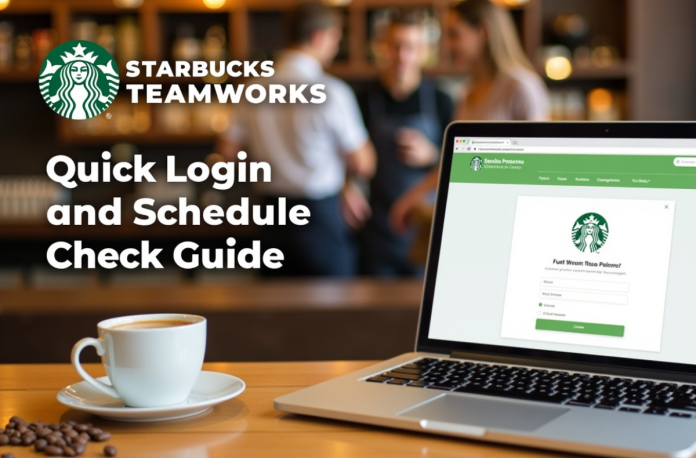To work at Starbucks is to be a part of a fast-paced team. And staying on top of your schedule is a critical requirement, here Starbucks Teamworks becomes invaluable. This software is the main super centre for Partners (employees) to work and keep a record of their work life, from checking shifts on it to viewing pay stubs.
Well, whether you’re a new hire learning the system or a veteran partner who needs a quick refresher, this guide has got you covered. We’re going to guide you through all the ins and outs of the Starbucks Partner Hub and the Starbucks schedule app, WorkJam. By the time you finish reading this, you will know exactly how to navigate your schedule and other work-related details with ease.
This in-depth guide provides quick and easy step-by-step solutions to the login problems, as well as an explanation of how you can leverage features to take advantage of what’s on offer. Now, let’s get you logged in and prepared for your next shift.
Key Takeaways
- Starbucks Teamworks is the internal scheduling system for U.S. store partners to manage shifts and view pay stubs.
- To log in, always start from the official partner login and follow the steps provided in the article.
- Partners can access their schedule using the Partner Central Hub or the WorkJam app.
- Common issues include login problems, empty schedules after transfers, and outdated links; following official procedures is crucial.
- Regularly check your schedule, document it, and communicate with your manager to avoid confusion.
Table of Contents
- What Is Starbucks Teamwork and Who Uses It
- How To Do Starbucks Teamwork Login On The Web
- Accessing Work Schedule on the Fly using the WorkJam App
- How To Read Your Starbucks Teamwork Schedule
- Common Starbucks Teamwork Problems And How To Fix Them
- Best Practices To Keep the Starbucks Teamwork Stress-Free
- Conclusion
- FAQs
What Is Starbucks Teamwork and Who Uses It
Starbucks Teamworks is the internal scheduling system that powers your weekly shifts. Managers build the schedule in this tool, and partners view it on the web or in the app. Starbucks Teamworks in casual chat usually means the scheduling system, not a separate product.
The main audience for the Starbucks Teamworks is U.S. store partners. That includes baristas, shift supervisors, and store managers in company-operated cafes. Some people refer to it as the Starbucks partner team, to make it clear they are talking about the employee side. Licensed and international locations might use different tools, but this article focuses on Starbucks teamwork in the United States.
Behind the scenes, the schedule can appear inside the Partner Hub in a browser or inside the Starbucks Teamwork app on your phone. The frame may change over time, but the idea stays the same. Starbucks’ teamwork is the source of truth when you work.
How To Do Starbucks Teamwork Login On The Web
Find the Correct Starbucks Teamwork Link and Website
A lot of pain comes from using the wrong Starbucks Teamworks link. Maybe you saved a shortcut years ago, copied a URL from a friend, or still type something like “Starbucks Teamworks” into the address bar. Those shortcuts can break when Starbucks changes systems, which is why so many partners search for Teamwork’s Starbucks login instead of relying on old bookmarks.
The safest path is to start from the official partner login and then click through to Starbucks Teamworks from there. That way, you always come through the right door, even if the Starbucks Teamworks URL or layout changes. Please think of the partner hub as the lobby, and the Starbucks team as the scheduling office behind it.
Quick Starbucks Teamworks Login Steps on Desktop
The main channel for your job data is the Partner Central Hub of Starbucks as a source for your schedules, pay (payroll), documents and the latest news.
Here’s how to log in to Starbucks Teamworks:
- Access the Portal: Launch your web browser and visit the Starbucks Partner Central Hub official page. It may be a good idea to bookmark this page for reference.
- Enter Your Credentials: You’ll enter your “partner number” and password. This is something that should be set when you are being onboarded. If you cannot recall this, your store manager will assist you.
- Log in to your Dashboard: After you are successfully logged in, you will land on your partner dashboard. The following are a few different resources that you can have linked from here (your schedule).
Your partner number is unique to you, so make sure you have it handy. For your security, do not share your password with anyone.
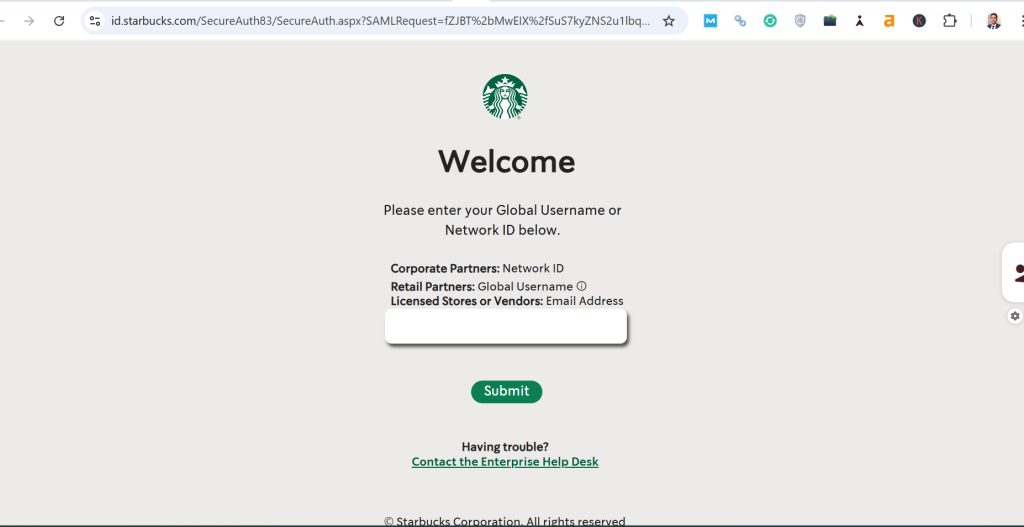
How to Check Your Starbucks Schedule
It’s easy to find your schedule once you are on the Partner Central Hub. Starbucks Teamworks promised to make schedules more predictable, generally posting them at least 14 days in advance.
To see your schedule on the Partner Central Hub:
- Search for a tab option or link that says “My Schedule” (or some other variation) on your dashboard.
- Tap that to see your next shifts. Generally, the schedule will be presented in a weekly or monthly calendar view.
- You can almost always view information for the current week plus two weeks in advance, which is also useful for planning your personal activities.
If at any time you realize something is inaccurate on your schedule or that it conflicts with your approved availability, it’s very important to speak with your store manager as quickly as possible to fix the issue.
Accessing Work Schedule on the Fly using the WorkJam App
For those partners who may need to view your schedule on a mobile device, the WorkJam app is also the official Starbucks schedule app. It’s a robust tool that brings many of the Partner Hub’s functions right to your fingertips.
Here’s how to sign up for the WorkJam Starbucks app:
- Download the App: Go to the Apple App Store or Google Play Store and search for “WorkJam” and install it on your phone.
- Log In: The “Global Username” and your password will work for WorkJam. Your Partner Number is not the same as your Global Username. It’s typically your partner number with “US” before and “@starbucks.com” (e.g., US12345678@starbucks.com). Your store manager can verify what your specific username is.
- Find Your Schedule: After you’re logged in, look for the “Schedule” tab within the app. Here, your shifts will be presented in a language you can understand.
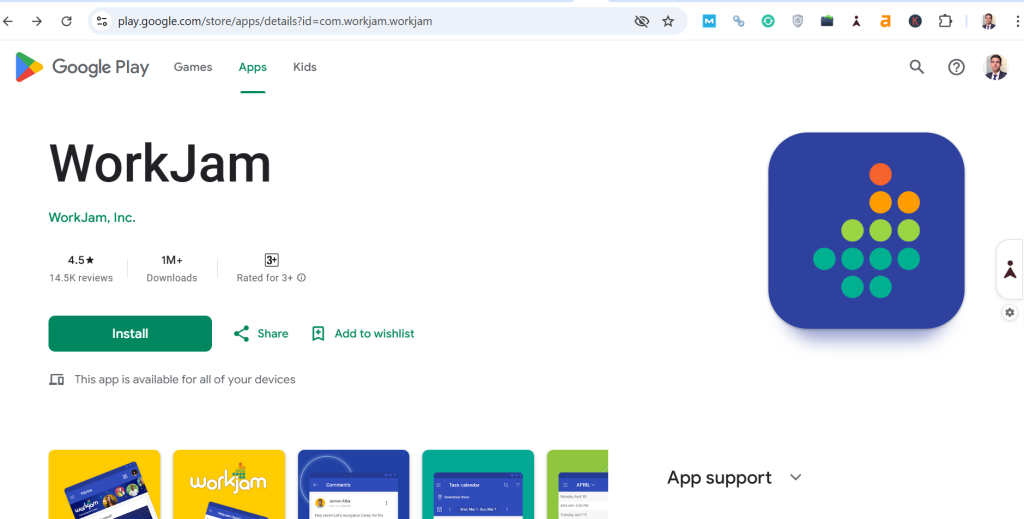
The WorkJam app is an easy way to look up your Starbucks partner schedule with speed, without needing to be home in order to do so.
Starbucks Teamworks App and QR Codes
You usually do not search the public app store for this by name. Instead, Starbucks often gives partners a guided app download path through internal pages or a store computer. That path usually includes a QR code.
On a store device or partner site, you may see a QR code for Starbucks Teamworks. When you point your camera at that image, it opens the correct install page. In other places, it is described as a teamwork Starbucks QR code. Whatever the label, the idea is the same. Scan once, follow the prompts, and let your phone install the company-managed app.
If scanning fails or you change phones later and cannot find the page again, ask your manager to pull up the QR steps one more time. And remember, if the app will not install, you can still use the browser version while IT sorts it out.
How To Read Your Starbucks Teamwork Schedule
The first time you get inside Starbucks Teamworks, it can feel busy. You will normally see a week at a time, with rows or tiles for each day you work. Each entry shows the date, start time, end time, and sometimes a role or area. Always check that you are on the correct week before you react to what you see.
Here is a quick reference table for common schedule questions.
| What you see in the Starbucks teamwork | What it usually means | What you can do right away |
|---|---|---|
| A full blank week | Schedule not published yet, or a profile issue | Ask your manager if the schedule is posted, and confirm you are attached to the right store |
| Only your old store name | Transfer in progress or not fully processed | Confirm transfer dates and ask your new manager to verify your record in the system |
| A shift time that looks wrong | The manager edited the schedule after you last checked | Talk to your supervisor before assuming the old time is still correct |
| Overlapping or duplicate shifts | Data glitch or copy mistake | Flag it so timekeeping and coverage can be fixed before the day arrives |
Use this table as a starting point any time Starbucks teamwork does not match what you expected.
Common Starbucks Teamwork Problems And How To Fix Them
Partners talk about Starbucks’ teamwork a lot online. If you read the Starbucks team’s Reddit discussions, you will see the same themes repeat.
Login or Reset Issues
One common complaint is that the system refuses a password that worked yesterday, or that reset links never arrive. When that happens, always use the official Starbucks Teamworks password reset option from the partner login page. Wait a few minutes, check spam, and if nothing shows up, try again in a different browser or from a store device.
If resets keep failing, there may be a backend problem. In that case, talk to your manager and have them escalate through support. Do not keep trying random sites that claim to fix the Starbucks Teamwork login issues. Stick to the official flow, even if it takes a little longer.
Transfer Problems and Empty Schedules
Another headache is the empty schedule right after a store transfer. The system is not angry at you; it is just confused about where you belong.
First, confirm your transfer is complete in the HR system. Second, log in on a device at your new store and check again. If you still see nothing in the app or portal, ask your manager to check which store number your profile is tied to. Until that is fixed, the tool does not know which calendar to show you.
Old Bookmarks and Fake Pages
Some partners still try to reach the system with a very old Starbucks Teamwork URL or a saved shortcut that a friend gave them. That might have been fine years ago, but today it can send you to the wrong place or to a public consumer site.
If an old bookmark suddenly breaks, remove it. Go through the official partner entry point, reach the Starbucks team once, and save a fresh link from there. Be careful with third-party pages that try to look like the Starbucks Teamworks website.
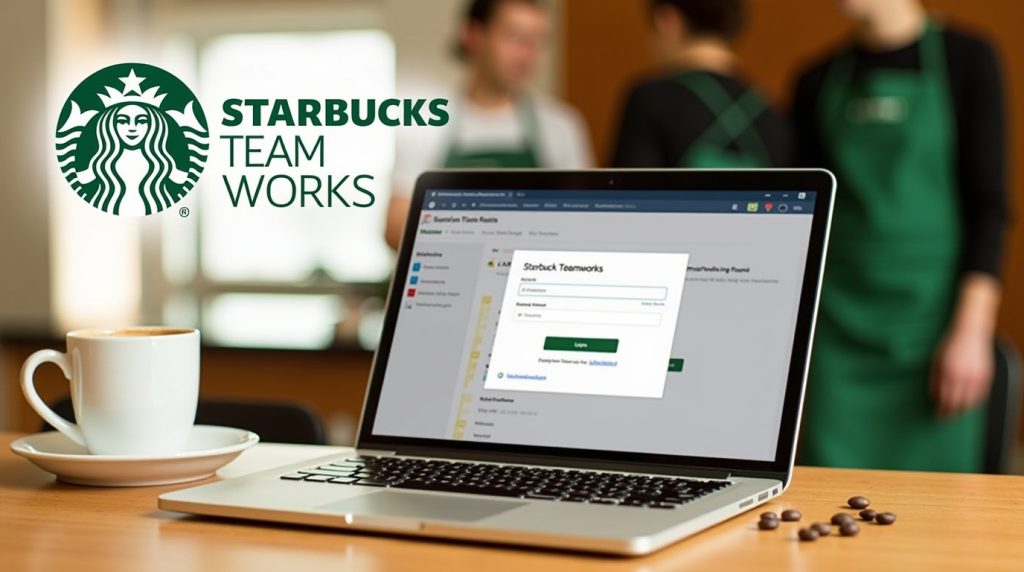
App Glitches and Reinstall Loops
On the app side, people report crashes, random logouts, and install loops. Sometimes a bug forces you to reinstall the app several times. If that happens to you, it is fine to fall back to the browser version for a while.
When you are ready to fix the app, start by changing your password through the web. Then uninstall the app, reboot the phone, and reinstall using the latest QR instructions. If the QR page will not load or the image looks wrong, have a supervisor confirm that you are using the current steps, not an old screenshot from another guide.
Best Practices To Keep the Starbucks Teamwork Stress-Free
You cannot control every outage, but you can make the Starbucks team feel lighter. Check your schedule more than once a week so changes never blindside you. Screenshot each final schedule and keep it in a folder on your phone. Use only one trusted entry point and delete anything that looks outdated. And any time something looks off for more than a day, bring it up with your manager so they can help instead of silently guessing.
Conclusion
Starbucks’ teamwork is simply the tool that tells you when you work. Once you know the right way to log in, how to use the web and the app, and how to react when something looks off, it stops feeling like a mystery. Set up one clean path into your Starbucks Teamworks portal, keep a copy of your schedule, and you will spend less time fighting the system and more time planning your life around your shifts.
FAQs
Yes. U.S. partners should always start by logging in to the official partner login and then opening Starbucks TeamWorks from there.
Yes. You can use a mobile browser to access Starbucks Teamworks, or use the app if your store uses it. The schedule data is the same; only the layout is different.
Avoid third-party download pages. Always follow the official steps from the partner site or a store device, usually through a QR code. That is the only safe way to get the correct app version.
Partners use forums like Starbucks Teamworks, Reddit, and other threads to vent and troubleshoot. They are useful to see common issues, but the fix should always follow the latest official Starbucks instructions, not old screenshots from strangers.
No. Starbucks’ teamwork is mainly for U.S.-company-operated stores and some related markets. Many international and licensed locations use different scheduling systems, so partners there must follow the portal or app provided by their own employer.