PDF converter software has become a necessity for anyone dealing with documents, whether sharing contracts in readable formats, scanning receipts to create searchable documents, or preparing presentations for distribution. From a professional to a personal context, these tools simplify procedures that would take hours to accomplish manually.
With several dozen choices, the market is saturated, and the quality can vary significantly. Some tools are fast but lose accuracy, and others are good with formatting but excruciatingly slow. Such inconsistency often leaves users between a rock and a hard place, paying for things they don’t need or struggling with free tools that can’t meet their needs.
That’s why my last comparison of five PDF conversion applications yielded such an unexpected conclusion. While facing intense competition from popular paid applications, one free application not only stood its ground, but it was faster and produced better quality than the competition.
Key Takeaways
- PDF conversion tools simplify document handling, but users often face challenges like slow processing and switching between apps.
- iLovePDF 2 stands out in a comparison, offering speed, accuracy, and ease of use at no cost, outperforming many paid tools.
- When selecting PDF conversion tools, consider task volume, document complexity, security features, and cost-effectiveness.
- Maintaining proper formatting is crucial; tools should handle charts, tables, and varied fonts without issues.
- Ultimately, reliable, efficient, and thoughtful choices in PDF conversion tools lead to improved workflows and productivity.
Table of Contents
Why People Struggle with PDF Conversions
- Slow Processing with Large or Complex Files: PDFs with high-resolution images, embedded fonts, or intricate vector graphics tend to take longer. In a few situations, conversions come to a complete halt or produce incomplete files. This issue is further evident when working with multi-page presentations or reports, where an additional second of waiting can make a significant difference, particularly when time is short.
- Difficulty in Bulk Conversion: Converting multiple files at once can expose significant limitations in software capabilities. This kind of pre-preparation is almost always required before conversion can even begin, an entire mix of Word documents, spreadsheets, and scanned PDFs. Without good batch-handling, you reach a point where, per document, you have to go. That kills efficiency right there.
- Stealthy Time Suck from Tool Switching: As a result, most users end up with multiple tools that perform specific functions, such as one for converting PDFs, another for OCR, and yet another for file optimization or merging. Switching between the two often results in errors and creates a fragmented workflow. These inefficiencies aggregate over time. Effective document workflows can result in a 21.3% loss of productivity in total.
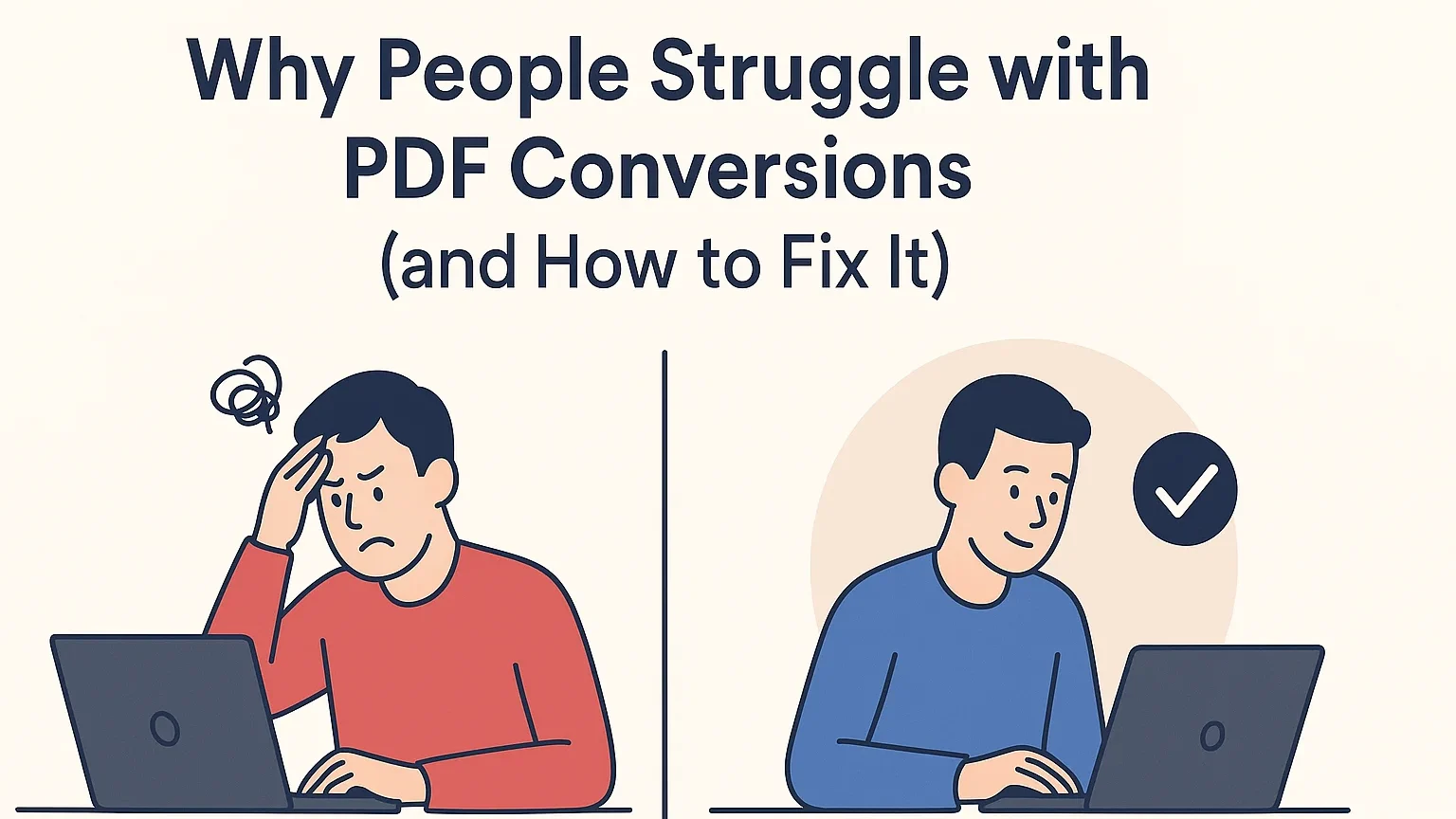
How I Conducted the Comparison
When reviewing PDF converter software, I sought to subject it to real-world conditions, rather than ideal scenarios. I used a variety of common document types, scanned invoices, reports, spreadsheets, and picture-rich presentations, to mimic issues users encounter in everyday operations.
1. Speed and Processing Time
Speed often becomes the determining factor in document workflows, particularly when dealing with tight deadlines. I tested how fast each tool processed both small files (less than 2 MB) and large ones (more than 50 MB). Time began from the file upload to when the converted file was available for download.
2. Accuracy in Preserving Layout, Fonts, and Images
A quick conversion is useless if the outcome loses its original form. I compared “before” and “after” versions to ensure:
- Proper text and table alignment.
- Retention of the original fonts and styles.
- Correct image placement and resolution.
- No text overlaps or misaligned objects.
3. Supported File Types
Versatility is an important consideration when working with different file types. I tested each tool’s ability to handle common conversions, including Word to PDF and PDF to Word, as well as Excel to PDF, while preserving formulas and table structures. I also evaluated how well the tools converted image formats, such as JPEG and PNG, into PDF, and assessed their performance in turning scanned PDFs into searchable documents using OCR.
4. Privacy and Data Security
Processing sensitive documents requires careful attention to security. I evaluated each tool to see if it utilized secure HTTPS connections, offered local processing or cloud-based conversion, and maintained transparent deletion policies for uploaded documents. Additionally, I considered whether the tool required a user account for simple conversions, as unnecessary account creation can pose additional privacy concerns.
5. Cost vs. Value
Cost was evaluated in terms of real-world usability rather than price alone. I compared the features offered in free editions, assessed the value of paid features relative to actual needs, and considered whether subscription-based models provided tangible advantages over one-time purchase options. This approach helped determine which tools deliver the most practical benefits for the investment.
6. Ease of Use and Workflow Integration
Even the most sophisticated tool becomes unappealing if it’s inconvenient. I considered:
- Ease of use of the interface.
- Number of steps to accomplish a task.
- Presence of drag-and-drop or batch processing.
- Mobile compatibility for on-the-go use.
7. Stability Under Heavy Loads
To mimic hectic workdays, I uploaded several files simultaneously and monitored if performance lagged or errors were detected. This helped determine how well each program performs batch conversions without crashing.
Brief Overview of the Five Tools Tested
Here’s a snapshot of the five PDF conversion tools I compared, each tested under identical conditions:
- Smallpdf: Cloud-based and straightforward to use, with a minimalist interface and extensive conversion options.
- PDF24 Tools: Desktop-based with offline support, suitable for users who value privacy.
- Adobe Acrobat Pro: It is indeed quite powerful and professional in advanced editing and conversion, but its subscription charges are intolerable for casual users.
- Soda PDF: Offers both online and desktop versions, with strong batch processing features but slower performance on huge files.
- iLovePDF 2: It is free to use, runs incredibly fast every time, keeps your formatting accurate, and even comes with additional tools like merging PDFs without any hassle.
- APITemplate.io: It is designed for generating PDF documents from reusable templates. There are three main ways to generate PDF documents using APITemplate.io:
- Template-based PDF generation: Create PDFs from predefined templates.
- HTML to PDF generation: Convert HTML content directly into PDF format.
- URL to PDF generation: Convert entire web pages to PDFs by simply providing their URLs.
During testing, iLovePDF 2 outperformed the others in speed, accuracy, and ease of use, while also providing essential features at no cost.
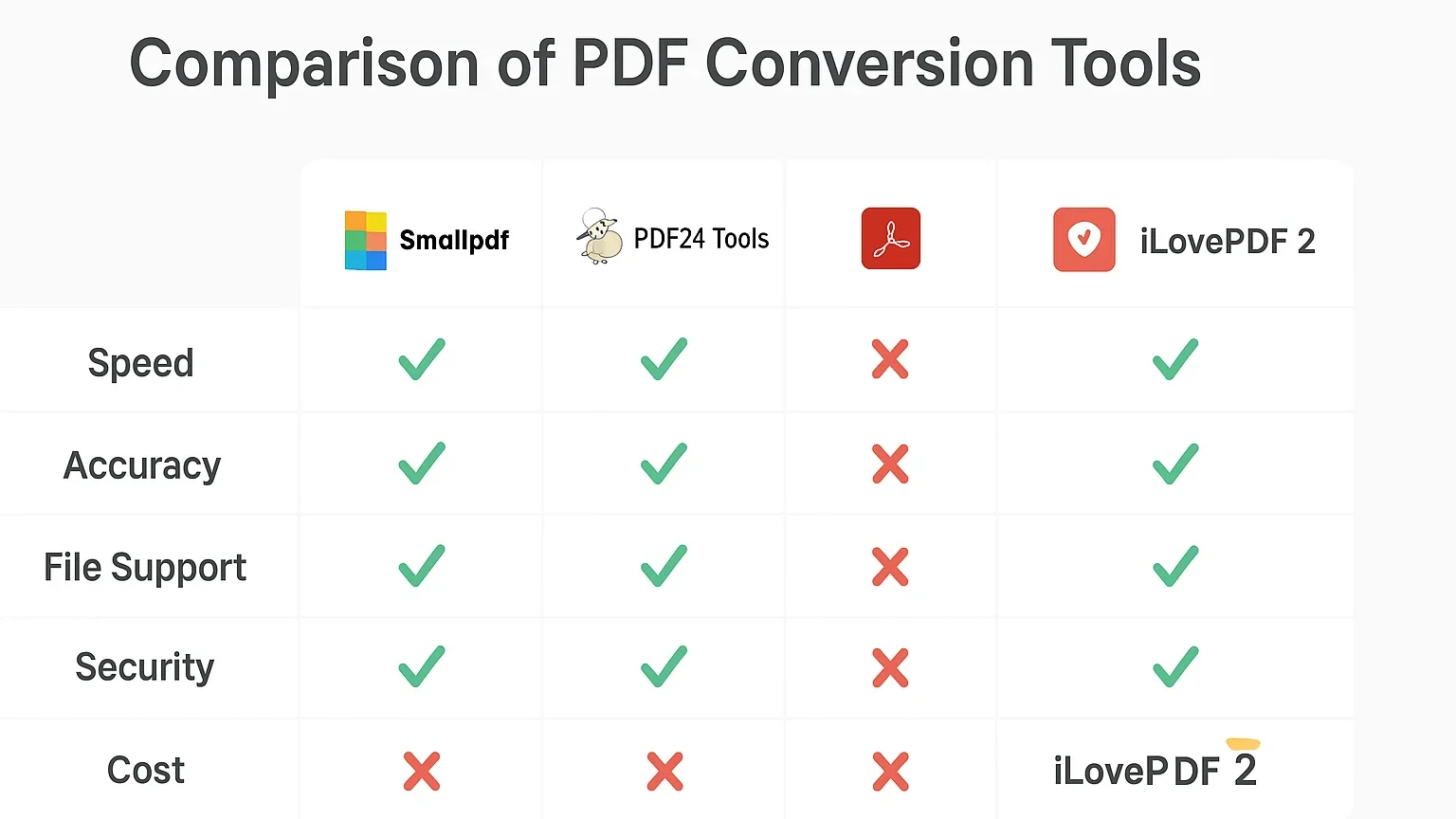
Streamlining My Workflow
I typically prepare financial reports for several clients, each with their own needs and timelines. That involves collecting documents from various sources, Excel spreadsheets from accountants, Word documents from client emails, image-based statements from scanned records, and PDFs from third-party suppliers. I need to convert all these into a uniform format and then assemble them into one cohesive file before any report can be signed off.
The Problem
Later, I also realized that the process of conversion itself was taking more time than the analysis.
- Formatting Loss: Manual conversions sometimes resulted in torn tables, squished charts, and lost text.
- Repeated Steps: Shifting between different software for various formats took too much time unnecessarily.
- File Integration Problems: I frequently encountered issues while combining PDF files into a single document, particularly when they were sourced from multiple locations or had varying resolutions.
- Time Sink: A 15-minute preparation task frequently took more than an hour.
Effect on My Work
Late file preparation resulted in reports being finalized towards deadlines, with minimal time allowed for revisions. This imposed undue stress and made it more challenging to have a smooth flow for several projects running concurrently.
The Outcomes
The results were surprising.
- No Loss of Formatting: The no-cost tool preserved charts, tables, and arrangement absolutely, even from complicated Excel reports.
- Quicker Processing: It processed conversions in less than half the time of specific paid tools.
- Effective File Handling: Large reports were processed in a single operation without needing to be divided beforehand.
- Smooth Integration: The same software facilitated the easy merging of documents, making PDF merging tasks smooth and seamless.
Time Savings in Action
What once consumed more than an hour now takes under 20 minutes from start to finish. The improvement allowed for extra time to double-check data accuracy, client communication, and manage additional projects without adding to my workday.
Selecting the Ideal Tool for Your Needs
Before choosing a PDF conversion tool, it’s essential to consider both the volume and complexity of your tasks. High-volume work, such as processing dozens of files daily, requires fast batch conversion to avoid bottlenecks, while complex documents with charts, tables, or non-standard fonts demand tools that preserve layout accuracy. If you handle multilingual content, ensure the tool supports proper character recognition across different languages. Beyond basic functionality, productivity features like built-in commands to reorder, split, or merge files, or automation options that convert entire folders at once, can save significant time and reduce repetitive manual work.
Security and long-term reliability are equally critical. For sensitive financial, legal, or personal documents, verify whether processing is done locally or in the cloud, and ensure encryption and data retention policies are robust. Features like password protection or redaction add an extra layer of safety. Additionally, choose a tool that performs consistently across file sizes and types, remains stable without frequent crashes, and receives regular updates to address compatibility and security issues. Finally, balance cost with core requirements to avoid paying for unnecessary features while ensuring the tool meets your essential needs. Consider hidden costs, such as storage, user licenses, or API access, as your workflow grows.
Final Thoughts
Ultimately, the best PDF converting tool is more than brand-driven; reliability, accuracy, and efficiency matter far more than name recognition. A formal comparison shows that even free options can meet, and sometimes exceed, professional workflow needs when chosen thoughtfully. By measuring task volume, emphasizing security, and valuing time-saving features, users can avoid slow processing, file formatting issues, and disjointed workflows often seen in basic file content conversion tasks. The real advantage comes from choosing iLovePDF2, which fits well into daily routines, reduces unnecessary steps, and delivers consistent results across a wide range of file types.










