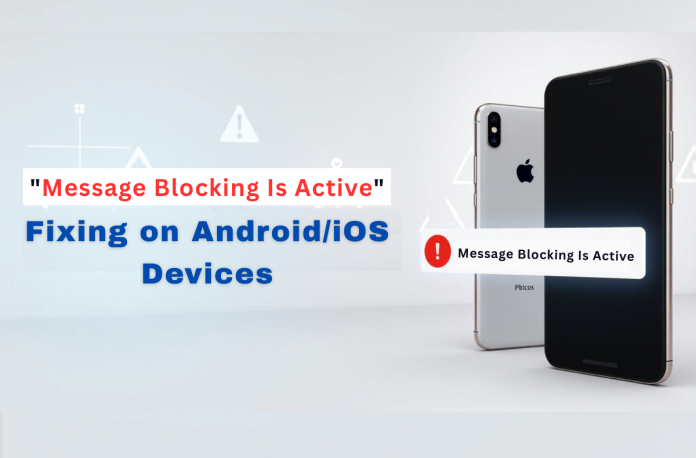Have you ever encountered the frustrating error “Message blocking is active” while trying to send a text? Sometimes, the same problem, referred to as “message blocking is active message,” prevents messages from being sent. Many users remain unsure about what it means to have message blocking active because it often appears on both iPhone and Android phones. By understanding the main causes of Message blocking, we can help you quickly resolve this error.
Network configurations, account problems, or even unintentional blocks might be at the root of the error. Fortunately, there are straightforward steps to troubleshoot and resolve the “Message blocking is active” error. In this guide, I will provide thorough fixes for both Android and iOS devices. By following the given solutions, you can easily recover normal messaging in no time.
Table of Contents
- What Does “Message Blocking is Active” Mean?
- Main Causes of the “Message Blocking is Active” Error
- How to “Fix Message Blocking is Active” on Android
- How to Fix “Message Blocking Is Active” on iPhone.
- Specific “Message Blocking Is Active” Fixes for T-Mobile Users
- Strategies to Prevent “Message Blocking Is Active” Errors
- Conclusion
- FAQs
What Does “Message Blocking is Active” Mean?
When you see “message blocking is active,” it simply indicates that sending or receiving SMS messages is blocked. Messages may be blocked due to carrier or device restrictions, or you may be experiencing problems with the recipient’s phone. For instance, if you are trying to send an SMS on an Android device, you might get “Message blocking is active Android,” whereas iOS users will see “Message blocking is active iPhone.”
Additionally, this does not imply that the other person has blocked you; rather, it indicates that something is preventing the message from being transmitted. In fact, this error is most regularly a function of user protection features at the carrier level. Carriers like T-Mobile provide the “message blocking is active” error as protection to avoid premium SMS charges or spam.
For example, if you received “free msg message blocking is active”, it identifies that this is a free text message, but it is still blocked. For the recipient, “unable to receive message message blocking is active” indicates their service prohibits incoming messages. Troubleshooting will be simpler with this knowledge since the solution relies on whether your device is experiencing a settings problem or network malfunctions.
Main Causes of the “Message Blocking is Active” Error
Before we get into the solutions, it is helpful to review the general reasons for “why is message blocking active”. Here are some reasons why users’ devices may encounter the error message, whether on Android or iOS.
- Blocked contacts: if the number of the person you are trying to text is on your block list, you will probably see “unable to receive message message blocking is active” or some similar other notification.
- Carrier Restrictions: Carriers like T-Mobile may also display “T-Mobile message blocking is active” due to family allowances, scam blocks, or disabled or pending premium SMS in certain cases.
- Network or Signal Issues: Poor cellular service can cause “Message Blocking is active Android” errors on Android, as messages can’t transmit without a stable connection.
- Plan Limitations: If your plan doesn’t include SMS capabilities or if you have exceeded the plan limits, you can expect to see a ‘Message Blocking is Active’ message.
- Device Settings Glitches: Incorrect date, time, APN settings on Android, or iMessage configurations on iOS can lead to “free message blocking is active.”
- SIM Card Problems: A damaged or improperly inserted SIM card can cause the message “Message blocking is active on iPhone.”
- Software Bugs: An old version of the iOS and the apps leads to “Android message blocking is active” popping up occasionally.
How to “Fix Message Blocking is Active” on Android
To solve “how to fix message blocking is active” requires a methodical approach in Android. To fix this problem, take these actions:
1. Check Your Network and Signal Strength
Ensure that you have a strong cellular signal, as a weak cellular connection may display “Android message blocking is active.” If you have access to a location with better signal coverage, go there. Alternatively, put your phone on aeroplane mode for 30 seconds, then switch it off.
- Open Settings > Network & Internet > Mobile Network.
- Verify if data and messaging are enabled.
- If you are using Wi-Fi calling, disable it temporarily by going to Settings > Calls > Wi-Fi Calling.
- Restart your phone to reset network stacks.
2. Clear Messages App Cache
Corrupt cache often causes errors:
- Go to Settings > Apps > Messages (or your default app).
- Select Storage & cache > Clear cache.
- Avoid clearing data unless necessary, as it deletes conversations.
3. Unblock Contacts and Check Numbers
If the error is contact-specific, you’ve likely blocked them. Go to your messaging app to unblock.
- Open Messages app > Tap the three dots > Blocked contacts.
- Remove the number if listed.
- Double-check the recipient’s number for accuracy, including the country code.
- Test by sending to another contact.
4. Reset APN Settings
An incorrect Access Point Name (APN) can cause “message blocking is active Android.” Reset to defaults.
- Go to Settings > Network & Internet > Mobile Network > Advanced > Access Point Names.
- Next, tap the three dots, then select Reset to default.
- Now, restart your device.
- If necessary, manually enter the carrier-specific APN as provided on their website.
5. Update Software and Restart
Sometimes, outdated software might be the issue. Try to update your Android OS.
- Go to Settings > System > System Update > Check for updates.
- Here, check and install any available updates.
- Then, perform a soft restart: Hold the power button and then restart the device.
- If persistent, try a factory reset as a last resort, but back up data first.
Additional Tips for Android
- You can switch between SMS apps if you’re using a third-party one. Verify the time and date settings: Date & Time > System > Settings > Automatically set time and date.
- If your SIM card isn’t working, try removing it and reinserting it to see if that resolves the issue. Also, try another SIM. If the problem continued, you may need to visit a carrier store.
- Check premium message access: Settings > Apps > Messages > Set as default > Special access > Premium SMS access > Allow.
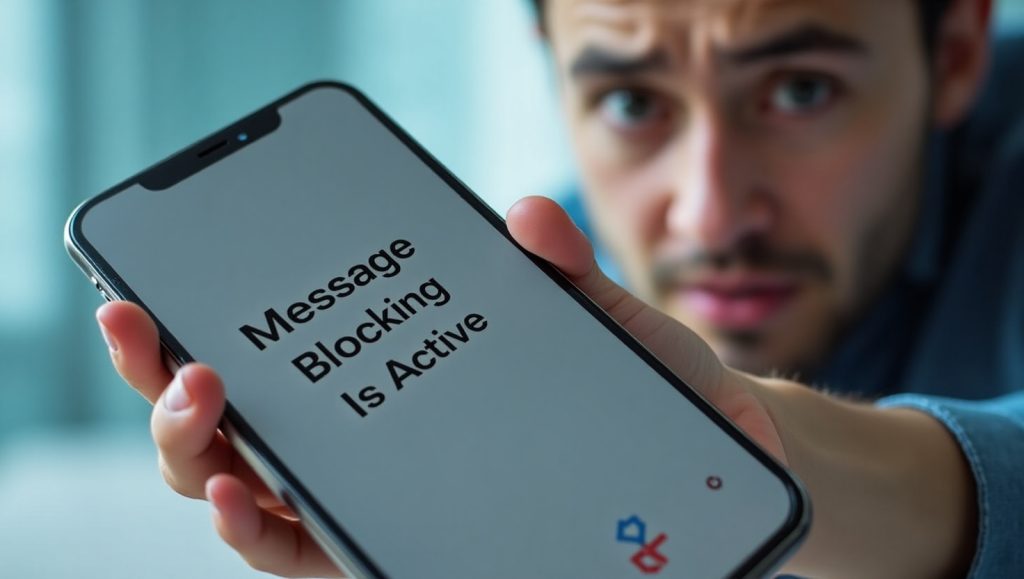
How to Fix “Message Blocking Is Active” on iPhone.
If you receive the message “Message blocking is active on iPhone” on iOS, the steps are similar but specific to the platform.
1. Unblock Contacts and Verify Numbers
Start by ensuring the contact isn’t blocked.
- Go to Settings > Messages > Blocked Contacts.
- Swipe left on the number and tap Unblock.
- Confirm the phone number is correct, especially for international texts.
- Test messaging another person.
2. Toggle iMessage and Check SIM
iMessage conflicts can cause issues. To resolve this:
- Go to Settings > Messages > Turn off iMessage, wait 30 seconds, and then turn it back on.
- Eject and reinsert the SIM card: Use the SIM tool to clean the SIM card, then reinsert it.
- Restart iPhone: Press and hold the side button, then slide to power off and turn on.
- Check for carrier updates: Go to Settings > General > About.
3. Reset Network Settings
This clears network glitches without deleting data. To do this:
- Go to Settings > General > Transfer or Reset iPhone > Reset > Reset Network Settings.
- Here, enter the passcode and confirm.
- Now, reconnect to Wi-Fi and cellular.
- Finally, test messaging post-reset.
4. Update iOS and Check Plan
Keep your software current.
- Go to Settings > General > Software Update > Download and install if available.
- If unresolved, call your provider to check plan or account status, including SMS/MMS..
- For “iPhone message blocking is active,” ensure no focus modes block notifications.
- If on T-Mobile, use their app to adjust blocks.
Additional Tips for iPhone
Disable VPN if active: Go to Settings > VPN. Then, turn off Low Data Mode: Settings > Cellular > Cellular Data Options. If the error persists, as a last resort, erase all content and settings, but back up your data via iCloud first.
Specific “Message Blocking Is Active” Fixes for T-Mobile Users
T-Mobile users often encounter “message blocking is active T-Mobile” due to specific features.
- Open T-Life app > Manage > Settings > Permissions and Controls > Block calls and messages.
- Turn off “Block chargeable text & picture messages.”
- Disable Scam Block if enabled.
- For family plans, check the settings for each line.
- Forward unwanted messages to 7726 (SPAM) instead of blocking all.
- If Wi-Fi calling is on, toggle it off: Settings > Phone > Wi-Fi Calling.
Contact T-Mobile support via 611 or app chat for account-specific blocks.
Strategies to Prevent “Message Blocking Is Active” Errors
To prevent “message blocking is active” from recurring:
- Regularly review blocked contact lists on your device.
- Keep software and carrier settings updated.
- Monitor your plan’s texting limits, especially on prepaid accounts, to avoid exceeding your allotted text messages.
- Use Wi-Fi calling judiciously, disabling it when issues arise.
- Backup messages before resets to avoid data loss.
Conclusion
Resolving the “message blocking is active” error involves a step-by-step approach, from checking blocks to updating software. Whether on Android or iOS, most issues stem from user settings or carrier policies that are easily adjustable. Moreover, persistence in troubleshooting ensures you regain full messaging capabilities.
Ultimately, understanding “why is message blocking activated” helps minimise repeat occurrences and improves phone experience. Continued upgrading of your device and plan ensures that communication remains smooth. If you need carrier assistance, simply ask them for it. With these strategies, the error becomes a minor inconvenience rather than a major roadblock.
FAQs
When you see “Message blocking is active”, that means the texting service is blocked from sending or receiving messages. It can either be blocked on your device, on the carrier, or in device preferences or settings. However, it’s not always a sign of being blocked by someone else.
To fix “message blocking is active iPhone,” check blocked contacts in Settings > Messages, restart your device, and reset network settings if needed. Also, toggle iMessage off and on to refresh the service.
This error often appears due to carrier blocks or network issues. Try unblocking contacts, restarting your phone, or contacting your carrier to enable premium messaging.
On T-Mobile, this can stem from family allowances, scam blocks, or account restrictions. Use the T-Life app to disable unnecessary blocks and verify that your plan includes SMS.
Regularly review your blocked lists, keep your OS updated, and ensure your carrier plan supports unlimited texting. Also, avoid adding numbers to blocks accidentally to minimise recurrence.