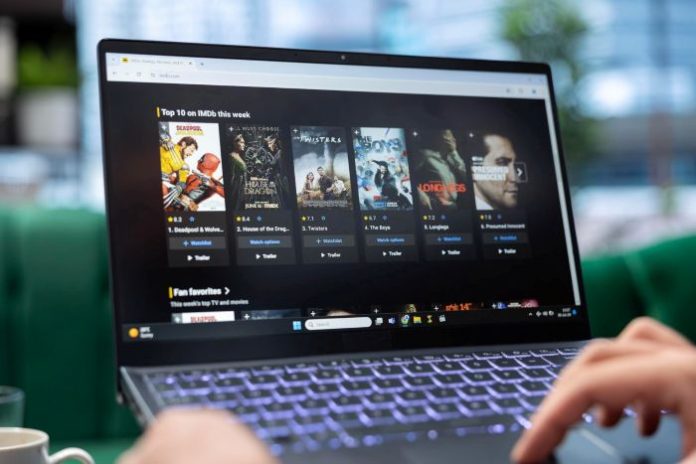Among all the hardware choices for video playback and streaming, Macs are among the best. Yet, with the numerous video formats available and the specific requirements they need, not every Mac will support the video streaming task you want out of the box. For example, if you need to stream a high-resolution video to another device, such as Apple TV or Chromecast, and want the video quality to be preserved and the stream to be flawless, you must select the software that allows for high-quality video rendering without lags.
In this article, we will discuss how to stream on Mac to local TV and popular streaming services like YouTube and Twitch, and how to select the right software for high-quality streams, but we shall start with why Macs make an excellent option for video streaming.
Let’s get started!
Table of contents
Why Choose Mac for Streaming
The first and foremost thing that makes a Mac a good choice for streaming is the series of Apple silicon chips. They offer superior power efficiency and performance for video encoding and decoding, resulting in smooth, high-quality streams, which is particularly beneficial for memory-hungry video formats like AVI.
Another key factor that makes Macs suitable for streaming is their excellent battery life. They usually offer 10+ hours of battery life, allowing streamers to focus on their content without being distracted by technical issues during streams.
Then, naturally, Macs support computing-hungry games, such as AAA games with virtual reality like Star Atlas. In the Star Atlas metaverse, players can perform various tasks that require a significant amount of memory and RAM (a good thing, as Macs have these resources in abundance) and stream as an additional layer of tasks without issues.
This way, a typical Mac has everything to support professional gamers streaming game sessions, educators giving webinars to large audiences, and remote workers who have to solve various tasks (like design and video editing) during Zoom sessions.
That is because Apple’s multi-threaded processors, which consist of multiple CPU cores, enable the simultaneous performance of various computing tasks.
Another critical point to mention here is the unified memory architecture. It allows the system to share the CPU and GPU memory; therefore, the performance of the demanding tasks increases.
The quality of videos during streams is high thanks to Apple’s high-resolution displays. This is especially loved by gamers, streamers, and viewers who love detail.
As you can see, the technical characteristics of MacBooks and Macs are ideal for streaming. Let’s now address the question of how to stream on a Mac.
How to Select the Right Software for Mac Streaming?
With all the positive characteristics that make Macs an excellent choice for streaming, they cannot perform your streaming tasks by default. The right software is needed.
If you, for example, want to preserve the video quality in high resolution, ensure the stream flows without lags, you have to select tools that can technically stand up to your needs. This is why it is recommended to choose software that supports various video formats. It will help you use high-resolution videos without slowdowns or sync issues.
Another piece of advice is to choose software that has various features you may need. For example, ensure you can stream your videos to Chromecast, AirPlay, Roku, DLNA, and other devices.
The options for multi-monitor setups are also important. This way, you can keep track of multiple tasks during a stream.
One of the best software options for streaming videos on a Mac is Elmedia. It is an advanced video player with one-click streaming options, enabling you to stream local videos to Apple TV, Smart TV, Chromecast, or DLNA-certified devices, as well as AirPlay devices.
In the following two sections, we shall elaborate on how to stream a video on a Mac with Elmedia.
How to Stream a Video to a TV or Another Device?
To begin with, you have to download Elmedia from the App Store. As you download and install the app following the directions from the setup, do the following:
- Activate the PRO version of the app to access advanced streaming features.
- Turn on the TV and check if it is connected to the same Wi-Fi network as your Mac.
- Choose the file you want to stream and play it on Elmedia.
- In the bottom-right corner of your app, you will find the streaming menu, where you should select the Apple TV option.
- Enjoy your stream!
The exact process applies to streaming to other devices, making Elmedia an excellent tool for streaming to conferences, educational purposes, or other uses.
It is worth mentioning that the Elmedia tool has numerous advantages over other tools. It supports over 70 video formats and different video resolutions, allowing users to stream videos in 4K and 8K quality.
How to Stream a Video on Apple TV, YouTube and Other Platforms
For streaming online, you need dedicated streaming apps like OBS Studio.
The minimal software setup doesn’t require any specific preps. What you are using is the QuickTime player, microphone, and webcam.
If you want enhanced quality and something more than the standard setup.
For example, you can also use Ecamm Live, which is often used by Apple professionals, and switch the microphone to a Blue Yeti or Elgato Wave (USB) device.
Your steps are as simple as follows:
- Set Up OBS Studio
You can set up OBS Studio by downloading it and adding your sources (webcam, display, headset) to it.
Then, go to stream settings, select the platform you want to work with, and paste your stream key. Your platform dashboard usually provides the latter.
- Optimize settings for performance.
To optimize settings for the ultimate level of performance, you have to configure resolution and bitrate. It is recommended to keep the latter at 4000–6000 Kbps for 1080p and adjust accordingly based on the internet speed.
- Start streaming
Once you are ready with the setup, click “Start streaming” in OBS Studio to begin your stream. You can monitor performance in the stats, and if you notice issues with the quality of the streaming, such as interruptions, you can easily adjust the settings to make the video less memory intensive. For example, you can drop frames, change the resolution, and bitrate.
Summing up
What makes Macs great devices for streaming is the quality of the processor and the screen resolution. Thanks to the powerful silicon chips, you can be sure to stream cany games, even the ones that require a lot of computing power, like AAA games with virtual reality. Another advantage is that setting up streams is super easy, and it is manageable by streamers of any experience level. Plus, with seamless integration across Apple TV, you can enjoy or broadcast your streams on the big screen with stunning clarity and performance.