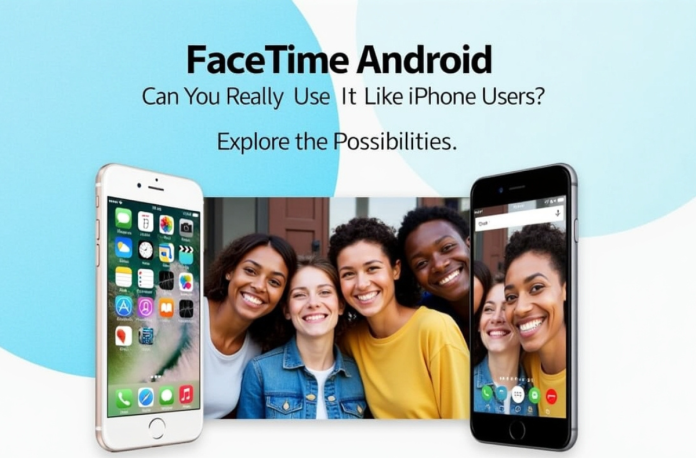FaceTime is among Apple’s most popular features. For iPhone owners, it is the app that everyone will want to have when video calling with others. It is seamlessly integrated into the iOS ecosystem, so it is very easy to work with. However, this has always left Android users wondering: can we enjoy FaceTime Android like iPhone users, or is it an Apple iOS exclusive?
If you have friends with iPhones, there is a good chance they’ve encouraged you to “jump on FaceTime,” only for you to explain that you can’t. The good news is that it has changed. There’s no FaceTime app for Android (or any other third-party system, for that matter), but you can now call into a device. This guide will show you how to use FaceTime on Android, including how to join a call and understand its limitations.
Table of Contents
How to FaceTime from iPhone to Android?
Here’s a step-by-step guide on how to FaceTime on Android and how iPhones do FaceTime with Android:
The process of connecting a video call between an Apple and an Android user is a two-way street that requires an initial action from the Apple device. This workflow is the foundation for any successful Android FaceTime connection.
How to Start a FaceTime Call (The Apple User)
An Apple user serves as the gatekeeper to the FaceTime experience for Android users as a host. This is a simple process that Apple users do not need to download any new software or make any settings changes.
- Launch the App: To start using the native FaceTime, it is important to initiate the native FaceTime app on an iPhone, iPad, or Mac. The app’s interface is also designed to be user-friendly, regardless of whether users are accustomed to mobile or desktop platforms.
- Create a Link: On the main screen, users will be given the option to create a link or initiate a new call. Clicking on it generates a distinctive, safe web connection that acts as the invitation to the call. The connection will be in the form of a regular URL, e.g., https://facetime.apple.com/join/.
- Share the Link: After generating the link, a share sheet will appear, allowing you to send the invitation in various ways. Apple users can share the FaceTime link through Messages, Mail, WhatsApp, or any other messaging app installed on their device. They also have the option to simply copy the link and paste it into any location where they intend to share.
How to Join a FaceTime Call (The Android User)
Android users can join FaceTime calls with just a link and a browser, no FaceTime Android app download needed!
- Tap the Link: Android users typically receive the FaceTime link via text, email, or another chat app. By clicking the link, they can easily start the conversation.
- Open in Browser: The link will automatically open in the device’s default web browser. Just a heads-up: it only works with the latest versions of Google Chrome or Microsoft Edge. Other browsers, like Firefox, won’t work.
- Enter Your Name and Join: You’ll see a screen that says “Join FaceTime.” They must enter their name, which will be used to identify them to others during the call, and then tap “Continue” and “Join” to proceed.
- Grant Permissions: Before a user can be seen or heard, the browser will request permission to access the device’s camera and microphone. Granting these permissions is a critical step; declining them will prevent the video and audio from transmitting.
- Wait for the Host: When an Android user joins a FaceTime call, they’ll wait for the Apple host to approve them, kinda like a virtual waiting room. The host gets a notification and manually lets them in.
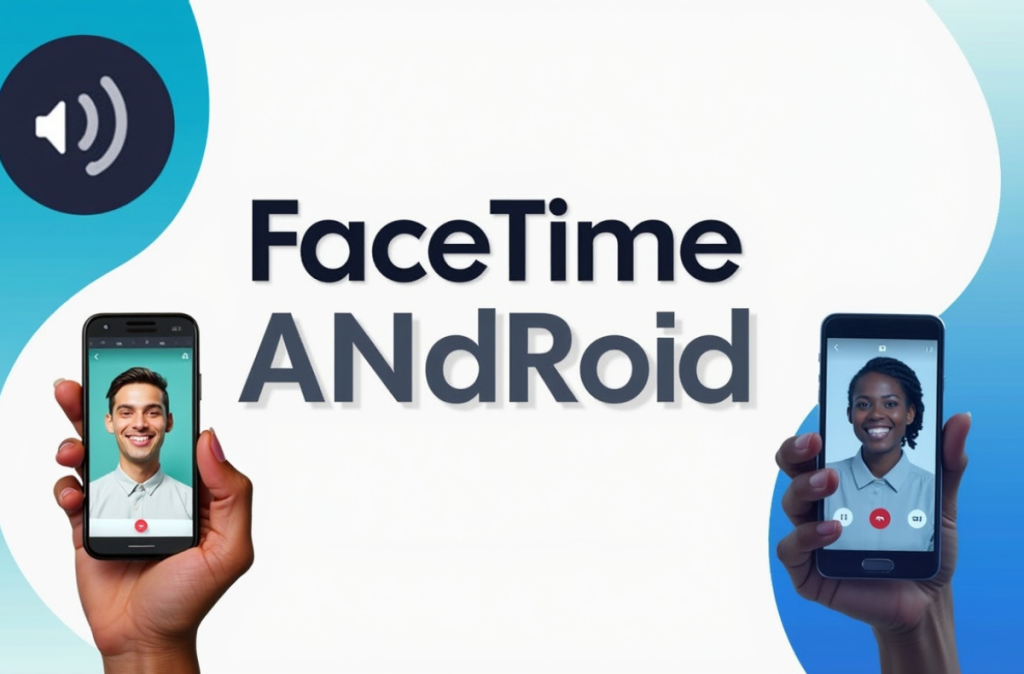
FaceTime Android Limitations and User Experience
While the ability to use FaceTime on Android is a welcome feature, it is not a complete substitute for the native iOS experience. The web-based solution has some real limitations.
Does Android Have a FaceTime App?
Let’s be clear: there is no official FaceTime for Android. That’s not an accident. Apple has always kept its services, like FaceTime, tied to its own hardware and software. It’s a deliberate business choice. FaceTime uses a specific “language” to communicate, and Android phones simply don’t have the built-in software to understand it natively.
This is a deliberate strategic choice. Apple’s workaround, based on WebRTC (Web Real-Time Communication), allowing calls to be made via browsers, is a controlled concession. It is a clever workaround that allows Apple to grant access without fully opening its private club.
The Limitations You’ll Encounter
Since you’re using a web browser, you’re accessing a bare-bones version of FaceTime for Android. You won’t have access to any of the advanced features that iPhone users enjoy. Forget about things like SharePlay, which lets you watch movies or listen to music together, or those interactive Memoji characters. Even some screen-sharing options and cool filters are either missing or very limited.
Plus, the experience is totally separate from your phone. You won’t have an Apple ID connection, so you won’t have a contact list, call history, or the ability to manage past calls. You also can’t “hand off” a call from your phone to another device, something that works perfectly within the Apple world.
User Frustration and the “Green Bubble” Effect
You’ll often find people on online forums like Reddit complaining that the experience is often frustrating and of inferior quality. People report poor video and audio quality, with distorted sound and choppy visuals when on calls with Android users.
This has led some to compare it to the “green bubble effect,” where messages between iPhones and Androids are of lower quality. Some users even think this is a subtle strategy by Apple to make Android users feel like they’re missing out and pressure them to switch.
What makes it frustrating is that your personal internet may be running smoothly, but the FaceTime Android call is continually having problems. This suggests that the issue is not with the connection, but rather with the configuration of the browser-based call.
Here’s a quick comparison:
| Feature | FaceTime on iOS | FaceTime on Android (Web) |
|---|---|---|
| Start a Call | Yes | No |
| Dedicated App | Yes | No |
| Screen Sharing | Yes | No |
| SharePlay (Watch Together) | Yes | No |
| Animoji/Memoji | Yes | No |
| Portrait Mode (Blur) | Yes | No |
| Camera Effects/Filters | Yes | No |
| Mute/Flip Camera | Yes | Yes |
As you can see, the web-based FaceTime on Android experience is more basic.
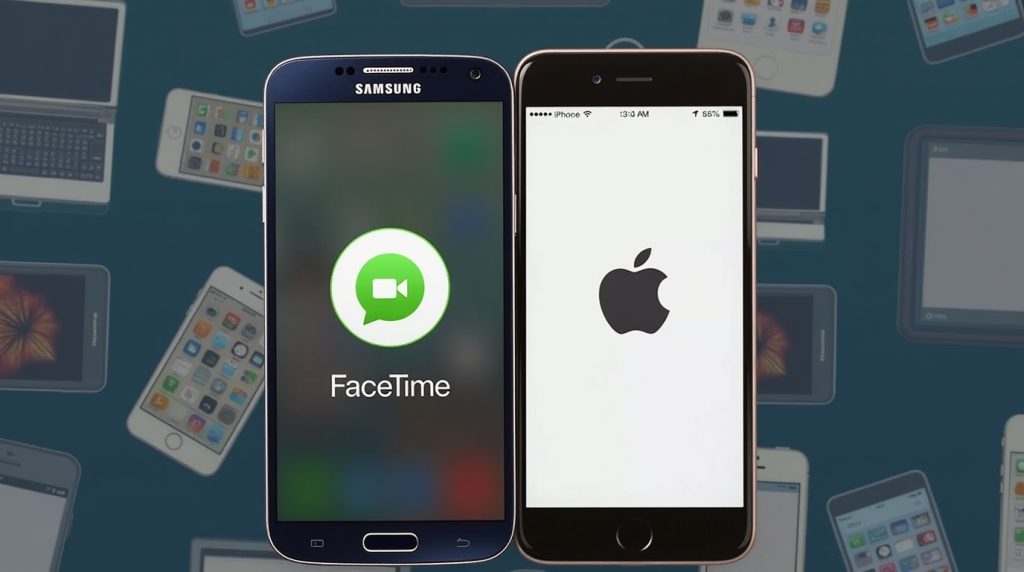
Top Cross-Platform FaceTime Android Alternatives
The frustrations of using a restricted browser-based workaround have led a great number of users to seek options that offer a truly cross-platform, seamless, and dependable video calling experience.
In fact, platforms like Zoom and Google Meet lead the video conferencing market, with Zoom holding a 55.91% market share of the global video conferencing market.
Let us compare options and see how they match up to the FaceTime Android workaround.
| Feature | FaceTime (Web) | Google Meet | Zoom | |
|---|---|---|---|---|
| Platform | Web Browser | Android/iOS App | Android/iOS App | Android/iOS App |
| Host Device | Apple Only | Any | Any | Any |
| Max Participants | Up to 32 | Up to 100 (Free Plan) | Up to 100+ (Free Plan) | Up to 8 (Video Calls) |
| Key Features | Basic audio/video, No Memoji/SharePlay | Live Captions, Screen Sharing, Virtual Backgrounds | Breakout Rooms, Collaborative Tools, Whiteboards | End-to-end Encryption, GPS Sharing |
| Ease of Use | Requires a link from the iPhone host | Integrated with a Google account, very easy | Requires app, easy setup | Uses phone contacts, very easy |
| Best Use Case | Quick, one-off calls | Personal & Professional | Large Groups & Professional | Every day, casual use |
Why Google Meet is a Top Choice
Google Meet is also an excellent video calling application, thanks to its ease of use and high-quality calls. It is extremely successful, having been downloaded more than 5 billion times on the Google Play Store. Since it’s part of the Google ecosystem, it is compatible with such services as Gmail and Calendar.
Its free plan is generous, offering a full hour for group calls and unlimited time for one-on-one chats. Additionally, it offers features that the FaceTime link lacks, such as live captions and virtual backgrounds.
When to Use Zoom
If you need to talk with a big group or for work, Zoom is a fantastic option. While it’s primarily known for its business applications, anyone can utilize its robust features. Even the free version offers useful tools, including breakout rooms and a waiting room. Zoom’s free meetings are capped at 50 minutes, but its strong features and security make it a top choice for more involved video calls.
Why WhatsApp is the Easiest Option
WhatsApp is used by billions of people worldwide, making it an incredibly simple way to initiate a quick video call. As it utilizes your existing mobile contacts, you can call a friend without needing to establish a special connection. WhatsApp video calls can accommodate up to eight people, which is typically sufficient for casual conversations with family members or friends. It also has an end-to-end encryption method, which is a big advantage.
Is FaceTime for Android Worth It?
The short answer is: yes, it’s a good-enough workaround. For a fast, one-off call, the FaceTime link does its job. The procedure is not complicated, and the call itself is end-to-end encrypted. However, the reality is that it’s a one-sided experience and not as smooth as using the native app. The entire process appears to be more of an Apple concession than a genuine cross-platform calling initiative.
Applications like Google Meet, Zoom, or WhatsApp are specifically designed to work smoothly on both iOS and Android, offering a higher level of compatibility and convenience than FaceTime typically provides on Android.
Conclusion
The text message pops up, “Jump on a FaceTime call?” For years, if you were on an Android phone, the answer to that question was a simple and unequivocal NO. FaceTime, Apple’s proprietary video and audio calling service, was exclusively locked down to its devices. However, that all changed with the introduction of iOS 15, which extended an olive branch from Apple’s traditionally closed ecosystem to the wider world.
Now, Android users can join a FaceTime call on Android, but the experience is not what an iPhone user might expect. The key distinction, and the central premise of using FaceTime Android, is a significant limitation: a person on an Android device can never initiate a FaceTime Android call. They are, in essence, always the guest in a conversation started by someone on an iPhone, iPad, or Mac.
This groundbreaking change, which enables millions of non-Apple users to participate in FaceTime conversations on Android, represents a significant shift, particularly given that Android accounts for nearly 70% of the global mobile operating system market, surpassing iOS’s share of less than 30%. It works not through a native application but via a web browser link.
This simple solution bridges a significant gap between the two largest phone worlds, enabling video calls that were previously impossible. Still, this new flexibility comes with some limitations that you should be aware of.
FAQs
No, it is impossible to make a FaceTime call on an Android phone. An iPhone, iPad, or Mac user is required to make the call by generating and exchanging a link with the Android user.
No, an official FaceTime call is not available on Android. To join a FaceTime call, simply click the link provided by an Apple user, which will open in your web browser, such as Google Chrome or Microsoft Edge.
Yes. Apple uses end-to-end encryption in such calls, which means that the conversation is secure even when it occurs in a web browser. The participants of the call are only able to see and hear what is being shared.
The Web-based connection may introduce quality issues that are not present in the native app. Some users report a poor experience, which may be due to web technology or other technological constraints.
Apple has made no announcement about publishing a native FaceTime on Android. The existing browser-based solution appears to be part of the company’s long-term plan to provide cross-platform access.