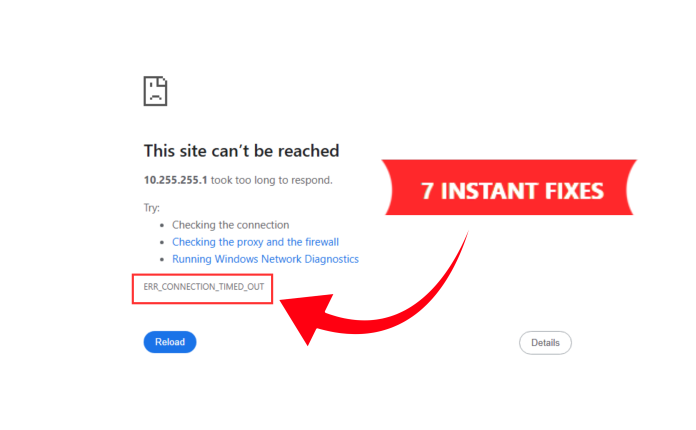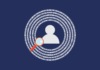It is quite a disturbing situation for many of us when we see a frustrating message pop up, yelling at us that “This site can’t be reached” or, specifically ERR_CONNECTION_TIMED_OUT error.
This is one of the most annoying errors on the internet. You probably first blame your slow Wi-Fi because it is normal to think your internet connection simply quit. However, this message means your browser tried to talk to a remote server, but the server never replied fully within the standard 30-second window. You are dealing with a communication breakdown.
The root of the ERR_CONNECTION_TIMED_OUT problem is usually one of two things: a setting on your device or a problem on the website’s server. Ready to stop guessing and start fixing? We will explain what is really causing the problem and provide seven instant, easy-to-follow steps to get your site back online.
Key Takeaways
- ERR_CONNECTION_TIMED_OUT indicates a server did not respond in time, often due to local network issues or server problems.
- Common local causes include network failures, security software blocks, and DNS cache issues.
- Website owners should check server scripts and PHP settings to prevent timeout errors.
- Simple fixes like restarting your router, clearing cache, and adjusting security settings can resolve most issues quickly.
- Systematically troubleshoot from client-side solutions to server-side adjustments for effective resolution of ERR_CONNECTION_TIMED_OUT.
Table of Contents
- What Does the ERR_CONNECTION_TIMED_OUT Error Really Mean?
- The Real Causes of ERR_CONNECTION_TIMED_OUT
- 7 Instant Ways to Fix the Connection Timed Out
- Fix 1: Check Your Network and Power Cycle the Router
- Fix 2: Clear Browser Data and Local Cache
- Fix 3: Flush DNS and Reset TCP/IP Stack
- Fix 4: Temporarily Disable Security Software and Proxies
- Fix 5: Inspect and Correct Your Hosts File
- Fix 6: Increase PHP Execution Time on Your Server
- Fix 7: Boost Your PHP Memory Limit
- Quick Fixes for ERR_CONNECTION_TIMED_OUT Error
- Conclusion
- FAQs
What Does the ERR_CONNECTION_TIMED_OUT Error Really Mean?
When you type a website address, your browser sends a request to that website’s server. It’s like knocking on a door and waiting to be answered. In case the server fails to retrieve the requested data fast enough, your browser fails. It terminates the request. This is what causes the ERR_CONNECTION_TIMED_OUT error.
Internet monitoring shows that timeout errors (lasting over 30 seconds) account for about 7.27% of all reported website issues globally. Different browsers might show slightly different messages. In Chrome, you see “This site can’t be reached” or “website took too long to respond to ERR_CONNECTION_TIMED_OUT”. Firefox simply tells you that “The connection has timed out”. No matter the wording, the core issue is the same: the connection attempt failed because the clock ran out. This is why people search for err connection timeout web page timeout error.
The Real Causes of ERR_CONNECTION_TIMED_OUT
Fixing the error starts with knowing where to look. Is the problem local, meaning it is your computer or network? Or is it remote, meaning the server of the site is too slow or broken? We should consider the ERR_CONNECTION_TIMED_OUT cause carefully.
Client-Side Failures:
The most common ERR_CONNECTION_TIMED_OUT causes are right there on your desk. These are issues happening on your computer, your network, or inside your web browser. If you see the ERR_CONNECTION_TIMED_OUT error for any site (or several), start your check here.
- Network Failure: Sometimes it really is just your internet. A weak Wi-Fi signal or an overloaded router can cause tiny data packets to get lost. When these packets, which are necessary to start the connection, drop, your computer retries the connection repeatedly until the browser timeout threshold is reached.
- Security Blockades: Your firewall or antivirus software is meant to keep you safe. However, these security tools can sometimes get too aggressive. A valid connection attempt could get misinterpreted as a threatening approach and subsequently get blocked. This occurs before the server gets an opportunity to respond, resulting in the rapid net ERR_CONNECTION_TIMED_OUT.
- Interference from a Proxy or VPN: A Virtual Private Network or a proxy server introduces more stages to the connection route. If these services are set up incorrectly, or if the server they are trying to use is down, they can introduce delays that trigger the err connection timed out message.
- Bad Local Routing: Your computer has a secret file called the Hosts file. It works like a local address book, manually linking domain names to IP addresses. If this file has an old or wrong entry for the website you want, your browser will try to connect to the wrong location and fail with a connection timeout.
- Stale DNS Data: The Domain Name System, or DNS, is the Internet’s phone book. It translates easy-to-read website names into numerical IP addresses. If your computer’s stored DNS records (the cache) are old, it may send your request to an obsolete IP address, resulting in the ERR_CONNECTION_TIMED_OUT in Chrome.
Server-Side Failures:
If you are a website owner or a developer, and everyone is getting the ERR_CONNECTION_TIMED_OUT error, the problem is almost certainly on your hosting server. This is especially common for WordPress users.
- The PHP Script Killer: Most modern websites run on PHP scripts. When a complicated job, like updating a plugin or running a big database search, takes too long, the server simply quits the job. Why? Because of a built-in time limit called Maximum Execution Time. If the job reaches that limit (which is usually just 30 seconds), the server stops it dead and sends absolutely no message back to the user’s browser. The user sees a connection timeout.
- Memory Exhaustion: Scripts do not just use time; they use memory (RAM). If a website’s theme or a buggy plugin demands more memory than the host has allowed for the PHP Memory Limit, the script crashes. This resource shortage results in an internal server failure that leads to the website taking too long to respond to the ERR_CONNECTION_TIMED_OUT error for visitors.
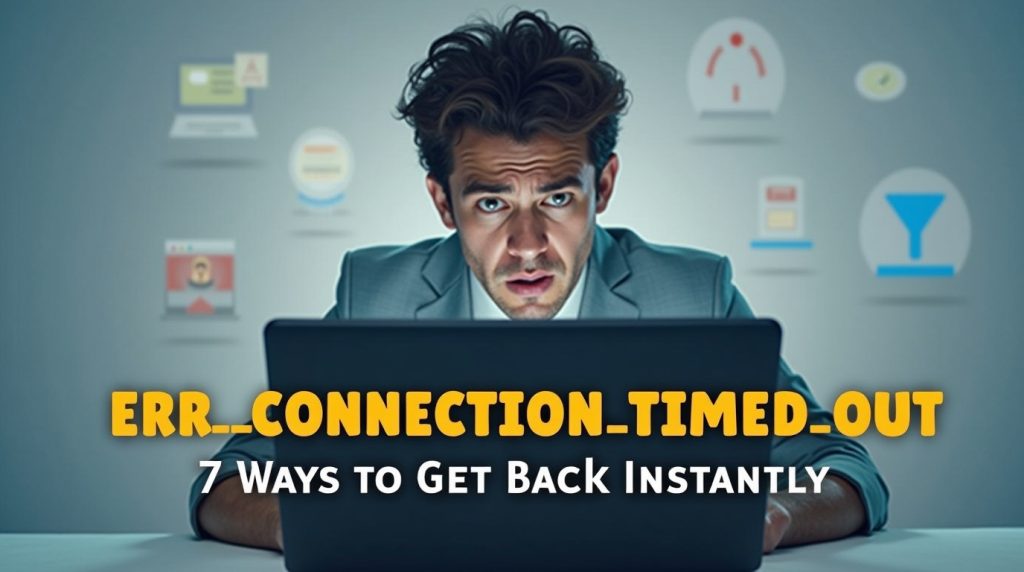
7 Instant Ways to Fix the Connection Timed Out
Troubleshooting must be systematic. We will start with the easiest, most likely client-side fixes. If those fail, we move to the server-side adjustments. These steps will show you exactly how to fix ERR_CONNECTION_TIMED_OUT in Chrome and on any other device.
Fix 1: Check Your Network and Power Cycle the Router
The simplest solution often works. Connection timeouts are frequently caused by temporary network congestion or glitches in your router’s memory. You must try checking the connection ERR_CONNECTION_TIMED_OUT status after this fix.
Steps
- Restart Your Router: Unplug your Wi-Fi router and modem from the power source.
- Wait: Wait at least 30 seconds. This ensures the device’s temporary state is completely cleared.
- Plug Back In: Plug the devices back in and wait a few minutes for them to fully reboot.
- Test: Try accessing the website again.
This helps clear up many small, random connection issues and often fixes the problem right away.
Fix 2: Clear Browser Data and Local Cache
Your browser stores local copies of websites so they load faster. When this cached data gets corrupted, it can disrupt your connection and even lead to issues like the ERR_CACHE_MISS error. Clearing it is an important step if you often see the Chrome timeout error.
Steps
- Open Settings: In Chrome, go to the three dots menu and select “More tools,” then “Clear browsing data.”
- Select Data: Ensure “Cached images and files” and “Cookies and other site data” are checked.
- Clear Time Range: Select “All time” for the range.
- Execute: Click “Clear data” and restart your browser.
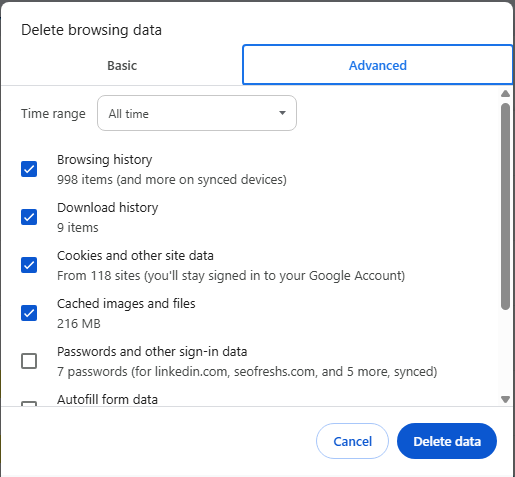
Fix 3: Flush DNS and Reset TCP/IP Stack
Your computer’s DNS cache can store bad addresses, leading to the ERR_CONNECTION_TIMED_OUT error. Flushing the DNS forces your computer to look up the correct, current IP address. We also need to reset the core network components. This is a vital troubleshooting step for both ERR_CONNECTION_TIMED_OUT Windows 10 and ERR_CONNECTION_TIMED_OUT Windows 11 users.
Steps for Windows
- Open Command Prompt: Search for “cmd” in the Start Menu, right-click it, and select “Run as administrator”.
- Flush DNS: Type the command ipconfig /flushdns and press Enter.
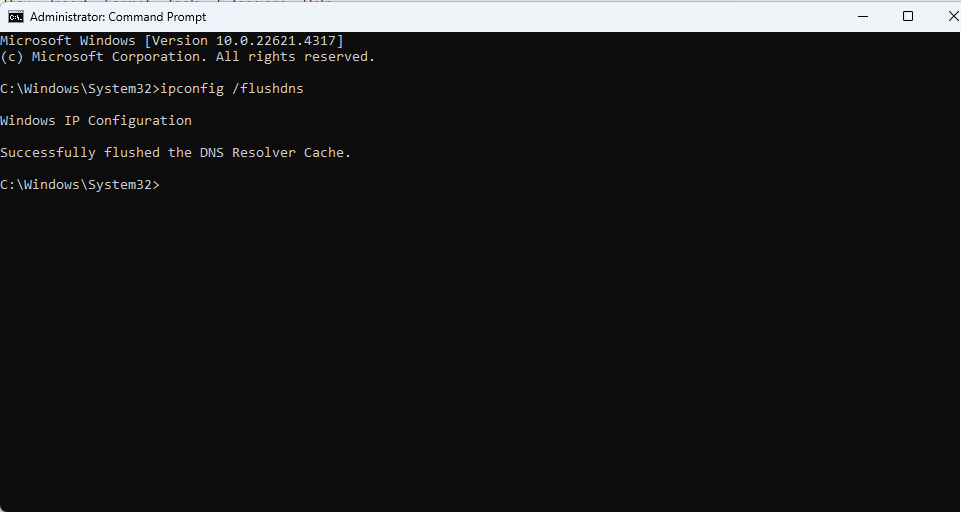
- Reset Stack: Enter the following commands one by one, pressing Enter after each:
- ipconfig /registerdns
- netsh winsock reset
- netsh int ip reset
Steps for Mac
- Open Terminal: Use Spotlight Search (Command + Space) and type “Terminal”.
- Flush DNS: Type the command sudo dscacheutil -flushcache;sudo killall -HUP mDNSResponder and press Enter. You will need to enter your Mac password.
This process resets your device’s fundamental network structure, which helps with problems related to checking the connection err_timed_out.
Key Command-Line Operations for Network Stack Reset
| Platform | Function | Required Command(s) |
|---|---|---|
| Windows (CMD/PowerShell) | Flush DNS Cache | ipconfig /flushdns |
| Windows (CMD/PowerShell) | Renew IP Address | ipconfig /release, ipconfig /renew |
| Windows (CMD/PowerShell) | Reset TCP/IP Stack | netsh int ip reset, netsh winsock reset |
| macOS/Linux (Terminal) | Flush DNS Cache (macOS) | sudo dscacheutil -flushcache;sudo killall -HUP mDNSResponder |
Fix 4: Temporarily Disable Security Software and Proxies
If the issue is your security software, simply turning it off for a while will prove it. This is a quick way to diagnose a firewall or antivirus conflict.
Disable Firewall/Antivirus
- Identify Software: Find your third-party antivirus or firewall application (like Norton, McAfee, etc.).
- Pause Protection: Right-click the program icon in your system tray and choose to temporarily disable or pause protection.
- Test: Try the site again. If it loads, you need to add an exception for your browser in that software’s settings.
- Re-enable: Remember to turn your protection back on immediately after testing.
Disable Proxy/VPN
- Check Settings: Access your device’s network settings (on Mac, look under System Settings > Network > Details > Proxies; on Windows, check LAN Settings).
- Turn Off: Make sure all proxy settings (like those for HTTP, HTTPS, and SOCKS) are turned off or unchecked.
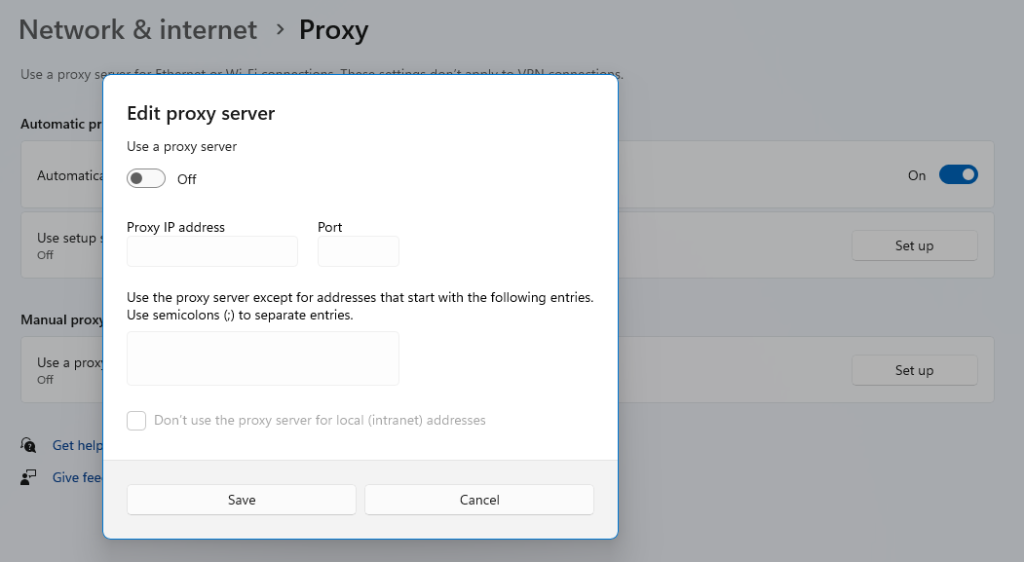
- Stop VPN: If you are using a VPN, disconnect it for a moment. This helps check if the VPN is causing the timeout. This is a particularly good check for Android timeouts, as those proxy settings can be hard to find.
Fix 5: Inspect and Correct Your Hosts File
The Hosts file can be a local troublemaker. This is the file where your computer stores special manual addresses for DNS lookup. A malicious program or a simple mistake added the website to this file; it could be redirecting your connection to a dead end.
Steps
- Locate File: Navigate to C:\Windows\System32\drivers\etc\hosts on Windows or /private/etc/hosts on Mac.
- Open as Administrator: You must open the Hosts file using a text editor (like Notepad) with administrator rights.
- Check Contents: Look at the very bottom of the file. Any line that does not start with a hash symbol (#) is a live entry that the system uses.
- Remove Errors: If the website you’re trying to visit is listed, delete that entire line of text.
- Save the file and close it when you are done.
Fix 6: Increase PHP Execution Time on Your Server
If you own the site and none of the quick fixes people tried on their computers worked, then the server is definitely the problem. Most likely, the server’s setting for the maximum time a PHP script can run is too short (it’s often set to only 30 seconds). We need to increase this time limit to make sure the ERR_CONNECTION_TIMED_OUT error goes away for good.
Methods (Site Owners)
- Use cPanel Editor: If your web host uses cPanel, look for the “MultiPHP INI Editor”. Select your domain, find max_execution_time, and increase the value to 300 seconds.
- Edit.htaccess: If you cannot use the editor, add the line php_value max_execution_time 300 to your site’s main .htaccess file.
- Use wp-config.php: For WordPress, you can add set_time_limit(300) to your wp-config.php file for an immediate change.
Fix 7: Boost Your PHP Memory Limit
Similar to execution time, if a script runs out of memory, it crashes. This failure causes your connection to simply time out. If you run a heavy site (like one with WooCommerce or a complex theme), you must increase PHP’s available memory.
Method (Site Owners)
- Edit wp-config.php: Use FTP or your File Manager to find and edit the file named wp-config.php.
- Add Code: Find the line that says / That’s all, stop editing! Happy publishing /. Immediately above that line, add this code snippet:define(‘WP_MEMORY_LIMIT’, ‘256M’);
- Save: Save the file. This boosts the available memory from a default (often 64 MB) to a more stable 256 MB. If this does not work, you must contact your web host to increase the hard limit.
Quick Fixes for ERR_CONNECTION_TIMED_OUT Error
To help you troubleshoot quickly, here is a summary of the most effective fixes for the ERR_CONNECTION_TIMED_OUT Chrome fix based on where the problem is located.
| Problem Type | Common Cause | Fix Action | Affected Users |
|---|---|---|---|
| Client | Temporary network glitch | Power cycle the modem and router (Fix 1) | All users |
| Client | All users (especially ERR_CONNECTION_TIMED_OUT on Mac and Windows) | Flush DNS and reset network stack (Fix 3) | Users are blocked from one or more sites |
| Client | Security software conflict | Temporarily disable firewall or proxy (Fix 4) | Users blocked from one or more sites |
| Server | Slow script execution | Increase PHP max_execution_time to 300s (Fix 6) | Website visitors globally |
| Server | Resource exhaustion | Increase PHP memory_limit to 256M (Fix 7) | Website visitors globally |
Conclusion
The dreaded ERR_CONNECTION_TIMED_OUT message is a signal, not a catastrophe. We have shown that this universal error, which tells you the connection attempt failed because the clock ran out, stems from a clear set of causes, either on your local machine or on the remote server.
Effective resolution hinges on systematically checking the simple local fixes first. Power cycling your router, clearing stale DNS entries, and inspecting security software will solve the vast majority of client-side issues. For website owners, the focus must shift to server health, specifically confirming that PHP scripts have enough time and memory to run without being abruptly terminated by the host. Following these clear steps will ensure you get back online and stop seeing that frustrating message.
FAQs
Yes, both are different. In ERR_CONNECTION_REFUSED, your computer actually managed to make contact with the website’s server, but the server immediately shut down the conversation. ERR_CONNECTION_TIMED_OUT means the server didn’t respond to your request within the window of time your computer expected.
Yes, a VPN can be the reason. While VPNs are amazing for keeping things private, they can sometimes mess up your network speed or introduce setting conflicts. Sometimes, a local security program (firewall) or your internet provider (ISP) blocks the specific connection method your VPN is using.
If you’re only getting this error message for one single website and all your other sites work fine, you can stop worrying about your own internet or computer. The fault is almost certainly with the website itself. Their server might be completely offline, struggling because too many people are trying to visit at the same moment, or failing due to internal technical hiccups like those detailed in Fixes 6 and 7.
The first step is always the easiest: give your phone and your router a quick restart. If that doesn’t work, check your mobile proxy settings (if you’ve set any up) and try switching from Wi-Fi to mobile data, or the other way around.
Yes, the fastest and most thorough fix using the command line for this error on Windows 10 is to completely reset all your network settings (resetting your entire network stack). You can do this by running a handful of commands in an administrator Command Prompt to totally wipe out the old, possibly broken network configurations.