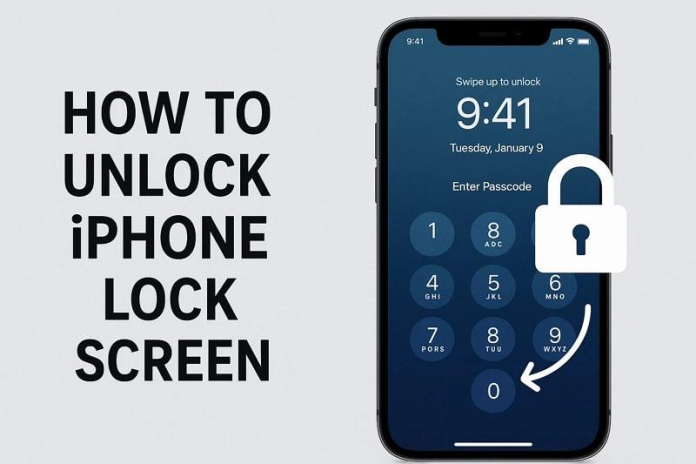The disappointment of not being able to access your iPhone can be a bother to your everyday routine. Whether you forgot your passcode, faced a broken screen, or entered incorrect attempts, the issue feels overwhelming. In such moments, finding a reliable iPhone unlocker becomes a real necessity to regain access quickly. So, this guide explains simple methods, step-by-step, to bypass the lock screen without confusion.
Table of contents
Part 1. Why iPhones Get Locked and Common Problems Users Face
Before resolving the issue, this section covers a few key reasons why your phone gets actually locked:
- In case you enter the wrong passcode too many times, it may also automatically lock your mobile for security.
- Another common cause of inability to access the phone is forgetting the device passcode.
- Many times, an unresponsive screen can also prevent you from entering your passcode and unlocking your smartphone.
- Failure to identify yourself via Face ID or Touch ID can lock you out if the phone does not recognize you.
- Software glitches after updates sometimes cause devices to freeze, preventing normal attempts to unlock the iOS screen.

Part 2. How to Bypass iPhone Lock Screen via Dr.Fone – Screen Unlock (iOS)
For those wanting an effortless solution, Screen Unlock (iOS) stands out as the ideal option. This dedicated tool even supports the latest iOS 26 version and lets you unlock your device lock screen without requiring a password. In addition to that, it removes all types of lock screens, including 4-digit, 6-digit passcodes, Touch ID, and Face ID.
The tool also works as a powerful iCloud remover and offers a wide range of features designed for users who struggle with locked devices. It bypasses iCloud activation lock and Apple ID without needing the correct password or account details. Along with that, the program lets you disable Screen Time passcodes, restoring full use of your phone without restrictions.
Key Features
- MDM Bypass: It can also unlock Mobile Device Management restrictions without losing data and access.
- Remove iTunes Encryption: Dr.Fone allows you to remove the encryption from iTunes backup to restore important data efficiently.
- SIM Unlock: You can even remove SIM carrier restrictions and let your phone work with any mobile network provider.
Guide to Bypass iPhone Lock Screen via Dr.Fone – Screen Unlock (iOS)
Follow the given instructions to find out how to use this iPhone unlock software to bypass the iOS screen lock:
Step 1. Run the Software to Bypass the iPhone Lock Screen
Once you launch the tool and access the “Toolbox” tab, click the “Screen Unlock” feature. After that, opt for the “Unlock iOS Screen” tool and hit the “Start” button on the next screen.
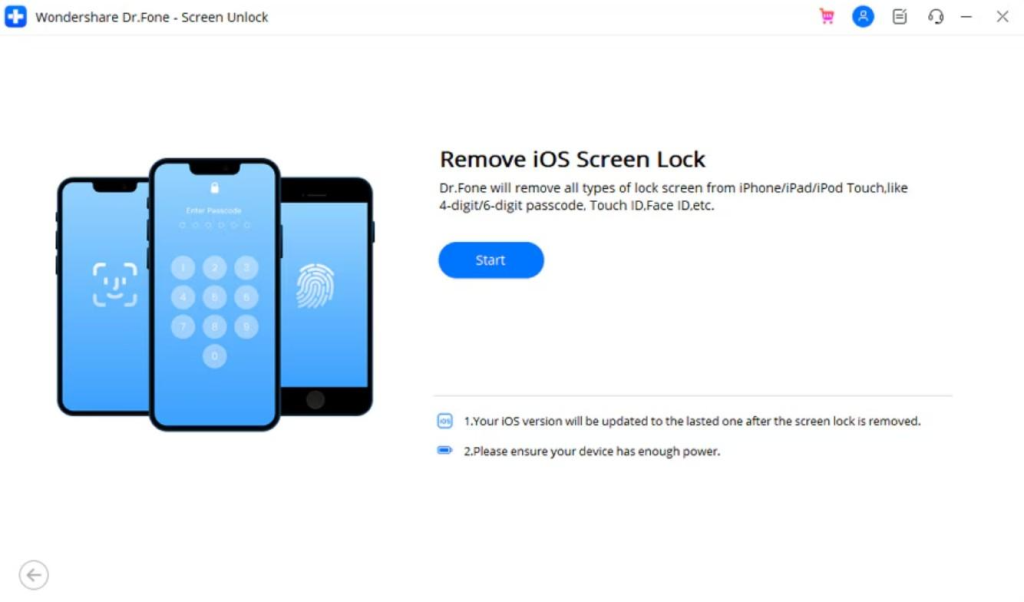
Step 2. Enter Your Smartphone into Recovery Mode
Later, connect your iOS device to the PC and put it in “Recovery Mode” by following the displayed instructions. Once done, press the “Start” button as Dr.Fone shows your device model and system version.
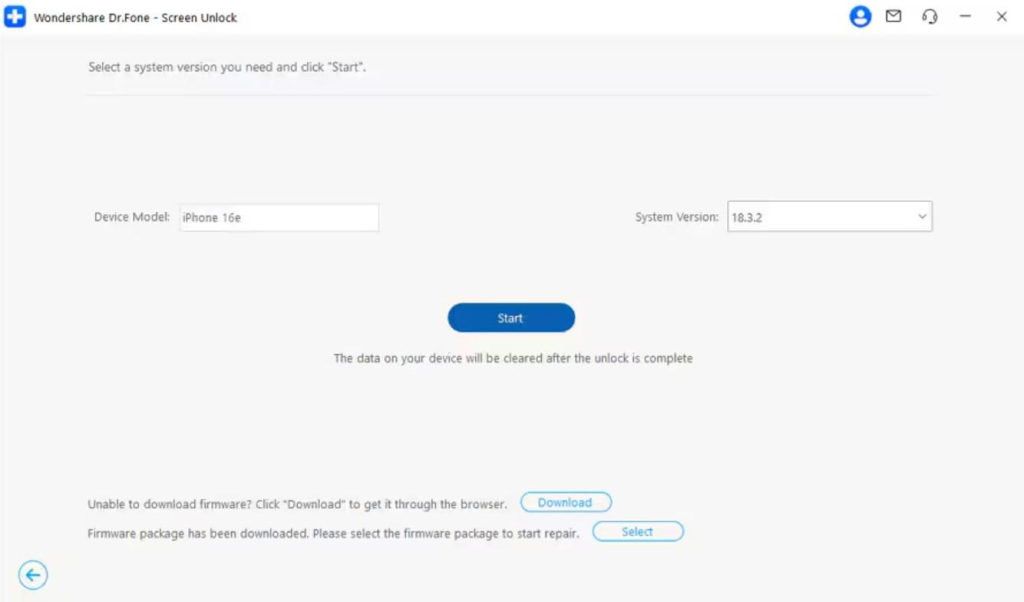
Step 3. Start Unlocking Your Phone Without a Password
The program will then start downloading the right firmware for your iOS device. Upon installing, hit the “Unlock Now” and “Unlock” buttons after typing the “000000” code.
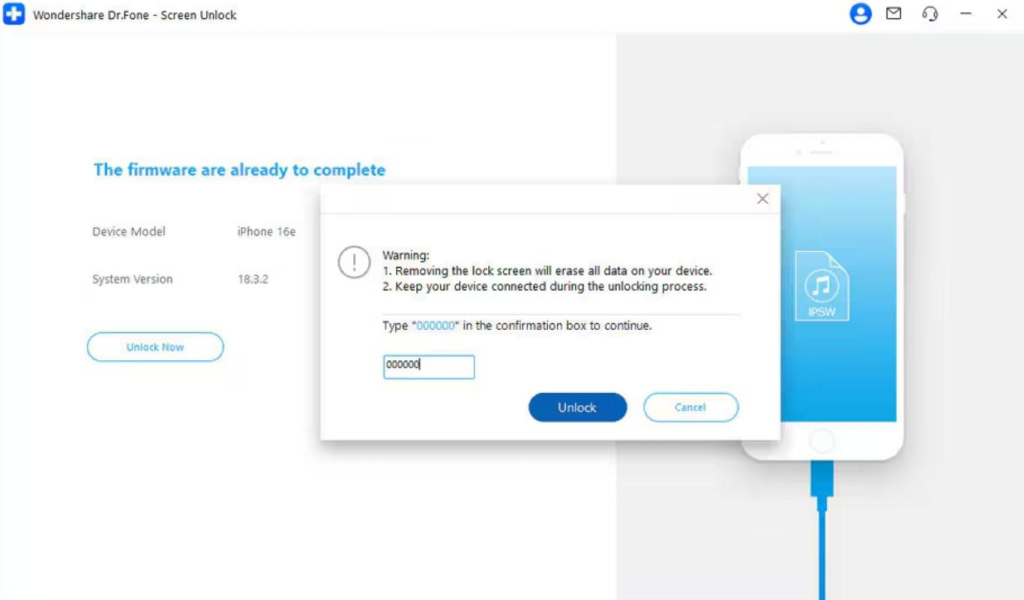
Part 3. How to Unlock iPhone Screen Using iCloud Find My
Using iCloud Find My is another common way to unlock an iPhone when access seems impossible. This method allows remote control of your device, offering features like erase, locate, and perform activation lock removal if needed. For many users, this method provides security and convenience during lock screen problems. So, follow the steps below to find out how you can perform this task:
Step 1. Initially, sign in with your Apple ID on “iCloud Find Devices” on your computer and click the “Erase” button on your iPhone.
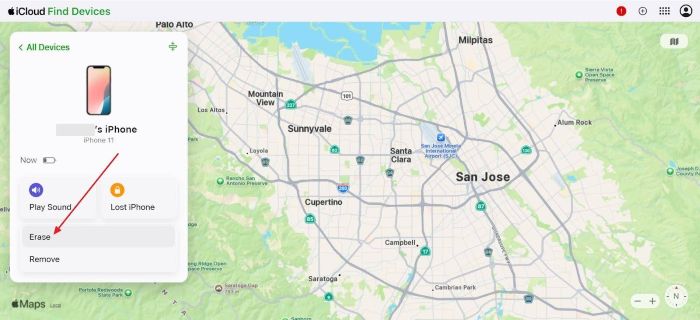
Step 2. Subsequently, hit the “Next” button to apply changes and then restore your phone from the last backup.
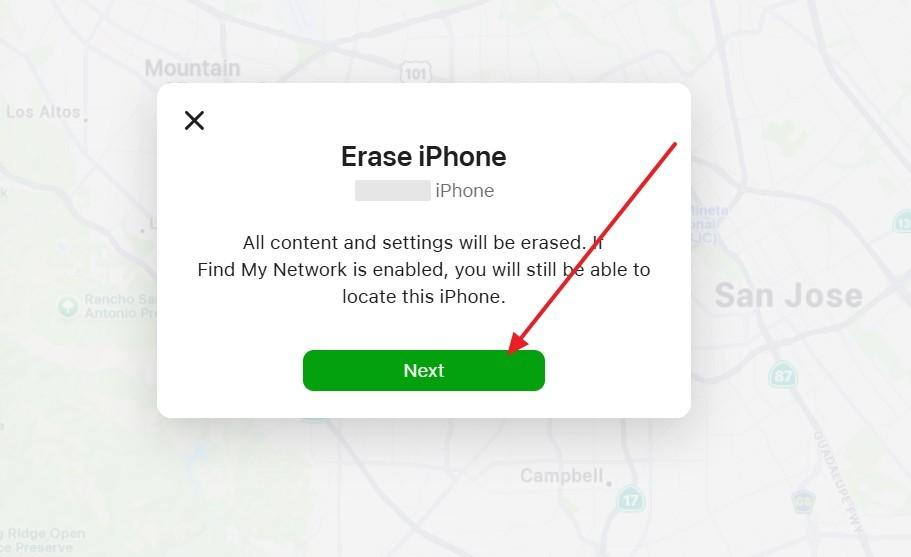
Limitations
- Find My must be enabled beforehand.
- Erases all device data permanently.
Part 4. Bypass iPhone Lock Screen Using iTunes [Recovery Mode]
iTunes provides another way to bypass the iPhone lock screen, offering features that help restore access effectively. It basically lets you restore the device and remove the screen lock without needing a password. Although it is not as advanced as dedicated iCloud activation lock removal tools for removing the passcode, iTunes still provides a reliable method to refresh your phone. Take guidance to understand how to use iTunes to unlock your phone:
Step 1. Initially, link your iOS device to the PC and put it into Recovery Mode by following the guide:
- For iPhone 8 or Later: Press the “Volume Up” button, release it, and do the same task with the “Volume Down” button. Now, keep pressing the “Side” button until the Recovery Mode screen appears.
- For iPhone 7 and Plus: Simultaneously keep pressing the “Sleep” and “Volume Down” buttons until your iPhone goes into Recovery Mode.
- For iPhone 6s or Earlier: Press the “Home” and “Sleep” buttons together and keep holding them upon seeing the Recovery Mode display.

Step 2. Once your disabled iPhone is in Recovery Mode, open iTunes, and you will receive a pop-up to restore your iPhone. From here, hit the “Restore” button and iTunes will remove the entire data, including the screen lock.
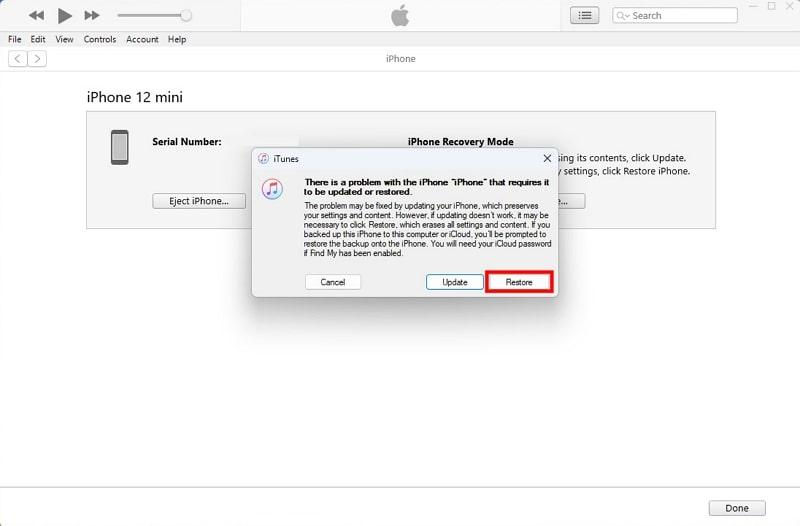
Limitations
- All settings reset to the backup’s state.
- Needs a computer with iTunes installed.
Conclusion
In summary, getting access to your locked phone may prove to be a problem, but multiple ways are available to regain access. Options like iCloud and iTunes offer help, though each comes with certain restrictions and possible data loss issues. For a smoother and safer process, using a trusted and legal iPhone unlocker is the best choice.