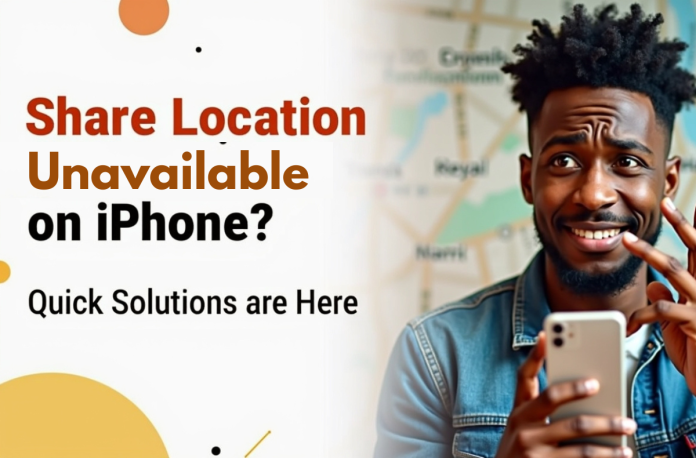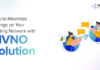You pull out your iPhone to share your location with a colleague who’s waiting for you or to let your family know you’re on your way home. Instead of seeing that familiar map, you’re met with the frustrating “Share Location Unavailable” message. This guide walks you through exactly why this happens and how to systematically get your location sharing working again.
A Practical Example: Alex is a new iOS developer in the U.S. He is about to demo a feature that uses Find My. The message “Share Location Unavailable” appears. Across town, Maya is an IT manager. Two new hires cannot share their location in a dispatch chat. Alex turns on Share My Location and sets Use This iPhone as My Location. Maya turns off a VPN, checks Apple ID match in iMessage, and both phones start sharing. You can follow the same path below.
Table of Contents
- What does “Share Location Unavailable” Mean on iPhone?
- Most Common Causes of “Share Location Unavailable” Error
- Quick Solutions for “Share Location Unavailable”
- Step-by-Step fixes for “Share Location Unavailable”
- Step 1. Do the quick checks
- Step 2. Turn on Location Services and Share My Location
- Step 3. Fix Apple ID and iMessage issues
- Step 4. Clean up network and system settings
- Step 5. Check Family Sharing and the device used for your location
- Step 6. Remove hidden blocks from Screen Time and company profiles
- Step 7. Last resort fixes
- Share Location Unavailable Error and Quick Reference for IT Support
- Conclusion
- FAQ
What does “Share Location Unavailable” Mean on iPhone?
When you see “Share Location Unavailable,” it means your iPhone’s signal chain has been broken somewhere between your device’s GPS and the person trying to see your location. Think of it like a disrupted conversation between your phone’s hardware, Apple’s servers, and the recipient’s device.
Most Common Causes of “Share Location Unavailable” Error
- Location Services is off
- Share My Location is off in the Find My app
- The wrong device is set as the source of your location
- iMessage is off or signed into a different Apple ID than iCloud
- Weak or blocked internet, VPN on, or a hotel cafe sign-in screen
- Family Sharing is set to another device
- Screen Time or a company profile is blocking the location
- iOS needs an update or a privacy reset
What to do next: follow the steps below to fix the “Share Location Unavailable” Error.
Quick Solutions for “Share Location Unavailable”
Before diving deeper, try these high-impact fixes that often resolve the issue immediately:
- Turn on Location Services.
- In Find My app, turn on Share My Location and tap “Use This iPhone as My Location.”
- Make sure iMessage is on and uses the same Apple ID as iCloud.
- Check the internet, date and time, VPN, and updates.
- If you use Family Sharing, pick the right device for the location.
- If nothing helps, check Screen Time or company profiles, then try the reset steps.
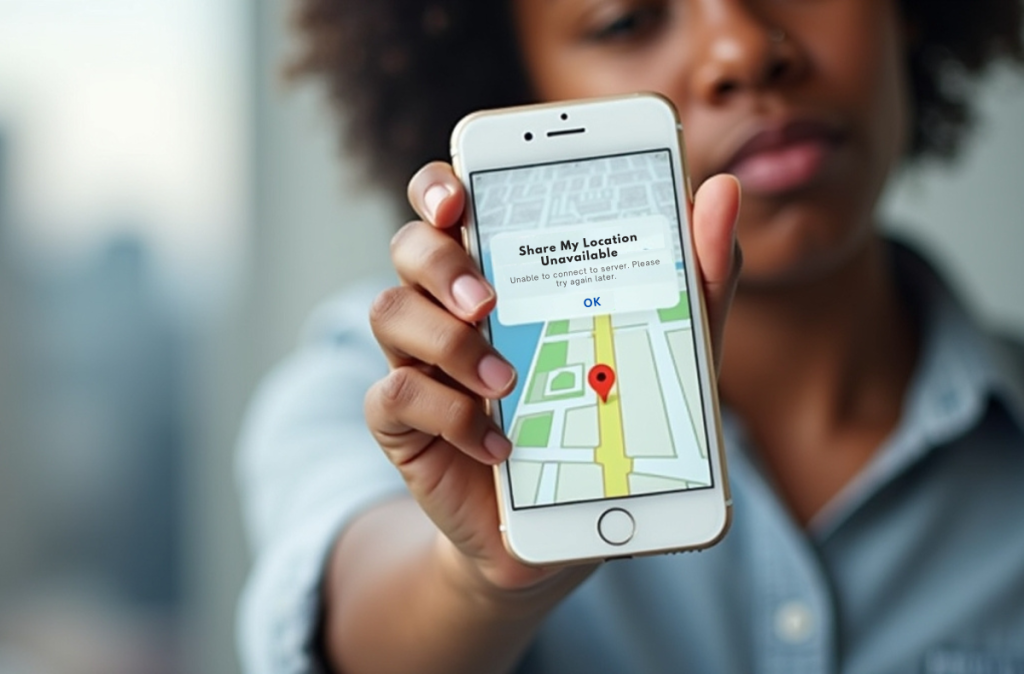
Step-by-Step fixes for “Share Location Unavailable”
Follow these in order. Test after each step.
Step 1. Do the quick checks
- Make sure the phone is unlocked and has a passcode.
- Open Safari and load a site to confirm the internet.
- Turn off Airplane Mode if it is on.
- Restart the iPhone.
Step 2. Turn on Location Services and Share My Location
- Go to Settings > Privacy and Security > Location Services. Turn Location Services on.
- In the same list, tap Find My and set Allow Location Access to While Using the App. Turn Precise Location on.
- Open the Find My app, tap Me, and turn on Share My Location. Tap Use This iPhone as My Location so the iPhone you hold is the source.
Step 3. Fix Apple ID and iMessage issues
- Go to Settings > [your name] and confirm you are signed in to iCloud with your daily Apple ID.
- Go to Settings > Messages and turn iMessage on. Wait for activation.
- In Messages, open Send & Receive and make sure the Apple ID here matches iCloud. A mismatch can block sharing in Messages and Find My, which leads to a Share Location Unavailable error.
Step 4. Clean up network and system settings
- Go to Settings > General > Date & Time. Turn Set Automatically on. The wrong time can block secure services.
- If you use a VPN, turn it off and test again. Captive WiFi in hotels or cafes may also block updates.
- Update iOS in Settings > General > Software Update, then restart.
Step 5. Check Family Sharing and the device used for your location
- If you use Family Sharing, go to Settings > [your name] > Find My and confirm your family can see your location.
- Tap Use this [device] as My Location so your current iPhone is the source. Only one device can be the source at a time.
Step 6. Remove hidden blocks from Screen Time and company profiles
- Screen Time: Settings > Screen Time > Content and Privacy Restrictions > Location Services. Allow changes and allow Location Services.
- Company-managed phones: Settings > General > VPN and Device Management. Check for profiles that restrict Location Services or Find My. Ask your admin to allow them for users who need to share.
Step 7. Last resort fixes
- Sign out and back in to iCloud. Settings > [your name] > Sign Out. Restart. Sign in again.
- Reset Location and Privacy. Settings > General > Transfer or Reset iPhone > Reset > Reset Location and Privacy. Open Find My and allow location when asked. Apple’s official guide explains how this reset works.
- If the problem remains, contact Apple Support. Rare account flags may need Apple to clear them.
Share Location Unavailable Error and Quick Reference for IT Support
For IT managers supporting multiple users:
- Location Services ON, Find My allowed, Precise Location ON.
- Find My > Me > Share My Location on, and Use This iPhone as My Location selected.
- iMessage active, Apple ID in Messages matches iCloud.
- Date and Time set to automatic, VPN off for the test, captive portal cleared.
- For Family Sharing, pick the right device as the location source.
- Screen Time allows Location Services and changes. The company profile allows Find My for the user’s role.
- Apply the latest iOS and reboot after.
Conclusion
Whenever you see a “Share Location Unavailable” alert on your iPhone, you do not need guesswork. Turn on Location Services. In Find My, turn on Share My Location and set Use This iPhone as My Location. Make sure iMessage is ON and uses the same Apple ID as iCloud. Clean up date and time, VPN, and updates. If you use Family Sharing, pick the right device. On managed phones, allow Location Services in Screen Time and the company profile. If nothing helps, try the reset steps, then contact Apple.
FAQ
This typically occurs when Find My or iMessage is being used with a different Apple ID, or when network restrictions such as VPN or captive Wi-Fi are preventing access to Apple’s servers.
Enable Location Services, open Find My, switch on Share My Location, and choose Use This iPhone as My Location. Also, iMessage should be signed in with the same Apple ID as iCloud.
Yes. Some VPNs route traffic through servers that obscure or block GPS data. Disabling your VPN can result in immediate consequences when you share your location.
You may have another Apple device as your source of location. Go to Settings > [your name] > Find My, and select Use This iPhone as My Location.
Not always. It might be that their device is offline, logged in to a different Apple ID, or has temporarily disabled Share My Location.
Verify that Location Services and Find My are enabled in the device management profile. Make sure iMessage is using the same ID that iCloud uses, and turn off your VPN when you test it.
Yes. Apple allows you to choose which of your devices will broadcast its location.
So I’d suggest signing out of iCloud, restarting your iPhone, then signing back in and resetting Location & Privacy settings. And if it continues, Apple Support may be able to investigate unusual account-based issues.