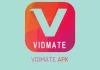Do you find your iPhone is running out of storage and want to transfer some photos to a computer? Or you just want to view the photo on a bigger screen? No matter what your need is, this article will provide ways to do that. We will offer ways to transfer photos from iPhone to PC Windows, no matter you want to quickly transfer several photos or bulk transfer many photos.
Read the table of contents and choose the way you want to learn more.
Key Takeaways
- You can transfer photos from an iPhone to a PC Windows using three methods: Photos app, File Explorer, or imyPass iPhone Transfer.
- For Windows 10, 11, or 8, use the Photos app; connect the iPhone, import photos, and specify the save location.
- For Windows 7 or older, use File Explorer to navigate to the DCIM folder and drag photos to the PC.
- For bulk transfers, imyPass iPhone Transfer offers more features and ease of access to your photos on the iPhone.
- Choose the method that best suits your needs based on the version of Windows you are using.
Table of Contents
Method 1. Transfer iPhone Photos to PC Windows Using the Photo App
If you are using a Windows 10, 11, or 8 laptop, you can move iPhone photos to your PC with the built-in Photos app. It comes pre-installed on your Windows computer. If your system has been acting slow lately or you’ve faced issues like an Acer loading screen being stuck, make sure everything is updated first. Before you start, also check that you have the latest version of iTunes installed on your computer.
Step 1. Connect your iPhone to Windows with a USB cable. If this is the first time you connect the two devices, you need to tap Trust on your iPhone. Then, open the Photos app from the Windows Start.
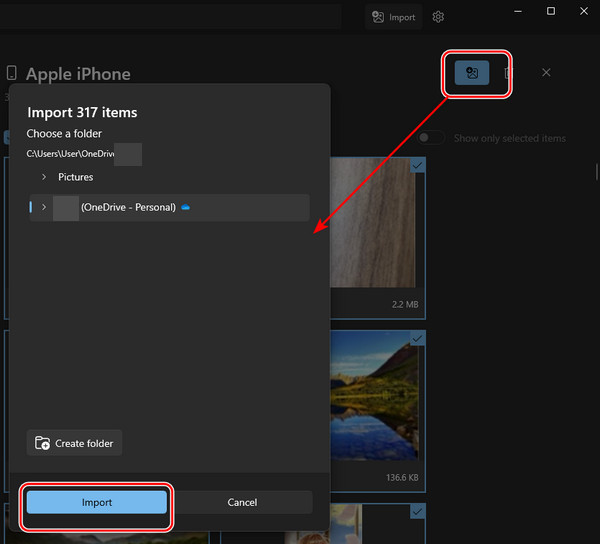
Step 2. In the Photos software, click Import. Choose your iPhone name here.
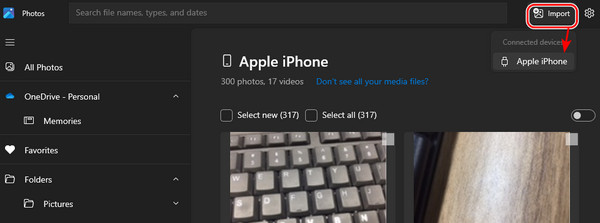
Step 3. Now you can see all iPhone photos. Choose the photos you want to transfer to the computer and click the import button at the top. Then, specify the path and import them.
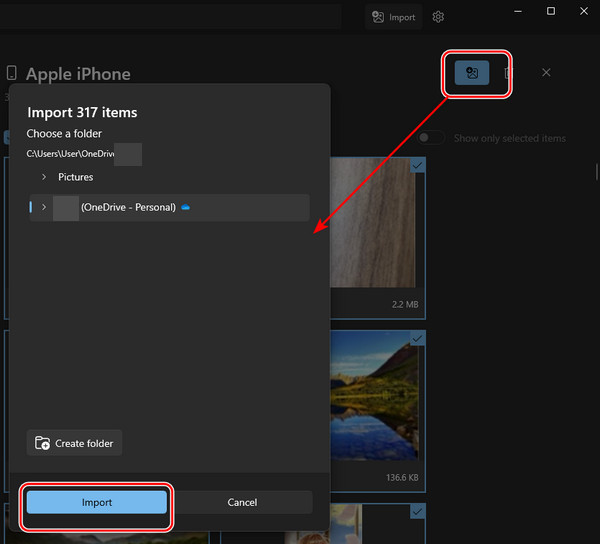
Method 2. Transfer iPhone Photos to PC Windows via File Explorer
The Photos app is not available on Windows 7 or older Windows computers. To transfer iPhone photos to a PC without a cloud service, you can use the Files Explorer. It may be harder to locate the iPhone photos using this method. But it is still a good method to temporarily transfer several iPhone photos to a PC computer.
Step 1. Connect your iPhone to the Windows PC via a USB. And tap Trust on your iPhone.
Step 2. You will see the Explorer windows of the DCIM folder pop up after the iPhone is successfully connected. All your photos are saved in the DCIM folder.
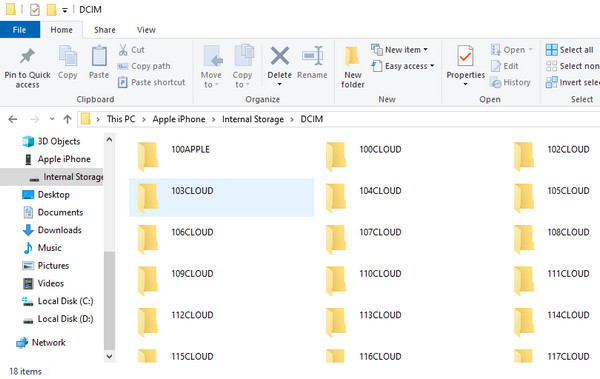
Step 3. Drag the photo you want to transfer to the local Windows path.
Tips:
- Folders start from 100 APPLE or 100 CLOUD in the time sequence. Usually, the bigger the number, the later the time.
- If you don’t want to keep the transferred iPhone photos on your device, delete them from the DCOM folder, and they will be erased on your iPhone.
Method 3. Transfer iPhone Photos to PC with a Pro Tool
The former two methods are somehow temporary and are not suitable for you when transferring a large amount of iPhone photos to a PC. To transfer iPhone photos to PC and find the desired photos easily, we recommend using an iTunes/Finder alternative on a Windows computer: imyPass iPhone Transfer.
First, let’s see the steps to use it.
Step 1. Download the program from the former link. And then double-click to install and launch it.
Step 2. Connect your iPhone to your PC with a USB cable. You need to choose Trust on your iPhone if it is the first time the two devices connect. Once connected successfully, you can see your iPhone information on the interface.
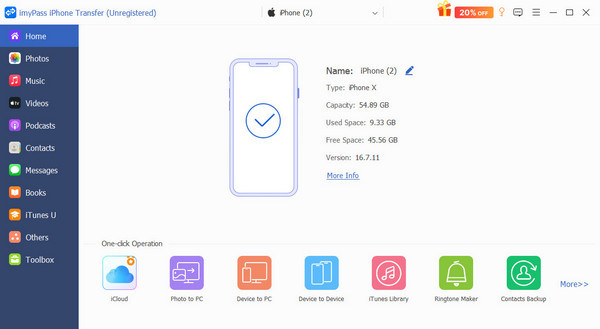
Step 3. Click Photos on the left. You can navigate the iPhone photo you want to transfer to PC through the collections: Library, Screenshots, Videos, and even the customized albums.
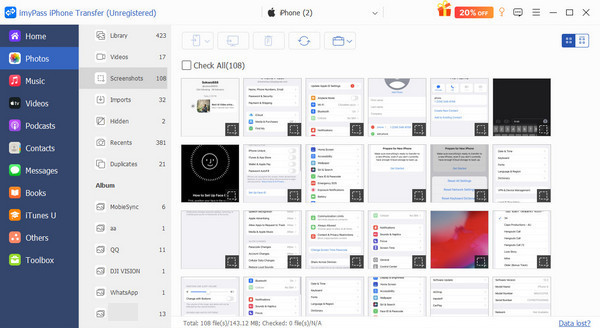
Step 4. Check all iPhone photos you want to move to PC and click the computer button at the top. Finally, choose Export to PC/iTunes.
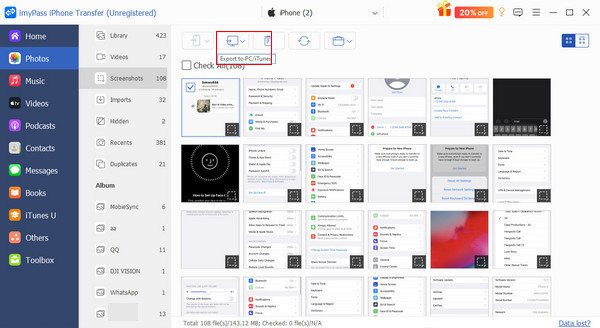
That is all about transferring iPhone photos to a Windows PC. However, imyPass iPhone Transfer can do a lot more than that. It can transfer data between iPhones and Windows/Mac computers. That is to say, if you wonder how to transfer photos from a computer to an iPhone easily, imyPass iPhone Transfer could also be a good solution. Do you know how to transfer music from a computer to iPhone? This program can do that!
Conclusion
How to transfer iPhone photos to a PC Windows? This article introduces three of the most commonly used ways. If you are using a new Windows version later than Windows 10, the Photos app on Windows will be a good choice. If you are using Windows 7 or lower versions, File Explorer can be a temporary solution. But if you need to regularly transfer data between an iPhone and a Windows PC, imyPass iPhone Transfer will be the best choice.