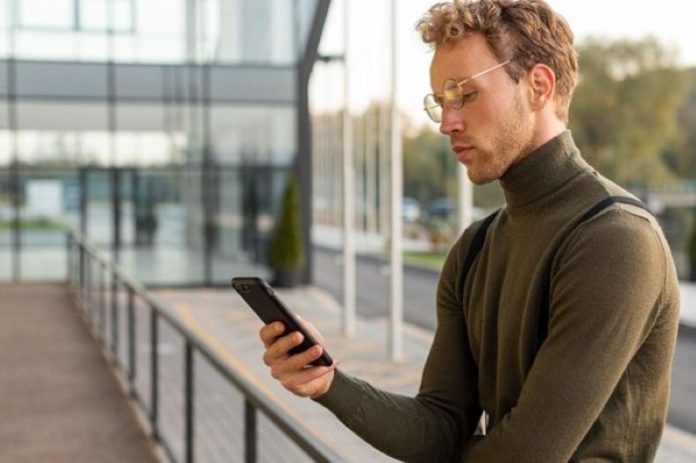There are many reasons you might need to find someone’s location on an iPhone. Perhaps you’re a parent wanting to ensure your child gets home from school safely, or you need to coordinate a meetup with friends in a crowded place. Whatever the reason, modern technology offers several ways to see someone’s location on an iPhone.
This guide will walk you through four effective methods. We will explore Apple’s built-in features like Find My and iMessage, as well as a third-party service called Scannero. We’ll detail how each method works so you can choose the one that best fits your needs.
Table of contents
How to Find Someone’s Location on an iPhone – 4 Best Methods
Discovering someone’s location on an iPhone has never been easier, thanks to a variety of tools and apps designed for this purpose. Whether you’re using Apple’s reliable built-in features or exploring third-party services, there are multiple options to suit your requirements. Below, we’ll guide you step-by-step through the different methods to help you track or share locations effortlessly.
Utilize a Third-Party App: Scannero
Sometimes, you may need to find a phone’s location without requiring the other person to have an iPhone or install a specific app. This is where services like Scannero come in. Scannero is a web-based tool that can locate any phone, regardless of its operating system, using just the phone number.
How to Find a Location with Scannero
Scannero works by sending a text message containing a tracking link to the target phone number. When the recipient clicks the link, their location is captured and displayed to you. This approach is sometimes discussed in conversations about how to find someone’s location without them knowing, but it’s important to note that the user must interact with the link for it to work.
Here’s a step-by-step guide to using Scannero:
- Create an Account: Go to the Scannero website and create an account. You will need to enter the phone number you wish to locate.
- Compose Your Message: The service allows you to customize the message that will be sent to the phone. You can write something that encourages the person to click the link. For example, you might create a message that looks like a delivery notification or a social media alert.
- Send the Message: Scannero sends the text message with the unique tracking link.
- Receive the Location: When the person clicks the link in the message, they unknowingly consent to sharing their location. You will then receive a notification with their exact coordinates on a map within your Scannero dashboard.
The key advantage of Scannero is its universality—it works on both iPhones and Androids without any prior setup on the target device. It’s a discreet way to check someone’s location on an iPhone, provided you can craft a message compelling enough to get a click.
Use the Find My App
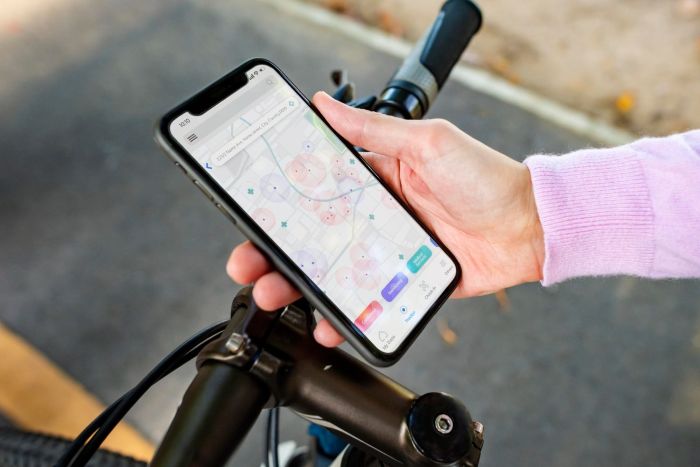
Apple’s native Find My app is one of the most straightforward ways to see someone’s location on an iPhone. It combines the features of the older Find My Friends and Find My iPhone apps into a single, powerful tool. For this method to work, the person you want to locate must first agree to share their location with you.
How to Set Up and Use Find My
This process requires cooperation from both parties to enable location sharing.
On the device of the person sharing their location:
- Open the Find My app.
- Tap on the People tab at the bottom of the screen.
- Tap the + icon and select Share My Location.
- In the “To:” field, enter the name or phone number of the person you want to share your location with.
- Tap Send and choose how long you want to share your location: “Share for One Hour,” “Share Until End of Day,” or “Share Indefinitely.”
To view their location on your iPhone:
- Once they have shared their location with you, open the Find My app on your own device.
- Go to the People tab.
- You will see their name in the list. Tap on their name to see their current location on a map.
- You can also get directions to their location or set up notifications to be alerted when they arrive at or leave a specific place.
This method is built on consent and is perfect for families and close friends who want to keep tabs on each other for safety and convenience.
Share Location via iMessage
Another simple, built-in Apple feature is location sharing through iMessage. This is ideal for quick, temporary location sharing, like when you’re trying to meet up with someone. Like the Find My app, this requires the other person to actively share their location with you.
How to Request and See a Location in iMessage
You can ask someone to share their location directly within your message thread.
- Open the Messages app and go to the conversation with the person you want to locate.
- Tap on their profile icon at the top of the screen.
- You will see two options for location sharing:
- Share My Location: This allows you to share your own location with them.
- Request Location: If you want to see their location, they will need to tap “Share My Location” on their end.
- The other person can then choose to “Share for One Hour,” “Share Until End of Day,” or “Share Indefinitely.”
- Once shared, a map will appear in your iMessage conversation showing their live location. You can tap this map to open it in the Find My app for a more detailed view and directions.
This method is less about continuous tracking and more about a one-time check to coordinate plans. It’s a quick and easy way to check someone’s location on an iPhone without needing to navigate a separate app.
Check Location History with Google Maps
If the person you want to locate has an iPhone and uses a Google account with Location History enabled, you may be able to see their past movements through Google Maps Timeline. This method is less about real-time tracking and more about reviewing where someone has been. Access requires the person’s Google account credentials.
How to Use Google Maps Timeline
- Access Their Google Account: You must be able to log into the Google account that is active on their iPhone.
- Open Google Maps: On a web browser, go to Google Maps and make sure you are signed into their account.
- Go to Timeline: Click the menu icon (three horizontal lines) in the top-left corner and select “Your timeline.”
- View Location History: The Timeline will display a map showing the places they have visited on a specific day. You can change the date to see their location history over time, including routes taken and stops made.
This method is only effective if Location History is turned on in their Google account settings. It provides a detailed look at past locations rather than a live feed. It’s a powerful tool but relies on having access to their private login information, which carries significant ethical considerations.
Choosing the Right Method
The best way to find someone’s location depends entirely on your situation and your relationship with the person.
- For ongoing, consensual tracking with family and friends, Apple’s Find My app is the ideal choice.
- For quick, temporary meetups, sharing a location via iMessage is fast and convenient.
- If you need to locate a phone without pre-installed software and across different operating systems, Scannero offers a flexible solution.
- To review past movements, Google Maps Timeline is an option, but it requires access to the person’s Google account.
Conclusion
In conclusion, the variety of tools and methods available today make it easier than ever to track location on an iPhone and stay connected with loved ones. Whether you are prioritizing safety, convenience, or cross-platform compatibility, choosing the right tool depends on your specific needs and circumstances. It is essential to use these technologies responsibly, respecting privacy and ensuring they align with ethical practices. By doing so, we can harness the power of these innovations to build stronger connections and promote peace of mind.