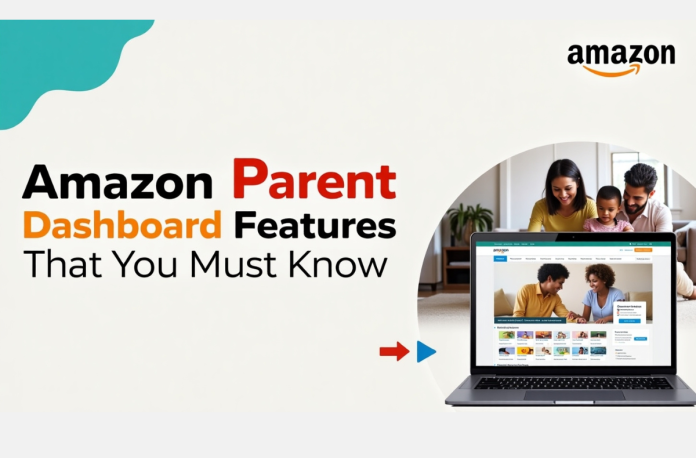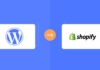Since children are heavily influenced by screens and have access to a vast variety of internet content, parents are now responsible for monitoring their digital experiences. The Amazon Parent Dashboard enables smart, intuitive ways to make managing Amazon devices and services easier for parents, including control over educational apps, games, and videos. Through this dashboard, parents can easily put up safeguards to ensure a fun and balanced experience.
Understanding how to use the Amazon Parent Dashboard means you can help turn unmanaged screen time into a purposeful, educational, and safe digital routine for children. In this post, we’ll explore the most effective features of the Amazon Parent Dashboard, including screen time controls, age filters, safe browsing, and purchase control, which can give you effective parental control.
Table of Contents
What is the Amazon Parent Dashboard?
The Amazon Parent Dashboard is a free online tool for parents to monitor and manage their child’s use of Amazon devices and services. The Amazon Kids Parent Dashboard app can be downloaded on your mobile device, or you can access it on a desktop computer at https://parents.amazon.com. Activity data, age-appropriate content, and screen time options are all available on the Amazon Parent Dashboard. Moreover, you can view the apps, books, and videos your child accesses, manage their content by approving or blocking it, and set educational goals on the Amazon.com parent dashboard.
Key Features of the Amazon Parent Dashboard
The Amazon Parents Dashboard offers several features for effective and simple parental controls. Among its most notable features are:
- Screen Time & Educational Controls: Parents can encourage good routines by setting daily time restrictions, routines, or autolocks at bedtime. Also, the Learn First tool motivates children to interact with educational apps before moving on to entertainment.
- Child Profile Management: You can create up to four child profiles per Amazon Household with their name, birthdate, and maturity options. In addition, filters automatically set a child’s available content based on their development and age settings.
- Content Filtering & Blocking: Parents can also restrict access to books, videos, or apps on the Parent Dashboard by using age filters or by creating manual blockings. While Amazon Kids+ offers well-curated material, parents will have to refine access by either manually allowing or blocking specific items.
- Web Browsing Controls: On Fire tablets, you can choose from three web settings: block browsing entirely or allow only parent-selected websites and videos or enable filtered browsing with the option to block specific sites.
- Purchasing & App Management: With the parents’ Amazon dashboard, you can avoid unexpected spending by turning off in-app purchases or requiring a password to make a purchase. Moreover, you can also approve or deny access to any non-Kids+ apps and games and receive instant notifications when your child gets approved access.
- Activity Reports & Alerts: On Alexa, you can monitor your child’s usage of books, apps, and abilities accessed. Moreover, you will be notified when your children approach or exceed their daily time limits.
- Compatibility: With Amazon Kids or Kids+, parents can control Amazon Fire Tablets, Echo speakers, Kindle ereaders, Fire TV, and all other mobile devices.
How to Access and Set Up the Amazon Parent Dashboard
To set up parental controls through the Amazon Parents Dashboard, do the following:
1. Accessing the Amazon Parent Dashboard
- Via Web Browser: Go to parents.amazon.com and sign in with your Amazon account credentials through the Amazon Parent Dashboard login page.
- Via Mobile App: From the iOS App Store or Google Play Store, download the Amazon parent dashboard app (Amazon Kids+ Parent Dashboard) on your mobile device. Then, open the app and sign in with your Amazon account.
- Requirements: You must set up at least one child profile and have an Amazon account (Prime membership not needed). Free parental tools are available without an Amazon Kids+ subscription.
2. Setting Up Child Profiles
- Create a Child Profile: Open the Parent Dashboard (app or website), select Create a Child Profile on the main screen, then enter your child’s name and birthdate to generate a Child Profile. The dashboard defines an age group you could later modify. Each Amazon household can have up to four profiles for children.
- Adjust Age Filters: Go to Settings > Amazon Kids+ Content > Adjust Age Filter and Theme to change content based on your child’s interests or maturity.
3. Managing Screen Time
- Set Daily Time Limits: Navigate to Settings > General > Daily Screen Time (or Daily Goals and Time Limits in the app) to set daily time limits. Options include:
- Schedule: Set when and how long your child may use devices daily, for example, 1 hour in the morning or evening.
- Total screen time: Set a daily limit for all activities (e.g., 2 hours total).
- Time by Activity Type: Restrict particular actions, such as games, movies, or apps, while enabling limitless reading. However, time restrictions on Kindle devices are not applicable.
- Bedtime Restrictions: Set a time when devices lock in the Bedtime section (e.g., 8 PM to 7 AM) to guarantee downtime.
- Learn First: Enable this in Settings > Educational Goals to block entertainment content until educational goals (e.g., 30 minutes of reading) are met.
4. Monitoring Activity
- Activity Reports: Visit the Activity Reports area to see thorough breakdowns of your child’s interactions with programs, books, movies, and other media. As a result, it will help you understand their preferences and apply the settings accordingly.
- Web Browsing History: If web access is enabled, check browsing history under the Web section on the dashboard’s homepage to monitor accessed websites and videos.
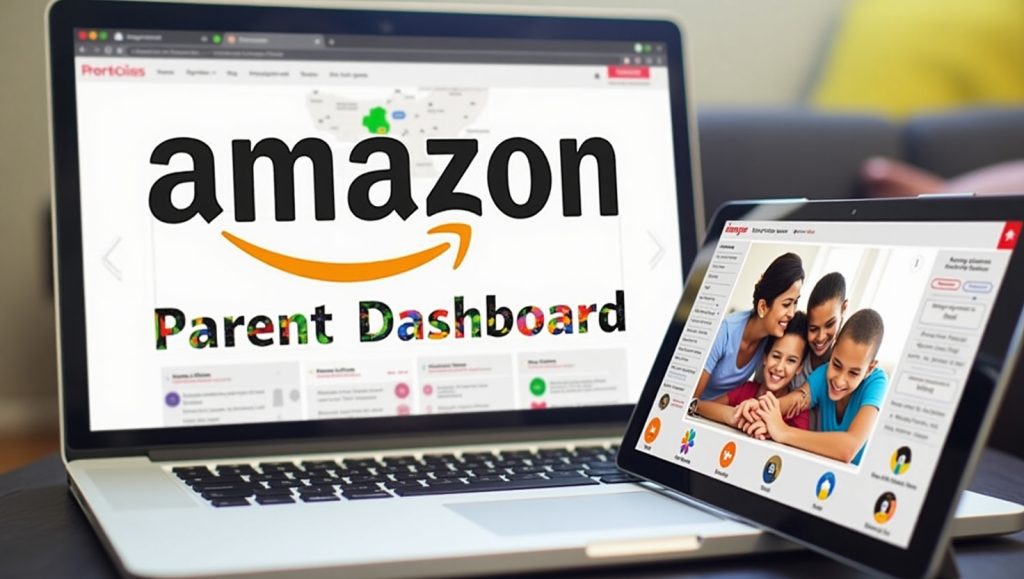
5. Customizing Content
- Add Content: Access to content (app) or Content tab(website). Next, select a child profile and then choose from:
- Amazon Kids+ Subscription Content: Toggle on/off specific titles.
- Your Amazon Library: Add purchased books, videos, apps, Audible content, or Alexa skills to the child’s profile. Note: Personal documents, music, Prime Video rentals, or Videos Included with Prime cannot be added.
- Remove Content: Toggle off any content to restrict access.
- Age Filters: Adjust the settings to ensure the content is suitable for your child. You can overrule Amazon’s recommendations to include or exclude certain books depending on your child’s needs.
- External Apps: Use their parental restrictions for apps like Netflix or Hulu, as Amazon’s filters do not apply.
6. Managing Web Browsing
- To configure, access Settings > Fire Tablet Web Browser.
- Block Access: Turn off web browsing completely (slider is gray when disabled).
- Hand-Selected Websites & Videos: Limit to Amazon-curated content (requires Amazon Kids+).
- Filtered Websites & Videos: Allow broader but filtered access for older kids; block specific sites if needed.
- Monitor browsing via the Web section in activity reports.
7. Controlling Calls and Messaging
- For Fire tablets and Alexa devices, go to Settings > Communications and choose:
- Grant Parental Consent: Enable announcements, voice/video calls, or messaging.
- Hide Features: Disable these options on your child’s device.
- However, these features are off by default and require parental approval.
8. Managing In-App Purchases and Store Access
- In-App Purchases: Disabled by default for child profiles on Fire tablets. Purchases require your Amazon password. Non-Amazon apps may have separate policies.
- Store Access: Go to Settings > Store, toggle Store On to allow kids to request apps/games. You’ll receive email notifications to approve requests. Enable Expanded Selection for broader app access (e.g., Netflix, Minecraft), but approve only age-appropriate apps.
Troubleshooting Common Issues
If the Amazon Kids Parent Dashboard is not working, here are the common issues and fixes.
- Login Failures: If you’re having trouble accessing the Amazon Parent Dashboard login, try clearing your browser cache, disabling all extensions, or using a different web browser. Use Firefox instead of Chrome or vice versa.
- “Oop.” Something Went Wrong.” Error: Try refreshing the page. Also, check your internet connection, log out, and then log back in. If it continues not to work, contact Amazon support through the feedback section.
- Settings Not Syncing: Ensure WiFi is connected, as the Amazon dashboard parent requires it for updates. If issues persist, restart the device or disable/re-enable time limits to force sync.
- Inaccessible on Specific Devices: If you are experiencing issues with the Amazon Fire tablet parent dashboard or Amazon Kindle Parent dashboard, you will need to deregister and reregister the tablet. Then, check for software updates.
- Content Not Appearing: Verify child profile linkage and subscription status; add content manually if automatic sync fails.
- App Crashes: Update the parent dashboard Amazon app to the latest version or provide feedback through the app’s troubleshooting menu.
Addressing these promptly keeps the parents’ dashboard on Amazon functional, ensuring uninterrupted parental oversight.
Conclusion
In conclusion, the Amazon Parental Dashboard is an absolute necessity for contemporary parents guiding their kids via the digital environment. Offering strong features like content filtering, activity monitoring, and screen time constraints, it turns what may be excessive device use into a disciplined, enriching experience. Moreover, parents can easily adapt environments to fit each child’s age and interests, therefore guaranteeing safety without stifling curiosity.
Using the Amazon Parent Dashboard gives parents the ability to be proactive in their children’s online experiences, thereby resolving typical problems, including excessive screen time and exposure to offensive content. Any issues are overcome rapidly with a simple setup and troubleshooting advice at hand, enabling parental controls to be effective and flawless. Thus, tools like the Amazon Kids Parent Dashboard encourage good habits since they balance education with entertainment for a better digital future.
FAQs
Parents may track and control their child’s activity on Amazon devices using the free parental dashboard. Moreover, you can reach it through the app on iOS and Android, as well as parents.amazon.com.
Set time limits and choose your desired limits under Settings > Daily Screen Time in Amazon’s Parent Dashboard. Additionally, you may set alarms, bedtime locks, and activity-specific restrictions for a balanced schedule.
Yes, you may use the Amazon Fire Parent Dashboard without an Amazon Kids+ subscription. With Amazon Kids+, however, you may access a more extensive collection of children’s literature, films, and applications.
Go to Settings > Daily Screen Time in Amazon’s Parent Dashboard and select your preferred limits to set time restrictions. In addition, you can also set up schedules, bedtime locks, and activity-specific limits to maintain balance.
Yes, the Amazon Parent Dashboard App is available for free on both Android and iOS devices. Moreover, it is available from any web browser for the management of Amazon devices, including Echo speakers, Kindles, and Fire tablets.