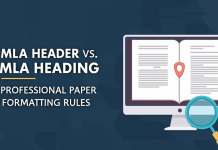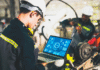Video conferencing is not only for remote teams, but it’s an essential part of modern business communication. Indeed, 83% of remote workers say that it has had a positive effect on communication at their companies. A huge 63% of businesses plan to invest more in virtual meeting technology, and with the rise of virtual meetings for remote teams, understanding the best video conference tips is critical to professional success.
This guide enlists a full set of video conference tips to help you sound and look confident while navigating virtual meetings. From technical setup to professional comportment, these best practices will make sure that you’re not just there but are also making a positive impact in every conference. We’ll cover everything from video conference lighting tips to video call etiquette for employees.
Key Takeaways
- Video conference tips enhance communication for all business meetings, not just remote teams.
- Proper preparation includes testing equipment, using a wired connection, and arriving early to avoid technical issues.
- During video calls, maintain professionalism by sharing your video, muting when not speaking, and avoiding interruptions.
- A clean background, good lighting, and professional attire contribute to a positive impression during video conferences.
- Follow video conference etiquette to facilitate effective meetings, such as having a clear agenda and minimizing distractions.
Table of Contents
Preparation Before the Conference
The start of a successful video conference comes well before a call begins. Great preparation ensures no technical snags and will help to keep things professional. Many users indicate having experienced a technical problem during video calls, so a pre-flight check is pretty much non-negotiable.
Technical Setup
Before you join any virtual meeting, run through this technical checklist. These tips for video conferencing from home are especially important.
- Test Your Equipment: Don’t wait until the meeting starts to discover your microphone isn’t working. Use your platform’s testing feature (Zoom and Microsoft Teams have them) to check your audio and video in advance.
- Use a Wired Connection: WiFi can be unreliable. For a stable and fast connection, use a wired Ethernet jack whenever possible. This simple step is one of the most effective video conference tips and tricks to avoid dropouts.
- Plug in Your Laptop: A Laptop running on battery may sometimes be a bottleneck to your computer performance and consequently the video quality. Wiring it to a power source keeps it at peak performance.
- Check System Requirements: Ensure your computer and web browser are compatible with the minimum system requirements necessary for your video conferencing software.
Communication and Coordination
Effective communication is underpinned by good planning.
- Join Early: Sign on five to 10 minutes early. This buffer gives you a chance to resolve any last-minute technical issues without holding up the meeting.
- Create a Backup Plan: Technology can fail. Have a backup communication plan, like a conference call number or a group chat, ready in case of a total connection failure.
- Let People Know if You’re Recording: If you are recording the call/conference, always let people know at the start of the meeting. Choosing the Right Spot and Background is a big piece of videoconference etiquette.
Best Video Conference Tips for a Professional Impression
Your conduct during a video call is as much a factor in how participants view you as your technical setup. Good virtual meeting etiquette demonstrates courtesy towards other participants, and it helps keep the meeting efficient and on track. Your digital presence is a reflection of your professional brand. These video conference tips can leave your best digital impressions.
Audio and Video Management
Your camera and microphone are your connection to the other participants.
- Share Your Video: Be an active participant, not a “lurker.” Having your camera on builds trust and engagement. A survey found that 94% of people believe video makes business meetings more effective than audio-only calls.
- Mute When Not Speaking: This is perhaps the most critical rule of video call etiquette for employees. Background noise, from typing to a barking dog, is incredibly distracting. Keep your microphone on mute when you’re not speaking.
- Test the Audio: Starting with a quick round of introductions is a great way (for larger groups in particular) to test and make sure everyone’s audio can be heard.

Interaction and Communication
Honest, respectful communication is essential.
- Talk Slowly: Speak in a normal, clear voice. There’s no need to shout. Position your microphone correctly for optimal sound.
- State Your Name: In meetings with many participants who may not know each other, state your name before you speak (e.g., “This is Sarah from Marketing…”). This is a helpful tip for video conferences with external partners.
- Allow for Delays: There can be slight transmission delays. Pause for a moment after asking a question to give others time to respond.
- Avoid Interrupting: It can be challenging to find the right moment to speak. Use the “raise hand” feature or post questions in the chat to avoid talking over others. The 2022 State of Remote Work report highlighted that interrupting and missing visual cues are major challenges for remote workers.
The Role of the Facilitator
If you’re leading the meeting, these tips for presenting via video conference are for you.
- Be Specific with an Agenda: Have a clear agenda sent before the meeting. This is also helpful for participants to prepare and keep the discussion focused. 55% of workers “sometimes” or “often” find themselves unclear on action items in virtual meetings, CNBC reports, implicating an agenda as a potential solution.
- Set Cues: Have visual or verbal cues established, such as raising a hand physically or through the platform.
- Get Everyone Involved: Make sure remote participants are part of the conversation. Get input from them regularly so they feel included.
- Limit Side Conversations: Discourage side chats or multitasking. If a sidebar is essential, bring it up to the larger group.
Content Sharing
Ensure everyone has equal access to information.
- Share Within the Platform: Share all presentations, documents, and other content directly through the video conference platform.
- Use Online Collaboration Tools: For real-time note-taking or brainstorming, use tools like Google Docs or Miro. This allows everyone to contribute equally, regardless of their location.
Minimize Distractions
The space around you can either distract or support your concentration.
- No Fast Paced Movements: Bouncing around or making quick actions will come off jarring on video, and your clip may look too choppy.
- Set the Stage: Find a quiet spot for your call. To avoid interruptions, let family members or roommates know when you’ll be in a meeting.
- Create Your Backdrop: A clean, polished background is a must. And messy rooms or personal objects can divert attention. If your space isn’t ideal, use a professional virtual background. These video conference background tips are crucial for making a good impression.
| Common Distractions | Solutions |
|---|---|
| Background Noise (pets, family) | Use a headset with a microphone; find a quiet room. |
| Notifications (email, social media) | Close unnecessary tabs and turn on “Do Not Disturb” mode. |
| Cluttered Background | Use a virtual background or sit in front of a neutral wall. |
| Poor Lighting | Position a light source in front of you, not behind you. |
Professional Conduct
How you present yourself matters.
- Maintain Good Posture: Keep your shoulders back and focus on the lens of the camera, not at your image on screen. This builds a feeling of rapport with others in the group.
- Dress Professionally: Dress as you would for a face-to-face interview. Your professional outfit shows that you take the meeting seriously. This is one of the most important interview tips for video conference settings.
Making a Successful Conference
Good video conferencing is a combination of technical expertise and social graces. But by getting your tech, virtual presence, and approach to others in check, you can turn the daily slog of online meetings into a genuine force for collaboration and success. By integrating these video conference tips, you will not only increase productivity but also boost your professional image in the ever-complex digital landscape.
FAQs
For a job interview on video conference, the key tips are to test your tech in advance, wear professional attire and have good lighting with an uncluttered background, gaze directly into the camera as if you are looking at someone’s eyes, and find a quiet space away from interruption.
The best video conference lighting tip is to situate your main light source facing you. If you can invest in a ring light, great; if not, facing a window with natural light does the trick. Don’t have a very bright light or window behind you, which will make you look like a shadow.
Good video conferencing etiquette also means muting yourself when you’re not speaking, being on time, not interrupting others (if we could learn this all now), paying attention (no multitasking), and dressing appropriately.
Set your camera to eye level, sit in a well-lit area with front lighting, lay a neutral colored or uncluttered backdrop, and dress in solid colors. These easy video conference tips and tricks will have you looking all kinds of pro.
The five core requirements for successful video conferencing include: a reliable internet connection, an HD camera/webcam, good sound from your desk area (using an external mic if necessary), having the right device (computer or smartphone), and the relevant video conferencing software.