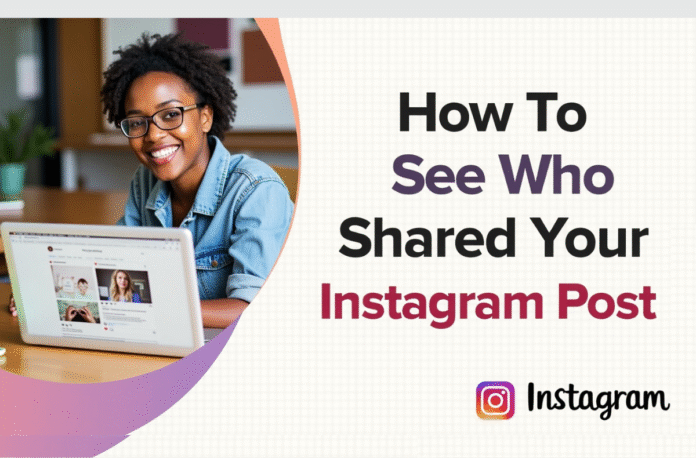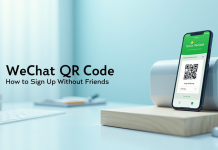Are you curious about how to see who shared your Instagram post to their story? Suppose you have an Instagram Business or Creator account. In that case, you can see who has publicly shared your resharing within 24 hours of posting a photo or video. Most people want to know how to see who shared your Instagram post through Insights. However, that View Story Shares feature is not available to personal accounts (and is not available to all professional accounts). You can view the total number of shares even if you don’t know the exact user who shared your content.
In this guide, you’ll learn how to see who shared your post on Instagram using Instagram sharing insights on your Android, iPhone, and iPad. Unfortunately, you won’t be able to see those insights if you are using a personal account, unless you switch to a professional account.
Things to be aware of:
- You must have an Instagram Business or Creator account to view the number of shares you have received and who shared your post, if available.
- Many users still see the “View Story Shares” option in their Insights, although Instagram has not openly acknowledged its existence.
- You will only be able to see who shared your posts and reels to their stories publicly, not privately, if you have the ability to view story shares.
Table of Contents
- Why Post Shares Matter on Instagram
- How to See Who Shared Your Instagram Post?
- How to Change Your Instagram Account to a Business or Creator Account
- How to See Who Shared Your Instagram Post to Their Story (Public Accounts)
- How to See Who Shared Your Instagram Post (Insights Method for Creators & Business Accounts)
- How to See Who Shared Your Instagram Post from a Private Account
- Use Third-Party Tools with Caution
- What If You Were Tagged or Mentioned?
- Instagram’s Algorithm and Shares: Why It Matters
- What You Can and Can’t See about shares
- Conclusion
- FAQs
Why Post Shares Matter on Instagram
Shares reveal how much your content resonates. They go beyond likes, which simply show that someone acknowledged your content. Shares act as a recommendation, pushing your post to new viewers. Here’s why shares are essential for brands and creators:
Shares show how popular your work is. They are more than likes, which only indicate that someone acknowledged your content. Shares promote your post to new people by acting as a recommendation. For brands and creators, shares are essential for the following reasons:
- Expanding Reach: Every share can help your brand reach individuals beyond your follower list. Shares foster brand awareness and create growth.
- Measuring Content Quality: High shares tend to indicate high value. When people share, they view your post as valuable enough to pass on.
- Building Loyalty: Shared posts create a sense of community. Users who share your posts become brand ambassadors. They help establish loyalty and strengthen connections.
You may modify your content to optimize reach and engagement if you know how to see who shares your post on Instagram, even if you only get the share count.
How to See Who Shared Your Instagram Post?
If you want to know how to see who shared your Instagram post, reel, or any content, the first step is to switch to a Business or Creator account. Then, because of the settings in business accounts, go to the share section:
1. Switch to a Professional Account
- Go to your profile, and tap three horizontal lines in the top right corner.
- Select Settings and Privacy.
- Tap Account type and tools.
- Select ‘Switch to a professional account’ and follow the prompts.
With this modification, you will gain access to Instagram Insights, which provides information on the performance of your posts, including the number of shares they have received.
2. Use Instagram Insights
Once you have a professional account:
- Navigate to the post you’re interested in.
- Tap View Insights below the post.
Find the symbol for a paper airplane. This indicates the number of times others have shared your post. While this doesn’t reveal who shared your post, it means its reach and engagement.
How to Change Your Instagram Account to a Business or Creator Account
To access analytics like post shares and engagement data, you must first convert from a personal account to a professional.
On Mobile (iOS & Android)
- Open Instagram, then go to your profile.
- In the upper right corner, tap the menu symbol (☰).
- Select “Switch to professional account” in “Account type and tools.”
- After selecting your category (such as Blogger, Brand, or Artist), click “Next.”
- Choose between Creator or Business.
- Decide whether to make your category publicly accessible.
- Link to a Facebook Page (optional but helpful).
- Completed! You are now using a Professional account.
On Desktop (Web)
- Log in to Instagram.com
- Go to Settings > Account type and tools and select your profile.
- Click on“Switch to professional account”
- Click “Done” after selecting “Business” or “Creator.”
Accounts for creators and businesses are publicly accessible. If necessary, you can easily return to a private profile.
How to See Who Shared Your Instagram Post to Their Story (Public Accounts)
If you have a public account (important!), here’s how to see who shared your post on Instagram to their Story:
To check who shared your post on Instagram, you need to learn how to do this in case you have a public account (very important!). Here is a step-by-step process:
- Go to the picture or video you posted.
- In the upper right corner, tap the three dots (•••).
- You’ll see an option similar to this if your post has been shared:
“View Story Reshares”
- Tap it. A grid of every Story that contains your post will be displayed to you.
- To read the user’s profile and find out who shared it, click on each one.
This only functions if the user’s account is public and your post was reshared within the last 24 hours.
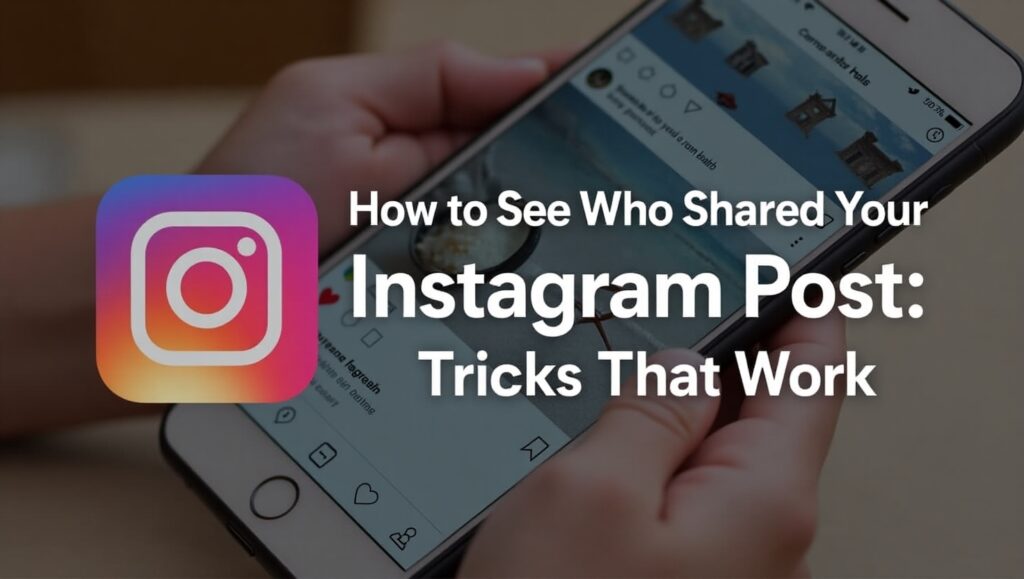
How to See Who Shared Your Instagram Post (Insights Method for Creators & Business Accounts)
You can see how many times your post was shared. Still, you won’t be able to identify who specifically shared it if you switch to a Creator or Business Account. Here’s how:
- Visit your Instagram profile.
- Tap the post you’re curious about.
- Click “View Insights” under the post.
- To find the number of shares, look for the paper airplane icon.
- Additionally, you will see Saves, Impressions, Reach, and Profile Visits.
Even without names, this data gives a good picture of how well your post performed.
Add this to your tags and DMs. You will be notified if your post is shared and someone tags you.
How to See Who Shared Your Instagram Post from a Private Account
If your account is set to private, you cannot see public resharing information (even when a person posts in their Story).
Here’s what you can attempt:
- Check DMs: If another person shares a post of yours in a DM, they can comment or reply. Watch for those clues.
- Look at Story Mentions: If someone mentions you and shares your post, you will see it in your notifications.
- Switch to Creator Account Temporarily: Change your account type and look at the insights if you’re comfortable going public for a while.
Unfortunately, seeing who shared your private Instagram account isn’t supported directly. So you will have to be creative in your detective work.
Use Third-Party Tools with Caution
Instagram has several apps and tools that can supposedly tell you who has reposted your post. The majority of these are not secure, and they may expose your account to risk. On Instagram, third-party applications are not allowed to retrieve such information.
Therefore, Instagram Insights is the better option at the moment.
What If You Were Tagged or Mentioned?
When someone shares your post to their Story and tags your account, you will receive a notification in your DMs. Based upon that, you can. From there, you can:
- Repost it to your Story.
- Give them via DM
- Check their profile to see your post in action.
- Check their profile to see how your post works.
However, this is often the only reliable method for Instagram to see who shared your post with an identity attached.
Instagram’s Algorithm and Shares: Why It Matters
Instagram’s algorithm in 2025 is all about engagement. The more people:
- Save
- Share
- Comment
- Watch your video fully.
The more your post will be shown to others. So even if you can’t always know who shares your post on Instagram, knowing it’s being shared is a massive win in itself.
What You Can and Can’t See about shares
| Can You See Who Shared Your Post? | Yes/No | How |
|---|---|---|
| Story (public account) shared | Yes | Via “View Story Reshares” |
| Total shares (of any business or creator) | Yes | Via Insights |
| Shared from Private Account | No | Only if tagged or DMed |
| The sharers’ exact usernames | No | Not unless tagged or public |
| Story (private account) shared | No | No visibility |
Conclusion
In the end, even though Instagram doesn’t show the exact usernames of people who shared your post, there are still some easy tricks and tips that can help, especially if you have a public, Creator, or Business account. Continue posting high-quality content, and over time, valuable data will begin to emerge.
If you haven’t already, consider switching to a Creator or Business account to gain more insights and expand your reach. Whether you’re trying to find out how to see who shared your Instagram post or looking into how to see who shared your Instagram post in 2025, these tools and methods are your best available options.
FAQs
No, Instagram does not offer a way to view the specific users who have shared your post.
If you want to see how many times your post has been shared, you can access Instagram Insights by switching to a Business or Creator account.
Within 24 hours of someone sharing your post to their Story, you can view this by tapping the three dots on your post and selecting “View Story Reshares.”
No, it is against Instagram’s terms of service. It can compromise the security of your account by using third-party apps to access this information.