If you are done with Telegram and want it gone today, you are not alone. A lot of people want to delete a Telegram account and end up uninstalling the app, thinking that is enough. It is not. In this guide, I will show you four clear methods to delete a Telegram account the right way, including instant removal, auto deletion, and separate steps for iPhone and Android.
You will see exactly how to delete a Telegram account permanently, and what a deleted Telegram account actually looks like for your contacts.
Key Takeaways
- To delete a Telegram account, use official methods instead of third-party sites that claim to assist.
- You can delete your account immediately via a web browser or set it for auto-deletion after inactivity.
- The article provides specific steps for deleting a Telegram account on iPhone and Android devices.
- Once you delete your Telegram account, you cannot recover it; messages remain, but appear as ‘Deleted Account’.
- Deleting the app does not remove your account; use official deletion methods for permanent removal.
Table of Contents
What Really Happens When You Delete a Telegram Account
Before touching any settings, it is important to know what a full telegram account delete does.
When you wipe out your Telegram account:
- Telegram removes it from the cloud.
- You are signed out on every device.
- Your contacts, saved messages, and cloud media are erased from your side.
- Your profile turns into a generic label called “Deleted Account” in old chats.
Your messages do not magically disappear from everyone else. In groups and private chats, people usually still see your older texts, but they now come from a generic profile, not from your name. That grey avatar is the icon of a deleted account you see in busy channels.
Sometimes you will notice a deleted account message on Telegram when someone leaves or when their profile is removed.

Quick Methods To Delete a Telegram Account
Method 1: Immediate deletion via web browser
This is the fastest method if you want to delete your Telegram account right now. It works on Windows, macOS, Linux, iPhone, Android, or anything else with a browser. You only need access to the phone number tied to your profile and the Telegram app to read a confirmation code.
Here is the step-by-step process to delete a Telegram account by using the official Telegram delete account page.
- Open the deactivation site: In your browser, go to the official Telegram management https://my.telegram.org/deactivate.
- Enter your phone number: Type the number you used to sign up, in full international format.
- Get the confirmation code inside Telegram: Telegram sends a login code to your Telegram app, not usually by SMS. Open the app, note the code, and leave the app open for a moment.
- Sign in on the web page: Go back to the browser, enter the code, and click Sign In. You have now authenticated and confirmed that you are allowed to remove a Telegram account for this number.
- Request to delete the Telegram account permanently: On the management screen, you will see the option to delete the Telegram account permanently.
- Confirm the final warning: A warning appears that deleting the Telegram account will erase your chats, contacts, and files. If you are sure, confirm.
Method 2: Auto-Delete after Inactivity
If you do not want to press the red button today, you can set Telegram to remove your Telegram account automatically if you stop using it. This is helpful if you are trying to clean up old apps but want a buffer period.
Use these steps on your phone:
- Open Telegram and go to Settings.
- Tap Privacy and Security.
- Scroll to the Delete my account section.
- Tap If away and pick a time such as 1, 3, 6, or 12 months.
If you do not log in during that period, Telegram runs a Telegram account deletion for you. If you come back and use the app again, the timer resets, and deleting the Telegram account is canceled.
Remember this part very clearly: uninstalling the app does not delete your Telegram account. It only removes the app icon. The account stays active in the cloud, similar to how WeChat QR code verification keeps your profile tied to your identity, unless you either use Method 1 or let this inactivity timer reach its limit.
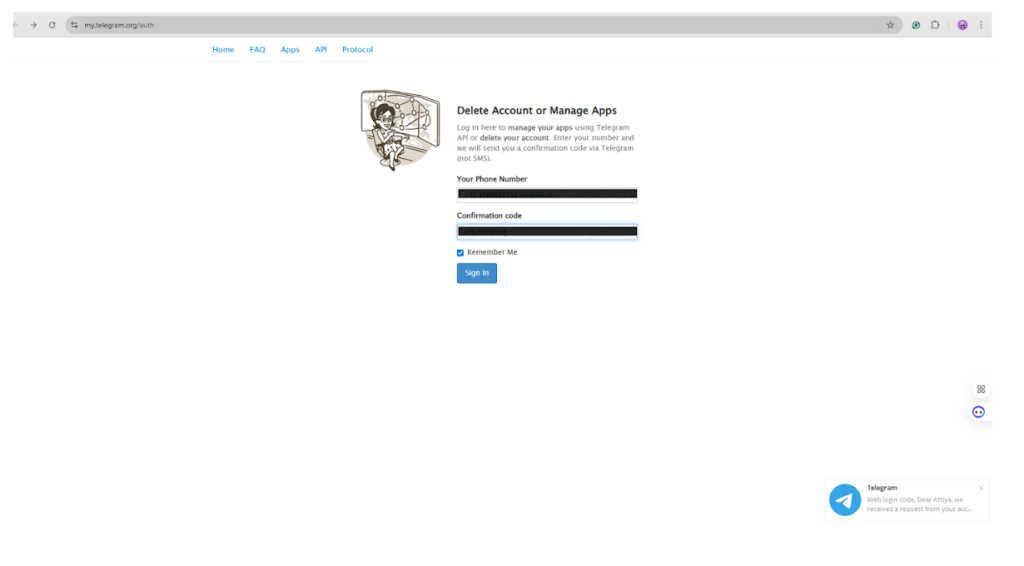
Method 3: Delete Telegram account on iPhone
Now, let us focus on iOS. If you are an iPhone user, you probably do not want to fire up a laptop just to wipe out a Telegram account on iPhone. You can control most of the same options from inside the app.
You can follow these steps to delete your account from iOS
- Open Telegram on your iPhone: Tap the app and log in if you are not already.
- Go to Settings: Tap the Settings icon at the bottom right.
- Open Privacy and Security: Scroll and tap Privacy and Security. Here you will see the delete Telegram account-related controls.
- Use the “If away for” setting: Under Automatically Delete My Account, tap If Away For. Choose a time period, such as 1 month, if you want the account to disappear after you stop using it. This is the iOS version of Method 2.
- Use Delete Account Now if available: On many recent versions, you will also see an option to Delete Account Now. If you tap this and confirm, Telegram begins to delete the Telegram account permanently for that profile without any extra waiting.
This is the cleanest method for people who want to permanently say goodbye Telegram account through iPhone. You stay inside the app, but under the hood, Telegram still performs the same server-side as the browser method.
Method 4: Delete Telegram Account on Android
On Android, the steps feel slightly different because the app routes you toward its online help pages and from there to the deactivation form. The result is the same: a full deletion of the Telegram account.
You can follow these steps to remove your account from Android.
- Open Telegram on your Android device: Launch the app and make sure you are logged in.
- Open the main menu: Tap the three-line menu icon in the upper left corner.
- Go to Settings: From the menu, tap Settings.
- Open the Telegram help and FAQ: Scroll down until you see a link to the Telegram FAQ or help center. Tap it to open the online help inside the app. This is often how the app routes you to the official Telegram delete account page without you needing to type the URL.
- Find the Delete Your Telegram account article: Inside the FAQ, scroll down and go to the section about your account, and tap the article that explains how to delete an account.
- Follow the blue deactivation link: From that page, tap the blue link that opens the deactivate site in your browser. At that point, you are basically in Method 1 again, but you started from Android.
- Enter your phone number and confirmation code: Type your phone number with the country code, tap Next, wait for the code, then enter it and tap Sign In.
- Confirm and finish: On the site, pick the option to delete the Telegram account permanently and confirm the warning. Once you accept, Telegram processes your request, and you can remove the app from your phone when you like.
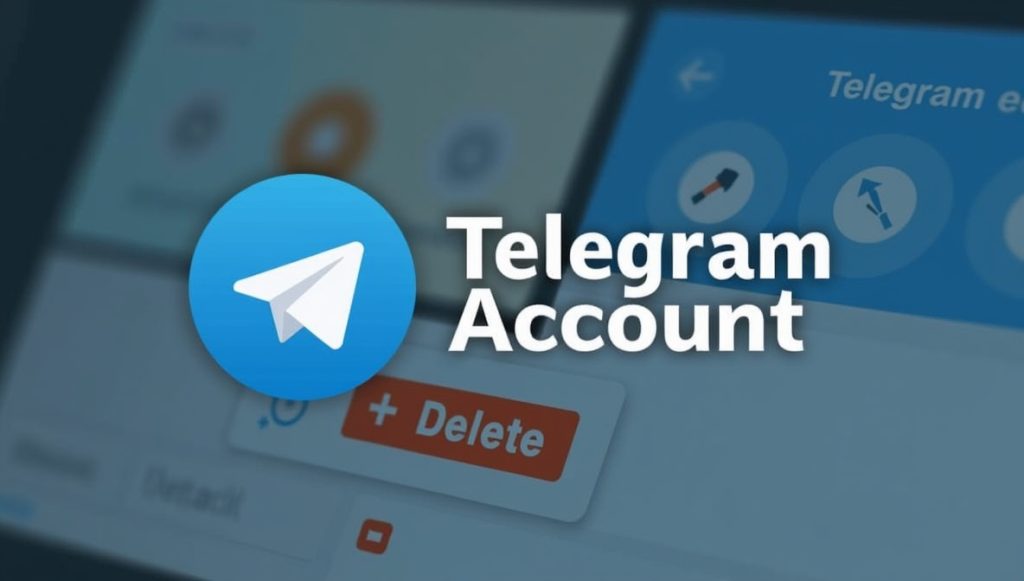
What Does “Deleted Account” Mean Inside Telegram
All of these methods lead to the same visible result: a deleted account on Telegram.
Here is what that actually means in practice:
- Your profile name and photo are removed.
- In chats and groups, your messages usually stay but appear next to a generic label such as “Deleted Account.”
- Other users see a neutral icon telegram deleted account icon, instead of your old avatar.
So if your friend scrolls through a group later, they may see a long history of posts from a deleted profile. This is normal and gives signals about how Telegram handles records after a deletion of the Telegram account action.
Once you press the button and everything finishes, you cannot sign in again and “reconnect” to that same profile. From your point of view, it is simply my telegram deleted account, and it will never show your name again.
Recovering a Deleted Telegram Account
In reality, you can not recover a deleted Telegram account nor restore the same account once it has been fully removed. You can sign up again with the same number, but all of your old data is gone.
You might still choose to email support and ask for help under a subject like Telegram support recover deleted account. There is no built-in feature that reverses a completed telegram delete account, though, so you should treat the decision as final. If you care about certain chats, export or screenshot them before you start deleting your account.
Once you understand the difference between uninstalling the app, setting an inactivity timer, and triggering a full delete telegram account request, the decision gets simpler. Use the browser method when you want an instant, permanent exit, and use the iPhone or Android steps when you prefer to work inside the app.
FAQs
Use the official deactivation site in your browser. Enter your phone number, log in with the code you receive in the app, then choose the option to delete your account permanently and confirm. This removes your profile, chats, and cloud data and logs you out on all devices.
On iPhone, go to Settings → Privacy and Security → Automatically Delete My Account or use Delete Account Now if available. On Android, open the in-app help article about deleting an account, or go directly to the deactivation page in your mobile browser and follow the same steps.
It means the user profile has been removed manually or through inactivity. Their past messages may still appear in chats, but they show as coming from a generic profile with no name or photo. You cannot open that profile or message it anymore.
Yes, a computer is not required. You can delete a Telegram account from Safari or Chrome on your phone, or by using the in-app links in Settings that lead you to the official deactivation page.
No, once deletion is confirmed, that profile is gone for good. You can register again with the same number, but it will be a new account with no access to the old data from your previous Telegram account.











