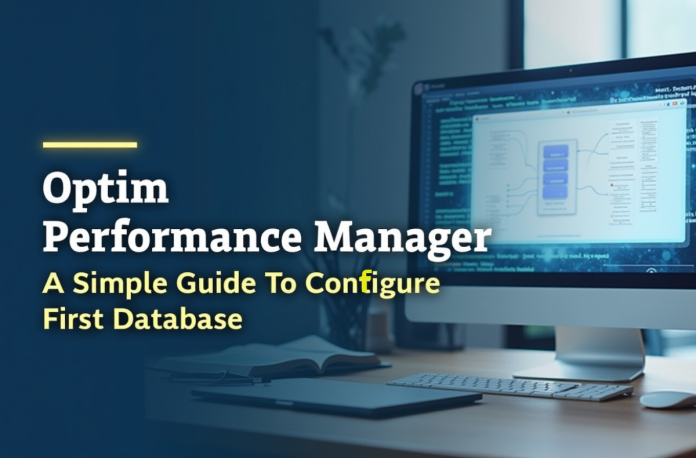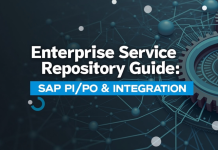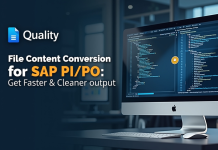Performance problems in your database can break a business faster than you’d think. You’re in the middle of a project, and your DB2 database slows down to a crawl, causing users to become irritated and productivity to decline. With Optim Performance Manager (OPM), you shouldn’t have to wait for an alert before fixing a problem. It provides real-time monitoring and tuning capabilities to keep your systems performing optimally.
This simple guide is your roadmap for the process of setting up your first database with Optim Performance Manager. Whether you are being migrated from Db2 Performance Expert or starting from scratch, you will be guided through real use cases for setting up your monitoring system.
Key Takeaways
- Optim Performance Manager (OPM) allows real-time monitoring and tuning of your DB2 database to prevent performance issues.
- The core architecture includes a central repository, a web console, and an agent for data collection.
- Essential prerequisites like SYSADM authority are necessary for the monitoring setup to succeed.
- The setup process includes configuring the database connection, launching the wizard, and starting the data collector agent.
- Follow the step-by-step guide to ensure a successful configuration, moving from reactive to proactive monitoring with Optim Performance Manager.
Table of Contents
Core Architecture of Optim Performance Manager
Before we configure anything, let’s clarify what Optim Performance Manager actually is. Imagine it as the health monitoring system of your database. An effective Optim Performance Management Tool is used to control Db2 data servers, gather continuous performance metrics, and also compare real-time data against known healthy baselines. When things start to drift, it flags the issue early.
The formal name for the solution is IBM InfoSphere Optim Performance Manager. This tool is the successor to the older DB2 Performance Expert. The goal remains the same: give DBAs a detailed view of database health through a single, easy-to-use web console. This console is where you can quickly drill down into locking conflicts, storage issues, and specific SQL statement execution times. This shift to proactive monitoring is key to Optimizing Performance Management across your environment.
By using this database performance metrics monitoring tool, you gain the ability to spot trouble before any Service Level Agreements (SLAs) are broken.
How Does Optim Performance Manager’s Centralized System Work?
The IBM Optim Performance Manager works by centralizing your monitoring efforts.
- The Repository: This is the heart of the system. It’s a dedicated database that stores all the historical performance data collected from your various Db2 instances. This historical data is what enables trend analysis and capacity planning.
- The Console: This is the web interface you log into. It runs on WebSphere Application Server and provides the visual dashboards and configuration tools you need.
- The Agent: This is the working part. It connects to the monitored database, turns on the necessary switches, and streams the performance data back to the central repository.
The structure of the InfoSphere Optim Performance Manager allows one central server to manage multiple remote Db2 data servers. This design vastly improves efficiency across large, distributed enterprise environments.
Why Prerequisites Matter Before You Begin?
The biggest pitfall in any configuration is skipping the prerequisites. If you fail here, the monitoring will fail, too. Getting the foundation correct for Db2 Optim Performance Manager is what separates a smooth setup from frustrating troubleshooting.
Essential Security Prerequisites
The most critical requirement for running Optim Performance Manager is access control. The user ID you assign for data collection should have high-level privileges.
- SYSADM Authority is compulsory: The user ID used to start the Db2 agent must possess SYSADM authority for the Db2 instance you are monitoring. The agent requires this high-level access to successfully switch on all the necessary monitor switches and gather comprehensive data.
- Product Setup Privileges: For the initial installation and setup tasks, the user responsible needs SYSADM (to submit GRANT jobs) and SYSCNTRL (to submit BIND jobs). They also need rights to define and change functions within the OPM schema (e.g., GRANT CREATEIN, DROPIN, ALTERIN ON SCHEMA OPM).
The ability of the Performance Optimization Manager to collect deep metrics relies entirely on these permissions. You can configure monitoring policies to keep switches on permanently to avoid continuous SYSADM requirements, but the initial agent start must use a highly privileged user.
Key Db2 Configuration Parameters
A minor configuration change in the monitored DB2 instance is required to guarantee proper and high-quality data flow to Optim Performance Manager. This is part of Optim Data Server Setup.
| Db2_EVALUNCOMMITTED | ON | Required for optimal data handling |
| Db2_SKIPDELETED | ON | Necessary for stable repository operations |
| AUTO_RUNSTATS | ON | Critical: Ensures OPM analyzes data using current, accurate statistics |
| sheapthres | 0 (Zero) | Enables self-tuning of sort memory (SORTHEAP) for efficiency |
| ASLHEAPSZ | Tuned Value | Eliminates “Rejected Remote Block Cursor requests” |
The AUTO_RUNSTATS parameter is non-negotiable. If DB2 is using stale statistics, the query analysis provided by Optim Performance Manager will be flawed. Ensuring these parameters are correctly set guarantees the data quality needed for effective Optimizing Performance Management.

Step-by-Step Guide for Optim Performance Manager Initial Database Connection
Once your prerequisites are handled, you can move to the web console. This is where the magic happens, and you set up your first system using the OPM Monitoring Profile Configuration wizard.
Step 1: Access the Optim Performance Manager Console
First, you must log in. Open your browser and go to the WebSphere-hosted OPM console address.
You must log in using the credentials you defined during the initial server installation.
Step 2: Launch the Task Launcher
After a successful login, you will land on the main page. Look for the built-in Task Launcher menu.
Select the key option: Add and configure a database for monitoring. This action starts the guided setup process.
Step 3: Configure the Database Connection Details
In this step, you will enter the connection parameters for your target Db2 database. This usually comprises the hostname, port number, database name, and the dedicated monitoring user ID ( with SYSADM authority).
An important historical note: older tools, such as Performance Expert, set monitoring to be done on full instances. Optim Performance Manager configures monitoring for individual databases. Be clear on the database you are targeting.
Step 4: Run the Monitoring Configuration Wizard
After saving the connection details, choose that connection and press the Configure Monitoring button. This opens up the configuration wizard.
This wizard helps you make critical decisions about policies of data collection. You have to define things as:
- Collection Interval: How often should new metrics be collected by OPM (e.g., every minute)?
- Monitoring Level: The level of metrics you want to collect. The increase in levels implies more data but a greater repository load.
- Retention Time: How long should the historical data be kept in the Performance Warehouse?
If you change these configuration settings for a single database using the OPM console, the system often applies those policy changes to all other databases in the monitored Db2 instance. Choose wisely. This is the heart of OPM Monitoring Profile Configuration.
Step 5: Confirm Extended Insight Activation
If you have the Extended Edition license, you should verify that the Optim Performance Manager Extended Insight (EI) feature is active. EI tracks the complete application path, providing you with end-to-end performance visibility. If you migrated from an older Performance Expert installation, OPM Extended Insight likely doesn’t automatically recognize the license as valid. You must run the separate Activation Kit to enable this powerful feature. This integrated view is vital for seeing exactly how to monitor Db2 performance with OPM from an application perspective.

Deploying the Optim Performance Manager Data Collector
The final piece of the puzzle is the agent. The Optim Performance Manager Data Collector runs on the same machine as the monitored Db2 instance and handles the metric collection.
Procedure to Configure Optim Monitoring Agents
The Db2 agent uses a multiple instance model. You must create and start an agent instance for the monitored DB2 instance.
1. Configure the Agent Instance
You must run the configuration script, providing the instance name:
install_dir/bin/Db2-agent.sh config instance_name
This is the critical step for Optim Data Server Setup. The key is that the instance_name you provide must be the same as the actual Db2 instance name you intend to monitor. A mismatch in this case is one of the main mistakes that makes a repository unable to connect the collected data to the appropriate database resource.
2. Start the Agent with Authority
After the configuration, the agent has to be started. This action triggers the data collection.
install_dir/bin/Db2-agent.sh start instance_name
Remember that SYSADM requirement? This command must be run by a user ID that has SYSADM authority over the monitored Db2 instance. This is how you configure Optim Monitoring Agents to fully engage the performance switches. If you use a lower-privileged user, the collection will likely fail.
Validating the Health Summary Dashboard
After starting the agent, give it a few minutes to collect initial metrics. Your initial validation step is easy: Go back to the OPM console.
Go to the Health Summary dashboard. Search for a few key indicators:
- Rolled Up Alert State: This must be “Normal” (value of 1). When you see “Attention,” “Warning,” or “Alarm” (values 2, 3, or 4), there must be something that requires urgent attention.
- Snapshot Timestamp: This must display a current timestamp, indicating that the data is being collected actively.
When these signs appear healthy, congratulations. Your Optim Performance Manager is up and running, and the data collector is feeding metrics to the repository!
Conclusion
Getting your first database successfully configured to monitor with Optim Performance Manager is a big victory. It moves you from a reactive posture to a proactive, metrics-driven one.
The entire process boils down to two critical success factors: meticulous prerequisite checks and the correct agent setup. Confirm that the system has high-level security permissions in place and optimize the DB2 instance configuration parameters. Remember the requirement for SYSADM authority when starting an agent, and the naming match between the agent instance and the Db2 instance is critical.
Following these steps, you utilize all the power of Db2 Optim Performance Manager. Now you can use historical data to make growth plans and identify particular problems, such as high I/O or CPU consumption. Stop guessing and start knowing. Begin viewing performance data today to keep your mission-critical systems running flawlessly.
FAQs
The Optim Performance Manager Data Collector is the DB2 agent that runs on the monitored system. Its function is to interface directly with the Db2 instance, turn on the necessary monitor switches, gather performance metrics, and stream them back to the OPM repository for analysis.
Optim Performance Manager replaces the older Db2 Performance Expert. OPM monitors policies for individual databases, not just the entire Db2 instance, and that is the key structural difference. It also offers advanced features such as Extended Insight for end-to-end application monitoring.
One of the most frequent setup mistakes is a failure to match the agent instance name to the actual Db2 instance name being monitored. This mismatch prevents the Optim Performance Manager repository from correlating the data stream correctly.
The agent needs SYSADM authority to successfully activate the required performance monitor switches in the Db2 instance. Without this elevated privilege, the agent cannot enable the deep data collection features that Optim Performance Manager needs.
The CDPMA1165E error usually indicates a repository integrity problem, often after a driver or version update failed to complete a metadata migration. The prescribed resolution is to restart the InfoSphere Optim Performance Manager repository server, which should automatically resume and complete the migration process.