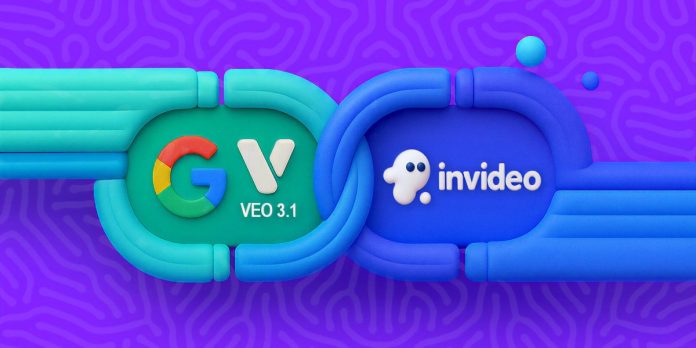If you’ve been keeping an eye on the AI world or scrolling through your social feeds recently, you’ve probably noticed a buzz surrounding Google Veo 3.1. After the success of Sora 2, Google’s Veo 3 AI video has arrived on InVideo, bringing a game-changing tool for marketers, content creators, educators, and anyone who wants to tell captivating visual stories. The previous Veo 3 model had already seen over 70 million videos created since its release in May, setting the stage for the even more advanced Veo 3.1. Let’s explore what makes Google Veo 3.1 such an exciting addition to InVideo!
Table of contents
What’s New with Google Veo 3.1?
Google Veo 3.1 is the latest breakthrough from Google DeepMind, designed to create photorealistic, cinematic video clips using just text prompts and images. Imagine smooth camera movements, natural lighting, lifelike motion, and stunning visuals that look like they were filmed with professional-grade equipment. What’s more? You can now use Google Veo 3 AI video directly on Invideo.
Why Is Google Veo 3.1 Different?
- High-Quality Video Output: Google Veo 3.1 delivers native 1080p videos with cinematic-quality visuals, providing stunning depth of field, soft focus, and accurate lighting.
- Longer Video Durations: While earlier models struggled to produce longer content, Veo 3.1 can generate up to 30 seconds of smooth, continuous clips perfect for everything from short films to social media ads.
- Advanced Creative Control: The AI model understands text prompts with incredible precision. You can request specific camera angles, lighting styles, emotional tones, and much more to get the exact cinematic effect you desire.
- Object and Frame Referencing: Upload a starting and ending frame, and Veo 3.1 will seamlessly animate the frames in between. You can even swap objects mid-video, with the AI smoothly replacing them throughout.
- Character Consistency: Thanks to advanced multi-image referencing, Veo 3.1 ensures that characters remain consistent across all frames, maintaining facial features, clothing, and expressions.
How to Use Google Veo 3.1 on InVideo
Google Veo 3.1 is available to all paid Invideo users. The process to create stunning videos with Veo 3.1 is simple.
Step 1: Access Google Veo 3.1 on Invideo
Log in to your Invideo account and navigate to the Google Veo 3.1 generator under the AI tools section. You’ll find a straightforward interface where you can upload images and enter your video prompt.
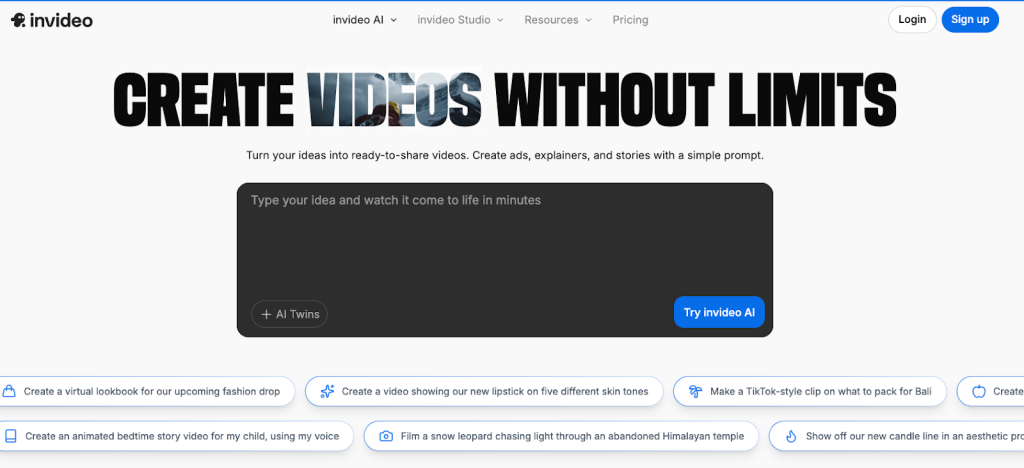
Step 2: Upload Start and End Frames (Optional but Recommended)
To make the most out of Veo 3.1, upload a starting and ending frame. This gives the AI a clear idea of how your video should begin and end, ensuring smooth transitions and cinematic effects throughout.


Step 3: Craft Your Prompt
Describe the scene you want to create as precisely as possible. Be detailed with elements like the environment, lighting, camera angles, and mood. For example:
Example Prompt:
“Create an 8-second cinematic macro shot of a cocoon hanging on a branch in golden morning light. The cocoon gently twitches, and a small crack appears near the top. A butterfly slowly emerges, pushing its damp wings outward through torn silk. Threads snap microscopically, dew trembles and slides off, and soft particles drift in the sunlight. The butterfly unfolds its wings gradually, shimmering in warm amber and orange tones. The light is a consistent soft golden-hour glow from the right, illuminating the wings with translucent detail. Cinematography: 85mm macro lens, f/2.0, ultra-shallow depth of field. Color palette: warm beige, soft green bokeh, amber highlights. Mood: quiet transformation, organic beauty, intimate detail.”
Step 4: Generate Your Video
Once your prompt and frames are ready, click “Generate.” Invideo will process your request and create a high-quality video clip that matches your description.
Step 5: Edit and Export
After generating your video, you can use InVideo’s editing tools to enhance the clip further. Add text, transitions, music, or trim the video to fit your needs. When satisfied, export the video in 1080p and share it across your channels.
Real-World Example: A Product Demo
Suppose you’re a product seller and want to create a before-and-after demo video.
- First Frame: A cluttered living room with a messy sofa.
- Last Frame: The same living room, now spotless, with a vase of fresh flowers on the center table.


Prompt:
“Create a time-lapse video of a professional cleaning crew transforming this messy living room into a tidy, organized space. Show the crew working efficiently, vacuuming, wiping surfaces, arranging furniture, and finally placing a vase with flowers on the table. Natural daylight streams through the window. The camera is locked in place, shooting from a wide angle. The mood is calm, productive, and satisfying.
Veo 3.1 will generate a smooth time-lapse video with realistic lighting and motion, transforming the scene from chaotic to tidy.
Why Veo 3.1 is a Game-Changer
With its ability to maintain object consistency, create fluid animations, and produce high-quality videos, Google Veo 3.1 is a true breakthrough in AI video generation. The inclusion of native sound and ambient audio also enhances the immersive experience, making your videos feel even more alive.
Who Should Use Google Veo 3.1 on InVideo?
- Marketers & Advertisers: Quickly create product demos, social ads, and promo videos.
- Content Creators: Generate cinematic videos for YouTube, Instagram, TikTok, or personal projects.
- Real Estate Agents: Create engaging property walkthroughs or before-and-after transformations.
- Event Planners: Produce teasers, highlight reels, and invites.
- Filmmakers & Storytellers: Bring your narrative to life with AI-driven cinematic motion.
- Educators & NGOs: Create impactful visual content to educate, inform, and inspire.
Final Thoughts
Google Veo 3.1 is a massive leap in AI video creation. Whether you’re producing marketing content, storytelling, or just experimenting with what’s possible, Invideo makes it easy for you to generate cinematic videos with just a few words and images.
FAQs
1. What is Google Veo 3.1, and how does it work in Invideo?
Google Veo 3.1 is an AI video generation model that creates high-quality videos by interpolating between two frames and generating cinematic motion. Invideo integrates Veo 3.1, allowing users to upload frames and create seamless videos based on text prompts.
2. Can I replace objects in my video?
Yes! With object referencing, you can upload reference images to swap objects smoothly throughout your video.
3. How does character consistency work?
Google Veo 3.1 ensures that characters remain consistent by maintaining their appearance, clothing, and facial features across frames, preventing glitches.
4. Do I need coding skills to use this?
Not at all! Invideo’s interface is simple and intuitive, requiring no coding skills. Just upload your frames, write your prompt, and generate your video.