In today’s fast-moving digital world, your logo is more than just a picture. It’s the face of your brand. But if your background logos always stay still, they can feel flat or boring in your videos. That’s why turning your background logos from static to dynamic can make a huge difference.
With CapCut PC, the desktop version of CapCut, you can easily make your logo move, glow, or fade beautifully in your video edits. It’s perfect for YouTube intros, social media clips, and brand animations. Before you animate your logo, you’ll need it to have a clean, transparent background. For that, CapCut gives you a simple tool called the transparent background maker.
This tool helps you remove unwanted backgrounds from your logo in just a few clicks, so you can use it smoothly in CapCut PC. Let’s explore how this process works and how you can create amazing, dynamic logo animations.
Key Takeaways
- Transforming background logos from static to dynamic enhances branding in videos.
- CapCut PC allows easy animation of logos, requiring a clean, transparent background.
- The transparent background maker tool simplifies creating logos ready for animation.
- Combine AI tools and effects to design professional, branded intro animations.
- Follow expert tips for impactful logo animations to maintain brand identity.
Table of Contents
- Why Transparent Background Logos Matter
- How to Get Started with CapCut PC
- How to Make Transparent Background Logos Using CapCut PC
- Enhancing Your Background Logos with AI Tools
- Tips for Making Professional Logo Animations
- Conclusion
Why Transparent Background Logos Matter
A transparent background logo means there’s no color or box behind your logo. It can blend into any video scene without blocking other visuals.
For example, if you’re making a travel vlog, your logo can appear gently in the corner without covering the scenery. Or if you’re creating a business intro, the transparent logo will look clean and professional on any background.
CapCut PC gives you timeline control, animation effects, filters, and text styles — all key features for professional editing. When you combine it with a transparent logo, your videos instantly look polished and branded.
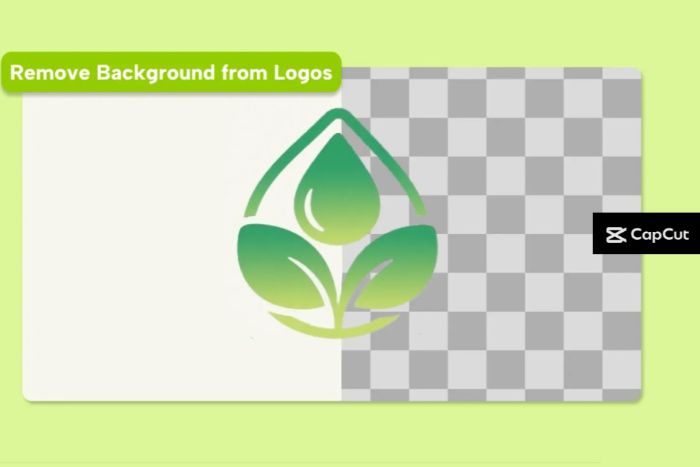
How to Get Started with CapCut PC
Using CapCut PC is simple, even for beginners. You can import your logo, add animation effects, and design a branded intro within minutes.
Here’s how you can start:
- Import your logo (preferably with a transparent background).
- Use keyframes to make it move across the screen.
- Add motion blur or fade effects for smooth transitions.
- Try creative effects like rotation, pop-up zoom, or light glow.
These small details can make your logo look dynamic and professional, helping you stand out from other creators.
How to Make Transparent Background Logos Using CapCut PC
CapCut offers an AI tool called the transparent background maker. It’s free, simple, and works right in your browser. Here’s how to use it in three easy steps:
Step 1: Upload
Open CapCut on your PC. From the top menu, click AI design → My projects → Create image to start your creative process. This takes you to a clean workspace where you can begin generating professional visuals using CapCut’s powerful AI tools.
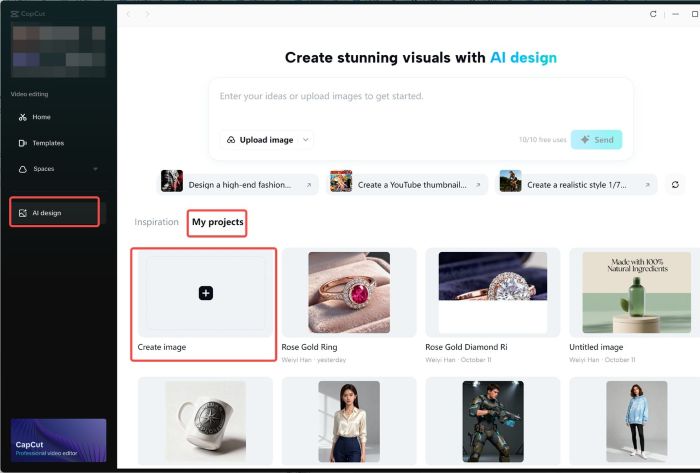
After selecting your desired size and template, upload the image that you want to make the background transparent.

Step 2: Make the background transparent
Then select the image you want to make a transparent background for. Choose the “Remove BG” option from the top menu and turn on the auto-removal option. You can also replace the background of the given options. After that, edit your picture by making suitable changes like adding filters, adjusting brightness, tuning opacity, and more.
Step 3: Export
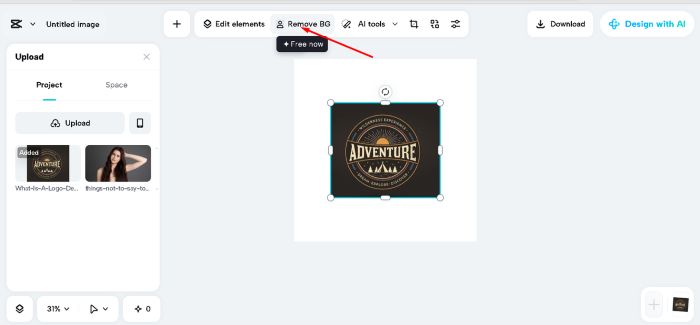
Step 3: Export
Hit the “Export” button to choose your desired format and resolution. Once done, download the image for later use.
Your transparent logo is now ready to use in CapCut PC. You can import it and start animating right away!
Enhancing Your Background Logos with AI Tools
Modern video creators love speed and creativity. This is where CapCut’s AI-powered design tools help a lot. CapCut PC includes an AI logo generator, a smart tool that helps you design new logo ideas in seconds.
You can type your brand name, pick a style you like, and let the AI create a logo for you. Then, you can make it transparent using the steps above. This saves you time and helps you create professional logos without needing a graphic designer.
By using both the AI logo generator and CapCut’s editing tools, you can create a complete brand package — from your logo to your intro animation — all within one creative ecosystem.
Tips for Making Professional Logo Animations
Want your logo animations to look sleek, modern, and unforgettable? Follow these expert tips to create a polished result:
- Keep it short and impactful: Aim for 2–5 seconds — enough to capture attention without overstaying its welcome. Short intros also keep your brand revealing, snappy, and memorable.
- Stay true to your brand: Use your brand’s signature colors, fonts, and style for a consistent identity across videos, social media, and presentations.
- Use motion and effects strategically: Subtle transitions, smooth fades, or clean zooms often look more refined than excessive effects. Focus on movement that highlights your logo’s design.
- Add sound that fits your tone: Pair your animation with a matching sound effect or music cue to create a seamless, professional rhythm. Even a simple whoosh or chime can elevate the experience.
- Export in high quality: Always export at 1080p or higher (or 4K if available) to ensure crisp, detailed visuals on any screen.
Conclusion
Turning your logo from static to dynamic doesn’t have to be hard. With CapCut PC, you can easily animate your logo and make it part of your creative videos. And with tools like the transparent background maker and the AI logo generator, you can prepare your design assets quickly and beautifully.
CapCut’s tools are beginner-friendly yet professional enough for advanced creators. If you want your videos to look sleek, branded, and dynamic — start today. Create your transparent background logos, bring them into CapCut PC, and make your brand come alive!











