Have you ever been deep into a browser, but accidentally closed an important tab? It’s a frustrating experience that can throw off your workflow, especially if you were working on something valuable or interesting. The good news is that most modern browsers offer simple ways to reopen closed tabs, so you don’t have to lose your progress or start from scratch. Knowing how to reopen closed tabs can save time and reduce frustration.
In this guide, we’ll walk you through how to reopen closed tabs on Chrome, Firefox, Safari, Edge, and several other popular browsers. You will get credible ways for desktop and mobile that you can use to recover tabs on any of the devices. By the end, you will be able to restore the lost tab with the confidence that you require whenever you need it.
Key Takeaways
- Accidental tab closures can disrupt your workflow, but most browsers offer simple methods to recover them.
- This guide explains how to reopen closed tabs on Chrome, Firefox, Safari, Edge, and other popular browsers.
- Key shortcuts like Ctrl + Shift + T on Windows or Cmd + Shift + T on Mac help quickly restore closed tabs across platforms.
- Users can access recently closed tabs through browser history or specific menu options for desktop and mobile devices.
- Understanding common causes of tab closures can help prevent future incidents and improve your browsing experience.
Table of Contents
- Common Causes of Accidentally Closing Tabs
- General Tips for How to Reopen Closed Tabs Across Browsers
- How to Reopen Closed Tabs in Chrome
- How to Reopen Closed Tabs on Firefox
- How to Reopen Closed Tabs in Safari
- How to Reopen Closed Tabs in Edge
- How to Reopen Closed Tabs in Opera and Other Browsers
- Advanced Tips and Prevention Strategies
- Conclusion
- FAQs
Common Causes of Accidentally Closing Tabs
Before getting into solutions, it is good to know the cause of these mishaps. By knowing these reasons, you can avoid them and save time of how to reopen closed tabs. These are some of the most common reasons for accidental tab closures.
- You press the wrong keyboard shortcuts like Ctrl + W on Windows or Cmd + W on Mac by mistake.
- When the tab bar is too crowded, you simply need to press the little X on the tab you are on.
- Your browser crashes due to updates, power issues, or glitches, and tabs vanish suddenly.
- On cell phones, press the new tab button to process and reopen shut tabs on iPhone or Android devices.
- You close many tabs at once to clean up, but lose important ones in the process.
- Browser extensions change how tabs work and cause unexpected closures during use.
When you know these causes, you can use tab groups or double-check before closing.
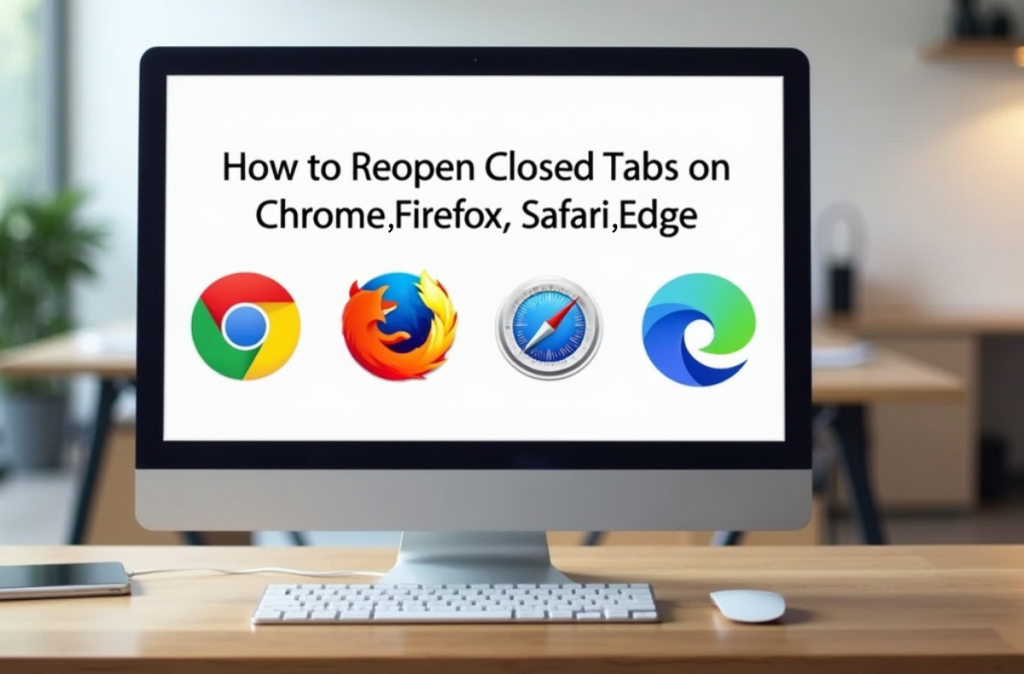
General Tips for How to Reopen Closed Tabs Across Browsers
Before diving into specific browsers, let’s cover universal strategies for how to reopen closed tabs on Windows. Most browsers share easy ways to restore tabs after you close them. These tips work well for quick tab recovery in many situations.
- Use the shortcut Ctrl + Shift + T on Windows or Cmd + Shift + T on Mac to reopen closed tabs fast.
- Press it once more to open more tabs in the sequence you already closed.
- Click the history menu and select Recently Closed, and a list of tabs that you might have closed appears.
- On phones, hold down the new tab button to view and reopen closed tabs on iPhone or Android devices.
- Turn on session restore in settings, so tabs come back automatically after a browser crash.
How to Reopen Closed Tabs in Chrome
Chrome makes it easy to recover closed tabs with fast tools for all users. You can restore tabs without much effort on any platform. This popular browser helps you get back to work in seconds. Many steps are similar across platforms, so we combine them where possible.
On Desktop (Windows and Mac)
The Windows and Mac steps are similar; the only difference is the shortcut keys:
- Click Ctrl + Shift + T (Windows) or Cmd + Shift + T (Mac) to open the tabs that you have just closed right away.
- Right-click on the tab bar to open the recently closed tabs.
- Select some tabs by clicking the menu, three dots, and then History, and then Recently Closed.
- For how to reopen closed tabs after a restart, set Chrome to continue where you left off in settings.
- Use History with Ctrl + H (Windows) or Cmd + Y (Mac) for deeper tab recovery.
On Mobile (iPhone and Android)
Mobile steps vary slightly between iPhone and Android:
For iPhone:
- To restore a closed tab, simply tap the three dots and then tap Recent Tabs.
- Click on the tab of your choice in the list.
- To reopen a closed tab, check the top of the list.
For Android:
- Tap the tab icon and choose from recently closed options in the menu.
- Click on the tab of your choice in the list.
- To reopen a closed tab, check at the top of the list.
Sync your Google account on both mobile platforms to access tabs from other devices. Extend it with extensions such as Session Buddy when you require more complex tools to deal with Chrome sessions.
How to Reopen Closed Tabs on Firefox
Firefox offers strong privacy and simple tab restore features for smooth browsing. You can undo tab closes quickly on any platform. We combine similar steps across platforms.
On Desktop (Windows and Mac)
Desktop steps are identical except for shortcut keys:
- On Windows, Press Ctrl + Shift + T to restore the previous tab, or press Cmd + Shift + T to restore the last tab (Mac).
- Right-click the tab bar and choose Undo Close Tab to recover recent tabs immediately.
- In the menu of three lines, select History> Recently Closed Tabs in the list.
- Enable Restore previous session in settings to reopen closed tabs after a browser restart.
- Click Ctrl+H (Windows) or Command H (Mac) to see the complete history and locate older closed tabs.
On Mobile (iPhone and Android)
On mobile, the steps are the same for both iPhone and Android:
- Tap the menu, select History, and pick Recently Closed for tab recovery.
- Choose the tab you want from the list displayed.
- For how to reopen recently closed tabs, scroll through the options.
- Sync your account to reopen closed tabs on Windows or Mac from your phone.
Try add-ons like Tab Session Manager for extra control over tab management in Firefox.
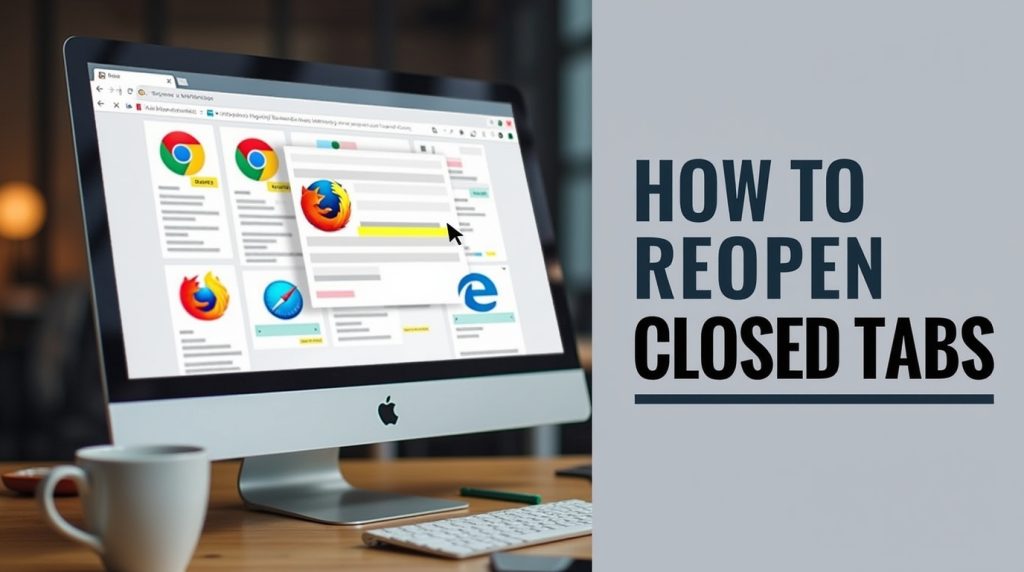
How to Reopen Closed Tabs in Safari
Safari integrates well with Apple devices for easy tab recovery methods. You can restore closed tabs without hassle on Mac or iPhone. Steps are platform-specific since Safari is Apple-only.
On Mac
Follow these steps on Mac:
- Press Cmd + Z to undo a tab close right after it happens.
- Go to History and select Reopen Last Closed Tab with the Cmd + Shift + T shortcut to see a list of how to reopen closed tabs on Safari.
- Turn on iCloud Tabs to sync and recover tabs across your Apple devices.
- Hold Option while clicking History for more restore options.
- Check iCloud settings for full control over how to reopen closed tabs on Mac.
On iPhone
Here is how to do it on iPhone:
- Long-press the + button in tabs view to show recently closed ones.
- Select the tab you want from the list displayed.
- For how to reopen a closed tab on iPhone, check the top entries.
- Turn on iCloud Tabs to sync and recover from other devices.
- Note that private mode tabs do not save for recovery after you close them.
How to Reopen Closed Tabs in Edge
Edge uses Chromium tech for familiar ways to restore closed tabs efficiently. You can recover tabs with built-in tools on Windows or mobile. This browser makes how to reopen closed tabs straightforward and integrated. We combine where steps overlap.
On Windows
Use these steps on Windows (similar on Mac with Cmd instead of Ctrl):
- Press Ctrl + Shift + T to reopen closed tabs in Microsoft Edge quickly.
- Right-click the tab bar and choose Reopen closed tab from the menu options.
- Go to Settings, then Start home and new tabs, select Continue where you left off.
- Use Ctrl + H to open History and find recently closed tabs.
- Try the Collections feature to organise tabs and prevent accidental losses.
On Mobile (iPhone and Android)
The mobile steps are the same for iPhone and Android:
- Tap the tabs icon and pick Recent tabs for sync across devices.
- Select the tab you want from the list shown.
- For how to reopen closed tabs on iPhone or Android, check recent entries.
- Sync your account to access tabs from other devices.
How to Reopen Closed Tabs in Opera and Other Browsers
Opera provides unique tools like sidebars for better tab management and recovery. You can restore closed tabs in similar ways on various platforms.
On Desktop (Windows and Mac)
Desktop steps match except for shortcuts:
- Press Ctrl + Shift + T (Windows) or Cmd + Shift + T (Mac) to reopen closed tabs right away.
- Click the sidebar Closed Tabs button to view and select from a visual list.
- Go to the menu, then Recently Closed, for how to reopen the tab you just closed in Opera.
- Enable session management in settings for automatic restore after any restart.
- Use Workspaces to group tabs and reduce the chances of accidental closures.
On Mobile (iPhone and Android)
Mobile steps are identical:
- Tap the O menu, select History, then Closed tabs to recover.
- Choose the tab you want from the list displayed.
- For how to reopen recently closed tabs, check the top options.
For Brave, follow Chrome steps on any platform since it shares the base engine. In Vivaldi, press Ctrl + Z (Windows) or Cmd + Z (Mac) for undo and check the trash bin menu.
Advanced Tips and Prevention Strategies
You can go beyond basic recovery with smart tips to prevent tab losses. These strategies improve your browsing and make how to reopen all closed tabs even easier.
Check out these helpful ideas:
- Install extensions like OneTab to consolidate tabs and save sessions for later use.
- Clear your cache or update your browser if tabs fail to restore properly.
- Use bookmark managers to keep important pages safe across different browsers.
- Check for conflicts with extensions if shortcuts stop working as expected.
- Back up your browser data regularly to avoid losing tabs in crashes.
- Enable restore-on-relaunch prompts to restore tabs automatically.
Conclusion
In conclusion, closing a tab accidentally does not necessarily mean a significant loss. By the easy steps demonstrated above, you can quickly reopen tabs that have been closed in Chrome, Firefox, Safari, Edge, Opera, and even on your phone. It is simple and fast to recover lost tabs using keyboard shortcuts, menu options, and the browsing history.
Be more productive with the help of session restore functions and extensions that help to manage tabs better. Do not forget how to reopen tabs that have been closed, and maintain your productivity across every device on which you work. Explore browser settings to customise recovery options that fit your needs best.
FAQs
On iPhone, tap the tabs icon, long-press +, and choose the Recently Closed Tabs list. In Mac, open History and select Reopen Last Closed Tab.
Yes, use the History menu or the Restore Previous Session feature in most browsers. Safari offers Reopen All Windows from Last Session for easy recovery.
In Chrome, go to Recent Tabs via the menu for quick restore. Safari users long-press the + icon, while Firefox shows Recently Closed in History.
Private mode does not save history or closed tabs for privacy reasons. Once closed, those tabs stay gone and cannot come back.
Press Ctrl + Shift + T on Windows or Cmd + Shift + T on Mac immediately. Right-click the tab bar and select Reopen closed tab as another option.



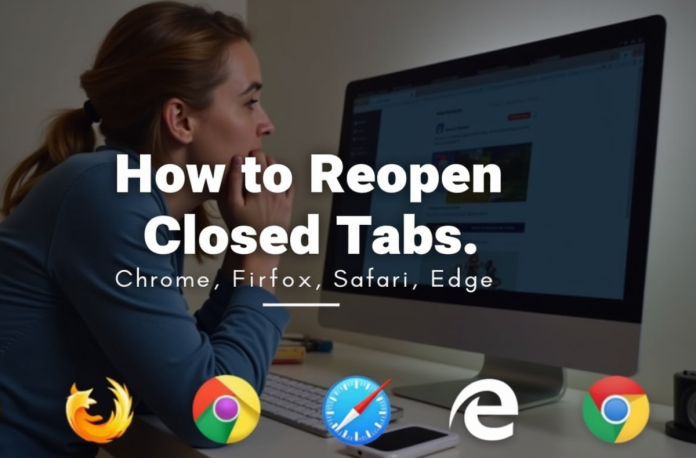

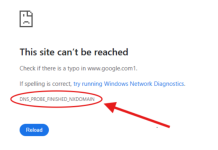





![SEO Copywriting Checklist for High-Ranking Content [2025] SEO copywriting shown with businessman touching SEO letters](https://coruzant.com/wp-content/uploads/2025/01/SEO-copywriting-100x70.jpg)