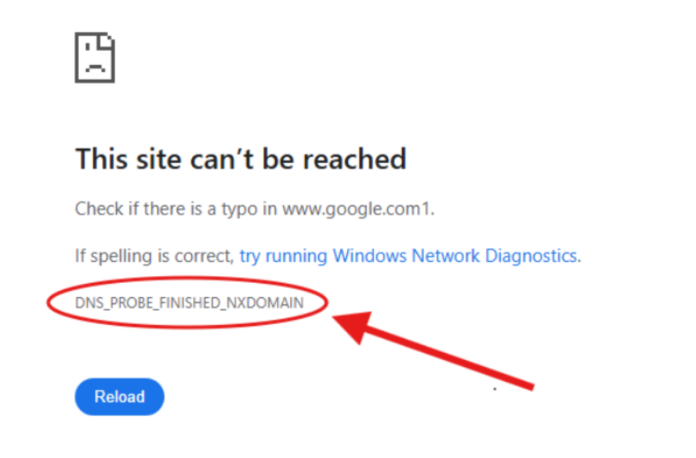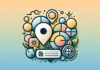DNS_PROBE_FINISHED_NXDOMAIN is one of the most common and frustrating web browser alerts we usually face. This notification simply means our computer couldn’t find the requested website because the Domain Name System (DNS) failed to translate the domain name into the correct numerical IP address needed for connection.
Here, in this guide, I will provide the 10 most effective solutions to resolve this DNS_PROBE_FINISHED_NXDOMAIN error. The explanations are structured logically, starting with quick fixes like resetting browser settings and clearing your system’s DNS cache, and moving towards more technical adjustments involving network adapter settings and changing your default DNS server. Following these precise steps will quickly diagnose and eliminate the error, restoring your access to the internet.
Key Takeaways
- DNS_PROBE_FINISHED_NXDOMAIN indicates that the browser can’t find a website due to a failure in translating the domain name to an IP address.
- The article outlines 10 effective solutions to troubleshoot and resolve this error, starting from simple fixes to more technical adjustments.
- Common causes of this error include corrupted local DNS caches, issues with the ISP’s DNS server, and the website being offline or unregistered.
- Solutions range from restarting devices, clearing browser caches, and resetting network settings to changing DNS servers and verifying domain status.
- Following these steps can help you quickly diagnose and eliminate the DNS_PROBE_FINISHED_NXDOMAIN error, restoring internet access.
Table of Contents
What is DNS_PROBE_FINISHED_NXDOMAIN Really?
When you type a website name, like “google.com,” into your browser, your computer doesn’t know where to go immediately. It needs a number address, called an IP address. The DNS acts as the essential directory for the entire Internet. It matches the easy-to-remember name (the domain) to the complex numerical address (the IP).
The phrase DNS_PROBE_FINISHED_NXDOMAIN‘s meaning is straightforward once you break it down. “DNS PROBE FINISHED” means your request for that address has stopped. “NXDOMAIN” stands for Non-Existent Domain. Essentially, your browser tried to look up the address in the phonebook, but the entry either didn’t exist or couldn’t be located successfully by your local settings.
If you ever wondered, Qué significa DNS_PROBE_FINISHED_NXDOMAIN in technical terms, it confirms a name resolution failure. The system tried to send out a probe to resolve the name, but the probe finished with a fatal error: the name wasn’t found. Understanding this helps you focus on the core issue: the failure to find a valid IP address.
Why Does the Connection Fail?
Before we dive into the fixes, knowing DNS_PROBE_FINISHED_NXDOMAIN causes helps you target the right solution immediately. The problems typically fall into three categories:
Local Device Configuration
Your own device keeps temporary records of addresses you’ve visited. If these records are corrupted or outdated, your computer uses the wrong data. This leads to connection failure even if the real website is fine. Sometimes, software like VPNs or firewalls also interferes with this lookup process.
Network and ISP Issues
The network server provided by your Internet Service Provider (ISP) might be slow, down, or misconfigured. This is common. If the ISP’s DNS server cannot correctly translate the domain name, every device connected through that router will fail to load the site.
Domain or Server Health
Sometimes, the error has nothing to do with your computer. The website itself might be offline. This happens if the domain has expired, was recently moved, or if the server records (nameservers) are set up incorrectly. This is when the “NXDOMAIN” part is genuinely accurate.

10 Working Solutions for DNS_PROBE_FINISHED_NXDOMAIN Error
We structured these solutions to save you time. Always start with the quick fixes (1-3) and then move to the deeper system changes (4-8). If those fail, the problem is likely external (9-10). This comprehensive DNS_PROBE_FINISHED_NXDOMAIN troubleshooting list addresses all known causes.
Quick Triage and Browser Resets (Solutions 1-3)
These solutions target the easiest fixes that restore basic connection health.
1. Restart Your Router and Device
This simple step is often neglected. Restarting your computer or smartphone clears temporary memory and resets any minor software glitches. More importantly, power-cycling your modem and router resets the network connection and clears the router’s temporary DNS cache. Unplug your router for 60 seconds before plugging it back in.
2. Clear Your Browser Cache and Data
Browsers cache website data, including old or temporary IP addresses. If your browser holds an old address for a site that recently moved, the connection will fail, triggering the DNS_PROBE_FINISHED_NXDOMAIN Chrome message. Clearing this stored data forces the browser to look up the address again from scratch.
How to Fix:
- Open Chrome settings (three-dot menu).
- Navigate to Privacy and Security.
- Select “Clear browsing data.”
- Ensure “Cached images and files” and “Cookies and other site data” are checked.
- Clear the data and relaunch the browser. This is especially helpful if you are seeing the Chrome DNS_PROBE_FINISHED_NXDOMAIN notification on Windows or when dealing with a DNS_PROBE_FINISHED_NXDOMAIN Mac Chrome issue.
3. Reset Hidden Chrome Flags
This solution targets advanced users or those who have experimented with Chrome’s hidden settings. Chrome Flags are experimental features that can sometimes interfere with how the browser handles network requests and DNS resolution. This is a unique step that many guides overlook.
How to Fix:
- Type chrome://flags/ into your browser’s address bar.
- You will see a warning page about experimental features.
- Click the button at the top labeled “Reset all to default.”
- Relaunch Chrome when prompted. This eliminates any potential conflicts arising from a misconfigured experimental setting.
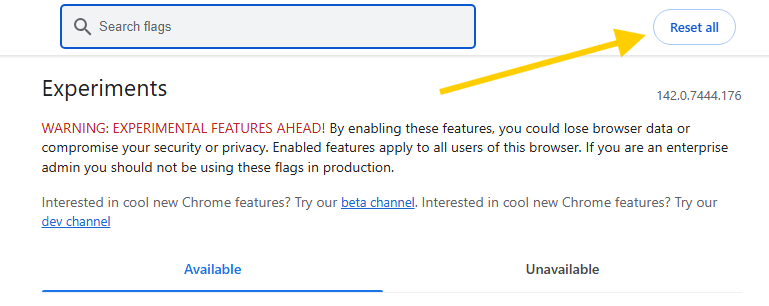
Operating System Network Deep Clean (Solutions 4-6)
These steps involve using your operating system’s terminal or command line to clean corrupted network files. You will need administrative access for these fixes.
4. Flush the DNS Cache and Renew IP Address
Your operating system maintains a separate, local DNS cache, a temporary log of recent successful lookups. If this local cache is corrupted or contains an incorrect entry, your computer will not attempt to look up the correct address externally. To fix DNS_PROBE_FINISHED_NXDOMAIN, clearing this cache is essential.
For Windows Users:
- Open the Start menu, type cmd, right-click “Command Prompt,” and select Run as administrator.
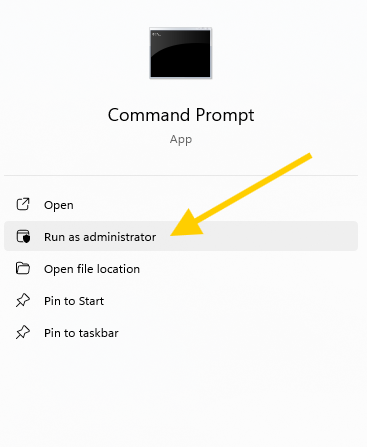
- Type the following commands, hitting Enter after each one:
- ipconfig /flushdns (Clears the local DNS cache )
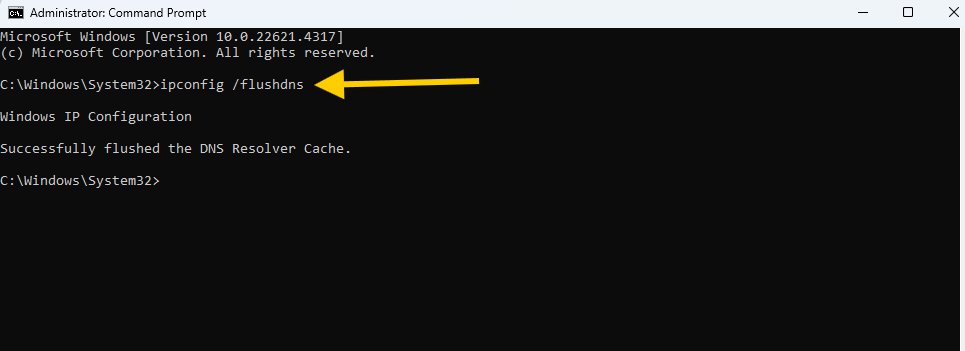
- ipconfig /release (Releases your computer’s current IP address)
- ipconfig /renew (Forces your computer to obtain a fresh IP address)
For Mac Users (DNS_PROBE_FINISHED_NXDOMAIN Mac):
- Open the Terminal application (found in Utilities).
- Type the command: sudo dscacheutil -flushcache; sudo killall -HUP mDNSResponder and hit Enter. You might need your administrator password. This also helps with issues on a DNS_PROBE_FINISHED_NXDOMAIN MacBook.
5. Reset Your TCP/IP Stack and Winsock Catalog
If flushing the cache doesn’t work, the network protocols themselves might be broken. The TCP/IP stack and Winsock catalog manage how your computer connects to the Internet. Resetting them is a comprehensive solution to repair the underlying network structure. This provides a deep DNS PROBE FINISHED NXDOMAIN fix for systemic connection failures.
How to Fix (Windows Only):
- Open Command Prompt as administrator.
- Run the following commands, hitting Enter after each:
- netsh int ip reset (Resets the TCP/IP protocol stack)
- netsh winsock reset (Resets the Winsock catalog)
- You must restart your computer after running these two commands to finalize the reset.
6. Inspect the Local Hosts File
The Hosts file is a manual directory on your computer that can override the global DNS. Developers often use it to test sites before launch. However, malware can also modify it to redirect or block legitimate websites, leading to a false NXDOMAIN response. This is a crucial step to check if you have followed the other steps without success.
How to Check (Windows):
- Search for “Notepad.” Right-click it and select Run as administrator.
- Go to File > Open.
- Navigate to the hosts file location: C:\Windows\System32\drivers\etc\hosts. Change the file filter to “All Files” to see it.
- Look for any entries linking the site you are trying to visit to an incorrect IP address. Delete that entry and save the file.
External Interference and DNS Bypass (Solutions 7-8)
If the issue is not in your system files, it is usually located in your network’s external configuration.
7. Change Your Default DNS Server Address
Your ISP’s DNS servers can be unreliable, slow, or suffer outages. Switching to a reliable public DNS service often instantly resolves the DNS_PROBE_FINISHED_NXDOMAIN Android error and many others.
Recommended Public DNS Servers:
- Google Public DNS: Primary 8.8.8.8 | Secondary 8.8.4.4
- Cloudflare DNS: Primary 1.1.1.1 | Secondary 1.0.0.1
Platform Notes:
- Windows/Mac: Change settings in Network Adapter Properties (IPv4).
- Mobile (Android DNS_PROBE_FINISHED_NXDOMAIN): In settings, look for Private DNS and enter the Cloudflare or Google addresses. This is particularly helpful for DNS_PROBE_FINISHED_NXDOMAIN in Android and also for users seeing the DNS PROBE FINISHED NXDOMAIN Android message on public Wi-Fi. It is a key step for fixing DNS_PROBE_FINISHED_NXDOMAIN on Android and DNS_PROBE_FINISHED_NXDOMAIN Chromebook devices where network control is limited.
8. Temporarily Disable VPN, Antivirus, and Proxy
Security software is designed to intercept and inspect network traffic, which sometimes leads to unintended blocking of legitimate DNS queries. Temporarily disabling your VPN, antivirus, or firewall can quickly rule out external software interference as the cause.
If you are experiencing a Zoom DNS_PROBE_FINISHED_NXDOMAIN error or issues accessing DNS_PROBE_FINISHED_NXDOMAIN Steam, a security tool or firewall is likely blocking the application’s network connection. Disable the tool, test the connection, and then re-enable it while adding an exception for the blocked application.
Domain and Server Health Checks (Solutions 9-10)
These last two fixes are specifically for website owners or for when all client-side solutions have failed, confirming the problem lies with the destination domain.
9. Verify Domain Registration Status and Nameservers
If you are managing your own site, perhaps a DNS_PROBE_FINISHED_NXDOMAIN WordPress installation, you must check the domain’s status. The most frequent external causes include the domain expiring or its nameservers pointing nowhere. If you host with GoDaddy, DNS_PROBE_FINISHED_NXDOMAIN or DNS_PROBE_FINISHED_NXDOMAIN Namecheap, log into the registrar panel immediately.
- Registration Check: Ensure the domain is current and has not expired. An expired domain immediately throws an Error DNS_PROBE_FINISHED_NXDOMAIN.
- Nameserver Verification: Check that the nameservers are correctly pointing to your hosting provider. Look for the phrase DNS_PROBE_FINISHED NXDOMAIN if you suspect a subtle misspelling or record issue during migration.
10. Check Cloudflare/CDN and DNS Propagation
If you use a Content Delivery Network (CDN) like Cloudflare, or if you recently changed hosting, the problem might be stale records. A common issue leading to DNS_PROBE_FINISHED_NXDOMAIN Cloudflare arises when the CDN cache holds old information, or the IP address records were not updated correctly. This is where a focused DNS_PROBE_FINISHED_NXDOMAIN error fix related to the hosting records is required.
The Propagation Wait: DNS changes are not instant. When you update nameservers, the new information must spread across the internet, a process called propagation. If you just made a change, patience is key. This is the final step in the DNS_PROBE_FINISHED_NXDOMAIN solución before contacting a network specialist.

Command-Line Quick Reference Guide
When you’re facing the DNS_PROBE_FINISHED_NXDOMAIN error, having the exact commands at your fingertips saves significant time. It provides the administrative actions needed for the most effective fixes on Windows and Mac.
| Fix Type | Action | Windows Command/Path | Mac Command/Path |
|---|---|---|---|
| DNS Cache Flush | Clear local IP records | ipconfig /flushdns | sudo dscacheutil -flushcache; sudo killall -HUP mDNSResponder |
| IP Renew | Get a new network address | ipconfig /release then ipconfig /renew | Network Settings → to Renew DHCP Lease |
| Protocol Reset | Reset network stack | netsh winsock reset & netsh int ip reset | N/A (Less common) |
| Check Hosts File | Manually override DNS | C:\Windows\System32\drivers\etc\hosts | sudo nano /private/etc/hosts |
| Browser Cache | Clear Chrome’s cache | chrome://net-internals/#dns → Clear host cache | chrome://net-internals/#dns → Clear host cache |
Changing your DNS settings (Solution 7) is often the definitive way to bypass ISP-related DNS servers not responding to issues. This single step redirects all your name lookups to a faster, more reliable global service, often immediately resolving the most persistent connectivity problems caused by faulty regional network infrastructure.
Conclusion
Successfully running through these 10 steps should resolve the DNS_PROBE_FINISHED_NXDOMAIN issue. When dealing with such technical connectivity errors, the systematic approach is what truly saves time. By moving methodically from the simplest client-side resets to the deeper network and domain checks, you ensure no possibility is missed.
If you find yourself needing to complete Solutions 7 or 8, consider making the public DNS change permanent. Using Cloudflare or Google DNS provides enhanced speed and security, shielding you from unreliable ISP server outages in the future. Network health is key to uninterrupted browsing.
Remember that connection failures are rarely mysterious. They follow a logical path: something failed to translate the name into an address. By mastering this troubleshooting blueprint, you become your own expert, equipped to handle the DNS_PROBE_FINISHED_NXDOMAIN whenever it appears again.
FAQs
It means the Domain Name System failed to translate the website name into an IP address. The “NXDOMAIN” part specifically means the domain name was found to be nonexistent or inaccessible.
Start with a full router and device reboot. Then, flush your browser cache and your operating system’s DNS cache (ipconfig /flushdns on Windows). If the issue persists, change your network settings to use a public DNS server, like Google’s (8.8.8.8).
The main causes are outdated local DNS caches, faulty ISP DNS servers, network conflicts caused by VPNs/firewalls, or the website’s domain genuinely being unregistered, expired, or having incorrect nameservers.
Besides clearing the regular browser cache and history, you must also clear Chrome’s internal DNS cache by navigating to chrome://net-internals/#dns and clicking Clear host cache. Resetting Chrome Flags is also a highly effective method for clearing conflicts.
It is overwhelmingly a network or configuration issue. While some malware might interfere with your network settings (Hosts file manipulation), the error code itself is a diagnostic message indicating a failure in the name resolution process, not a virus.