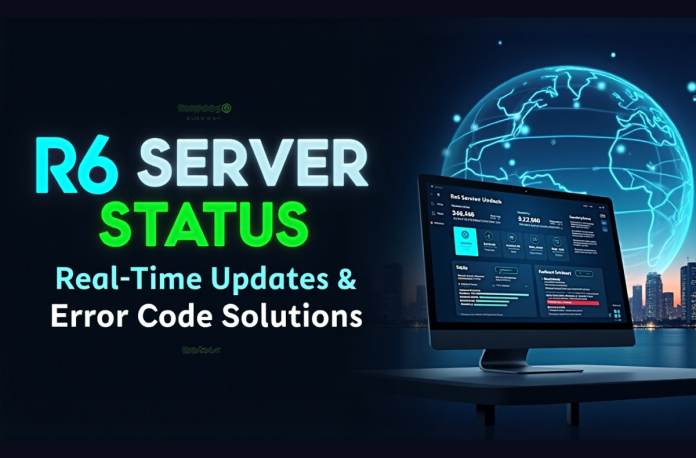Rainbow Six Siege players are familiar with the trouble of not being able to get into a ranked game due to server problems. Regardless of whether you’re playing seriously or just dabbling in some casual matches, understanding R6 server status, along with its most common error messages, can save you hundreds of hours from trying every possible fix for a straightforward problem.
Server connection problems affect millions upon millions of Rainbow Six Siege players globally, from average fans and rookies to top-level professional gamers. Understanding how to check on R6 server status and having the capability to solve connectivity issues like this one will have you back playing in no time. Here, I’ll explain the best methods to stay informed about server status and resolve connection problems when they arise.
Table of Contents
- How to Check R6 Server Status in Real-Time
- Understanding Common R6 Error Messages
- Troubleshooting R6 Server Status Downtime and Outages
- Using GearUP Booster for Stable R6 Server Status
- Optimizing Network Settings for Better Gameplay
- Additional Resources and Community Support about R6 Server Status
- Your Roadmap to Normal R6 Server Status
- FAQs
How to Check R6 Server Status in Real-Time
Staying informed about R6 server status requires multiple reliable sources. Here are the most effective methods for real-time monitoring:
Official Rainbow Six Siege Resources
Ubisoft’s Official Server Status Page
The original online site for R6 Siege server status is Ubisoft, the game’s official platform. This website enables users to gain real-time Severity information similar to platforms such as PC, PlayStation, and Xbox. A relatively simple colour coding system is employed here: green means everything looks fine; yellow may indicate reduced performance on some part of the network; and red indicates a state of service outages. Information shown on this official page includes:
- Current server health in all areas
- Regular maintenance windows
- Platform-specific issues affecting r6 server status xbox, r6 server status ps5, and PC players
- Estimated resolution times for ongoing problems
Official Social Media Channels
Check the status of the R6 server on Twitter to get the latest updates as soon as they happen. At the official @Rainbow6Game account, you can regularly read.
- Posts on the launch of new games
- Notice of an unplanned server outage
- Alerts about emergency maintenance periods
- R6 console server status updates
- Community acknowledgment of widespread issues
Ubisoft Forums and Support Pages
The official Ubisoft forums feature near-real-time, thorough discussions of ongoing server issues, as well as community manager updates on Rainbow Six status, server malfunctions, and how to resolve them.
Third-Party Server Status Websites
Reliable Third-Party Monitoring Services
Ubisoft R6 server status is tracked by several independent websites using community reports and an automated monitoring approach:
- DownDetector: According to user reports coming from all over the world
- IsItDownRightNow: Provides automated server monitoring with response time data
- ServerStatus.io: Offers extensive gameplay server monitoring info for R6 EU servers and other regional servers
These platforms are adept at spotting issues even before they have been officially recognized. This feature makes them an important tool for identifying emerging problems with the R6 server status, PlayStation, or other platform-specific issues.
Accuracy and Reliability Considerations
However, sites that aren’t exactly affiliated with the game take people’s reports as the source for their information, and sometimes, in periods of heavy traffic, come up with inaccurate results. On the other hand, when multiple sources independently confirm that something is wrong, it is safe to say that there are legitimate server problems affecting R6 server status on PS4, PC, or other platforms.
In-Game Notifications
Rainbow Six Siege displays server status information directly within the game client:
Connection Status Indicators
- A display in the data center pings shows the quality of your connection to different parts of the world
- Optimize the server by measuring real-time latency
- Automatic notification when global maintenance will affect your region
Maintenance Alerts
The game’s client interface gives a warning of scheduled downtime, usually about 24-48 hours before a game update and server maintenance. These notices help players arrange their gaming times from expected R6 test server situation updates and a regular period of maintenance.
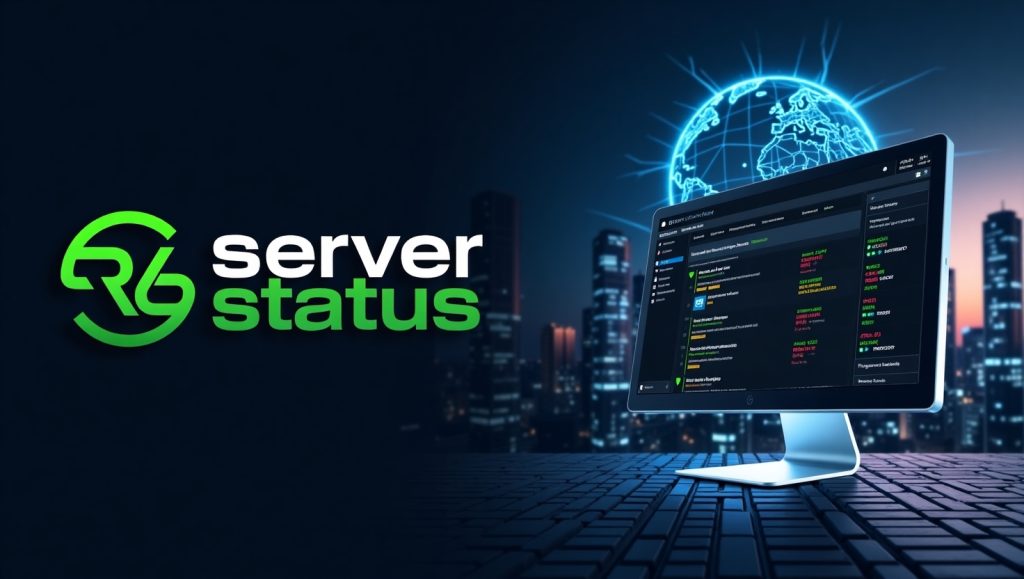
Understanding Common R6 Error Messages
Rainbow Six Siege displays many error codes that refer to different types of connection and server problems. By understanding these messages, you can determine whether there is a problem stemming from the R6 server status or if something is wrong with local connectivity.
1. Error Code 3-0x0001000B
This error indicates that the game is unable to connect to Ubisoft servers. Common causes of this error include:
- There is a server outage affecting your region
- Firewalls are set up to deny game connections
- Problems tracking down DNS
- Problems with ISP routing
Resolution Methods:
- Go to the R6 webpages and see the official Ubisoft server status for any confirmed outages
- Reboot your router and modem
- Flush DNS cache using the command prompt
- Firewalls may need to be disabled temporarily so that you can test connectivity
2. Error Code 0-0x00001001
This R6 server status signals something is wrong with the BattlEye anti-cheat service, which is often the case when server status issues occur:
- The BattlEye service is not running correctly
- Obsolete anti-cheat elements
- Incompatible security software
Resolution Methods:
- Restart your game and BattlEye service
- Run game as an administrator
- Update BattlEye via your game launcher
- Check out any Windows updates that may affect service operations.
3. Error Code 0-0x00000204
In short, this error message means that the connection between the client and the game servers is unexpectedly broken during the middle of an active game.
- Unstable network connectivity
- Router configurations
- Regional server instability
4. Error Code 0-0x00000209
This message means disconnection from Ubisoft services, and often, that would be the fault of the authentication server:
- Failure to authenticate the account
- Regional server problems
- Network congestion during periods of heaviest use
5. Platform-Specific Error Patterns
Different platforms experience their own unique error patterns because of the infrastructure of their networks.
| Platform | Common Errors | Typical Causes |
|---|---|---|
| PC | 0-0x00001001, 3-0x0001000B | Anti-cheat conflicts, firewall issues |
| PlayStation | 2-0x0000D00A, 6-0x00001000 | PSN integration problems, NAT type issues |
| Xbox | Connection timeouts, service unavailable | Xbox Live service dependencies |
Troubleshooting R6 Server Status Downtime and Outages
When there’s a problem with R6 server status, systematic troubleshooting is needed to decide whether it’s a server-side or client-side issue. Here are some troubleshooting techniques from basic to advanced.
1. Network Connection Verification
Start with fundamental network diagnostics:
- First, look at basic network diagnostics
- Test the speed of your internet connection using reputable speed tests
- Make sure that there is an uninterrupted connection to other online services
- Use ping tests against reliable servers to check for packet loss
- Ensure that gaming has enough bandwidth in action (minimum download 3 Mb/s, upload 1 Mb/s)
2. Game and System Restart Procedures
Proper reboot sequences can solve many connectivity problems:
- Completely close Rainbow Six Siege
- Shut down the Ubisoft Connect launcher
- Reboot your gaming platform (PC, console)
- Routers and modems need to be restarted
- Launch the game after all services are fully restored
3. Game File Integrity Verification
Corrupted game files can mimic server connectivity problems:
- Steam: Right-click game → Properties → Local Files → Verify integrity
- Ubisoft Connect: Game library → Verify files
- Epic Games: Library → Settings (three dots) → Verify
4. Network Configuration Optimization
DNS Server Configuration
Switching to reliable DNS servers can improve connection stability:
- Google DNS: 8.8.8.8 and 8.8.4.4
- Cloudflare DNS: 1.1.1.1 and 1.0.0.1
- OpenDNS: 208.67.222.222 and 208.67.220.220
TCP/IP Stack Reset
Advanced network reset procedures for persistent connection issues:
ipconfig /flushdns
nbtstat -R
nbtstat -RR
netsh int ip reset
netsh winsock reset5. Driver and System Updates
If your computer’s network drivers are not up to date, you may encounter connectivity issues, which appear to be server problems. Try:
- In Device Manager, update the adapter drivers for your network card
- Get the latest chip drivers from the soundcard manufacturer’s website
- Keep Windows OS up-to-date with all up-to-date security patches
- The graphics drivers should be kept up-to-date, as this could affect game stability

Using GearUP Booster for Stable R6 Server Status
GearUP Booster provides specialized network optimization for Rainbow Six Siege, beneficial during periods of R6 server status instability or high latency.
How GearUP Booster Enhances R6 Connectivity
Intelligent Route Optimization
GearUP Booster identifies the best routing path by analyzing multiple network paths linked to Rainbow Six Siege servers. This is particularly significant under such circumstances:
- When the local ISP routing is in a suboptimal condition
- During times of excessive traffic at regional servers
- When international connections suffer from congestion
Real-Time Latency Reduction
The service dedicates game nodes across strategic points around the globe; as a result, it minimizes delay and packet loss. Moreover, its main advantages are:
- Consistent sub-50ms latency to most regional servers
- Reduced jitter for smoother gameplay during firefights
- Automatic failover to alternate routes during network congestion
Step-by-Step GearUP Booster Setup Guide
Installation and Configuration
- Download GearUP Booster from the official website
- Install the application with administrator privileges
- Create an account and verify your email address
- Launch the application before starting Rainbow Six Siege
Game-Specific Optimization
- Select Rainbow Six Siege from the supported games list
- Choose your preferred server region (or allow automatic selection)
- Enable real-time optimization features
- Launch Rainbow Six Siege through the GearUP Booster interface
Performance Monitoring
GearUP Booster provides detailed statistics about your connection quality:
- Real-time ping monitoring to selected servers
- Packet loss percentage tracking
- Network stability indicators
- Bandwidth utilization graphs
Optimizing Network Settings for Better Gameplay
Beyond using specialized software, several network configuration adjustments can significantly improve your Rainbow Six Siege connection stability.
Router Configuration Best Practices
Quality of Service (QoS) Settings
Set your router to prioritize traffic for gaming, such as:
- Activate gaming mode on your router – (if available)
- Allocate high bandwidth priority for Rainbow Six Siege
- Restrict bandwidth for concurrent devices while gaming
- Port forwarding for Ubisoft services, if required
Optimal Connection Methods
In competitive gaming, wired will always be better than wireless:
- Keep using a wired Ethernet cable connection wherever you can
- If you can use Wi-Fi, connect to the less-congested 5GHz band
- Place the gaming machine as near as possible to the router to maximize signal strength
- Look into powerline adapters if a direct Ethernet connection is not possible
Advanced Network Optimization
Port Configuration
Rainbow Six Siege requires specific ports for optimal connectivity:
| Port Range | Protocol | Purpose |
|---|---|---|
| 80, 443 | TCP | Web services, updates |
| 14000-14016 | TCP/UDP | Game traffic |
| 3074 | TCP/UDP | Xbox Live (console) |
| 1935, 3478-3480 | TCP/UDP | PlayStation Network |
Regional Server Selection
Choosing the right server region will maximize latency and population:
- Select servers ideally within 1,000 miles of your location
- Consider the server population based on when you generally play
- Experiment with several areas to determine what offers the coolest combination of ping and matchmaking speed
Additional Resources and Community Support about R6 Server Status
The Rainbow Six Siege community provides extensive support resources for players experiencing connectivity issues.
Ubisoft Support Hub
The official support site contains detailed troubleshooting instructions covering:
- Connectivity guides per platform
- Error code analysis and solutions
- Live chat support during business hours
- Submit a ticket in case of a more serious technical issue
Developer Communication
Ubisoft constantly updates gamers regarding R6 server status and issues on the technical side:
- It publishes developer blogs on infrastructure improvements
- Patch notes document fixes with connection bugs
- Community manager responds to major issues
Reddit Communities
Active subreddits provide real-time community support:
- r/Rainbow6: Forum for troubleshooting and general discussion
- r/SiegeAcademy: Provide technical optimization and tips
- Last but not least, console players have their own specific platforms, subreddits.
Your Roadmap to Normal R6 Server Status
Understanding server status monitoring and error resolution in R6 not only turns frustrating networking troubles into manageable technical challenges but also helps you respond effectively. To begin with, always follow official Ubisoft channels. In addition, check reputable third-party monitoring services, and finally, rely on community help resources; this way, you will stay aware of any server issues and therefore address them promptly.
Routine network maintenance, proper game file management, and the use of assistants like GearUP Booster all contribute to maximum connectivity during peak gaming hours. Remember that server problems will plague everyone. If you are aware of developments, then it may help you decide when some ranked matches should be played and spend more time enjoying casually instead.
Meanwhile, for consistent Rainbow Six Siege performance, the key lies in identifying issues before they arise. Bookmark official status check links, follow R6 server status Twitter accounts, and make sure your network configuration is also in line with gaming.
FAQs
Ubisoft selects the quiet times of day and makes minor adjustments each week, with important ones at the end of the month. However, each long process takes a minimum of 30 minutes and a maximum of 1-2 hours to complete.
The main servers host live gameplay, whereas test servers allow players to get some idea of upcoming patches. Downtime on test servers does not affect playing the regular game, and its status is updated independently of that.
Console versions have to rely on the services of Sony and Microsoft. Console-specific server problems often arise out of platform authentication masks rather than from actual server failures on either side.
Go to a website for online games and doubt it. If only Rainbow Six Siege experiences difficulties in fully functioning, check the server status displayed by Ubisoft. On the other hand, if more than one service failed due to this reason, contact your ISP.
Every VPN hides your location, showing server statuses for each region. To obtain the most accurate information about your local gaming server, you can either disable a VPN and check the Ubisoft server status of R6 or use one that matches your location.